When you fire up your Windows 10-based PC you have a couple of options that you might not know about. Normally, it will ask you for a User name and a Password. If you usually use your PC at home and don’t have lots of prying eyes around you, then entering this information over and over again can become a real pain. My life is like this– I sit in front of my computer every day, type in a bunch of words all the time, get yelled at by people I’ve never met, and never share my computer with anyone. I certainly don’t want the added hassle of being bothered with entering passwords all the time (reminds me of Linux) and this week’s Quick Tips article will show you how to turn that off.
Note: If you are using a laptop or other portable device and tend to carry it around with you, then keeping those logins active is a good idea. Just be sure nobody is looking over your shoulder when you’re typing that stuff in.
Getting To The Setting
- Use the Windows key + R to open a Run box
- Type netplwiz and hit ENTER. This will open a User Accounts window
- Find your Microsoft User account and select it from the list. (In my case, there was only one.)
- Untick the checkbox labeled Users must enter a user name and password to use this computer
It should look something like this:
Once you have made this change, Windows will prompt you one last time for your User name and Password. And because Windows never seems to be satisfied, it will ask you to confirm your password. Ah well, it should be the last time (hopefully) you are ever bothered by that again.
As always, if you have any helpful suggestions, comments or questions, please share them with us,
Richard
—

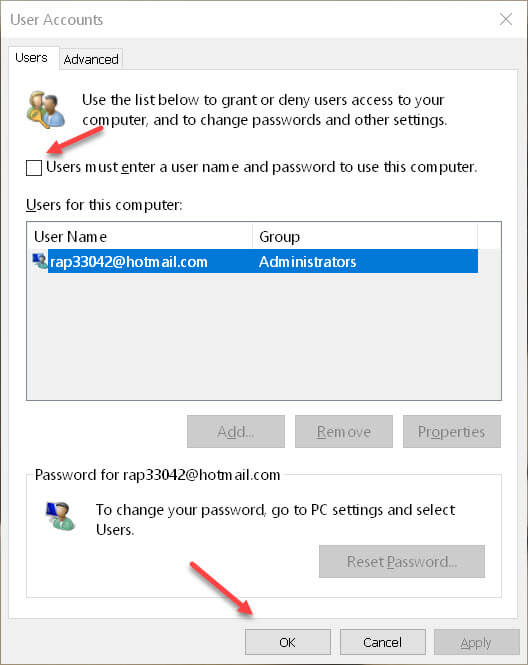
I will leave the box checked for sign-in. I do have a ? about Windows Credentials.
I have no Windows Credentials or Certificate-Based Credentials but I do have several Generic Credentials saved. My ? is what are Generic Credentials and should they be save under Windows Credentials? It seems most are related to windows live sign-in or my outlook email I use in W10.
Hi Daniel,
Here is a Microsoft document on this subject: https://docs.microsoft.com/en-us/windows/win32/secauthn/kinds-of-credentials
HTH,
Richard
Tried it today on a friend’s computer. Did not seem to work. Stall asks for a PIN on boot.
Tried it on my own computer much earlier. Deemed to work fine. I have since gone back to a PIN login because my computer is now more exposed.
Hi Thomas,
I think you will have to disable the “sign in with PIN option” for it to work.
Using a PIN is a lot easier than having to enter a User name and Password, that’s for sure, and Microsoft claims it can be more secure because it is tied to a specific machine/username/password combo. Try to use that PIN on another machine and it should fail.
Thanks for your comment,
Richard
This is in reply to your statement: “Try to use that PIN on another machine and it should fail.” I have several computers at home, all with Windows 10 (one with PRO the rest with HOME), and all use the same user name, password AND PIN. The PIN login works just fine on all of them. I am the only user on these PCs.
Hi Elliott,
Then I am wrong, or MS wasn’t clear, or I misunderstood their statement,
Richard
The pin or password in W10 is tied to your account, not the machine. I have two machines running W10 and one running W8.1 using the same pin, using my Microsoft account. Now I know a machine can be set up with a local account, but I believe, one has to set up a Microsoft account to be able to use some of the other sign-in options. I do know a Microsoft account password, for a machine, cannot be changed unless, unless one goes back to the local account. One doesn’t even have to have a machine password with the local account.
Trust me, if you sign-in to your Microsoft account, each machine you have will be listed.
Thanks for the update, Daniel!
I was looking for a way to change my password on my W10 laptop, and I found the solution here – woo hoo.
Lucky I am a newsletter subscriber 🙂
Thank you Dave
Changing password with W10 local account is easy. One can change a Microsoft account password but it isn’t easy. The W10 local account can be ran without a PW, but as for as I know the Microsoft account can’t.
I have some family members that wanted a local account with no PW.
In W7 you go to User account through control panel and can change windoze account password, but with W10, that cannot be done anymore. That is where your solution came in handy Dave 🙂 I think we may have our wires crossed too. I was going to try a program called kon-boot to change password, butt never got around to it. There are never enough hours in the day is there.
On my Win 10 1903 the instructions on this are not the same as on my laptop. I can change my PW but cannot get rid of it. Most screenshots shown do not appear on my laptop.
Hi Dennis,
The examples in this post were all taken using the Pro edition of Windows 10 v1903. If you are using another edition, such as Home, then what you see might be different,
Richard
Thanks for your response. My other laptop has Win 10 Pro so I’ll try it on that next time.
I recently set up a W10VM using W10 v1903, but login and pin setup has changed since I last had to setup W10. It is now becoming much harder to setup W10 using a local account, MS is really pushing the MS account setup, and the criteria that will and will not run with the local account, and I think we all know why. Also I have three machines that use the same pin with my MS account, with the pin being consecutive numbers xxxx. Now MS will let one use consecutive numbers or 4444 will not work but 1234 will. Something else to remember or write down somewhere.
Daniel, when setting up a new computer with Windows 10, do not connect to the Internet to have the option to create a local account. If you have Internet access, that option does not appear.
That will not work when setting up a VM with a Linux host. Even if one installs W10 in “offline” as MS calls it now, to a W10 local account, one will still have to set a password in order to set a pin. That means no consecutive numbers in the pin. If the machine is being updated with a pin with consecutive numbers, then MS will accept the pin.