Computers are very good at doing the same things over and over and over again. And they do it very fast– billions of errors per second! People, on the other hand, quickly get bored when doing repetitive tasks. Among the items in a long list of things that annoy me, one of them is having to navigate through menu paths again and again. There is one neat trick to eliminate having to repeatedly drill through a bunch of menus in the Settings app and I’m here to show you how.
The Settings App
Opening the Settings app in Windows 10 is easy. All you have to do is use the Windows key + I and up it pops. (Finding what you want once you get there might be another story.) For today’s example, we’ll be discussing the Update & Security section. I like having both the Windows Update and the Windows Security settings handy since I use those sections nearly daily. Maybe you have a thing for the Display settings? Whatever floats your boat…
How About Pinning Them To The Start Menu?
- Open up the Settings app any old way you like to do it
- Once there, navigate to the section you want to focus on
- Right-click on the sub-section in the left panel and choose Pin to Start
That should bring you here:
The next thing seems overly cautious to me. Windows will ask if you are really sure that you want to take such a drastic, easily reversible step:
Whew! That was close! Thanks for saving my bacon, Microsoft!
Pinned To Start Menu
Your new icon (tile) should now be pinned to your Start menu:
I went hog wild and pinned two of them! If you decide that you should never have accepted that previous confirmation, then simply right-click on the offending tile and choose Unpin from Start. Should Microsoft add a Maybe button?
You are now two clicks away from any sub-section in the Settings app.
As always, if you have any helpful suggestions, comments or questions, please share them with us,
Richard
—

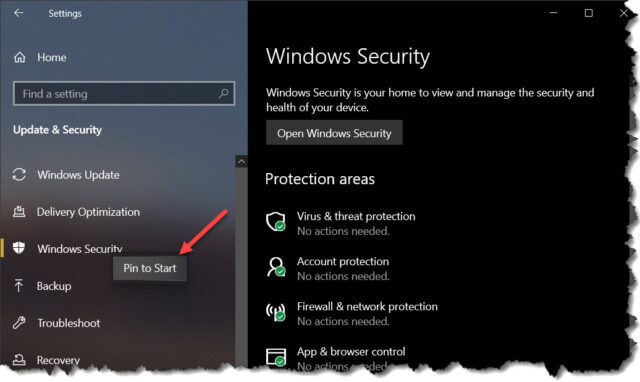
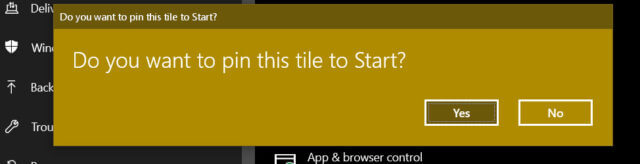
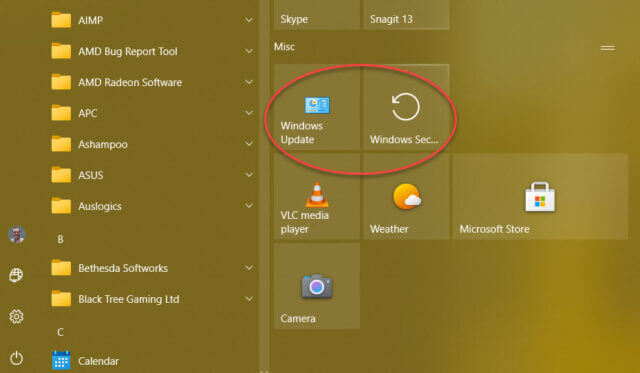
Again a very useful tip.
Is this a new feature in the latest Win 10 version 20H2?
Thank you!
You know, Peter, I haven’t a clue. I’m just happy it’s here to use.
Hey Peter,
No, it isn’t a new feature in 20H2. As far as I am aware, it’s always been available.
Thanks Richard.
My pleasure!
Thanks, Jim and Richard.