 What Is ISO
What Is ISO
In today’s Quick Tips we’ll be talking about ISO files. Specifically, Microsoft’s Windows and Office ISO files. “And the tip?”, you ask.
Well, I am going to show you how to get many ISO files, all legal mind you, containing different versions of Microsoft Windows and Microsoft Office, too.
First, a little background– some of you may not understand what an ISO file is. As with all things, once you know, it’s very simple. You’ve all heard of archiving methods which bundle many files into a single file. These have common extensions such as ZIP and RAR, and some not so common ones like ARC and ARJ. No matter the resulting type of archive, they are normally compressed using various algorithms to make the files smaller. An archive does not have to be compressed to be called an archive, but that is usually the point of the process.
An ISO file is also a package of files archived into a single file with one main difference– they are not compressed. Another difference is that ISO files customarily hold byte-by-byte copies of raw data found on an original disk.
Microsoft ISO Servers
Microsoft makes getting ISOs directly from their servers relatively difficult for recent versions of their software, and it gets a lot more complicated when you are hunting for older products.
To make the job of hunting down these ISO images easier, Adguard comes to the rescue.
Adguard
Adguard is a web site that has links to nearly 19 terabytes of Microsoft Server Data. That’s impressive by any standards.
Make your selections from the list of Drop-down menus on the left and you will be presented with something like this:
Click the Download Button on the right and wait, or go about other business. On my slow 10Mbps connection, this 4GB file will take maybe an hour and 15 minutes, give or take.
Note: Adguard downloads its files directly from Microsoft servers. That makes it entirely dependent upon those servers for the files it has to offer.
Adguard is a great solution in that it does not require a Windows PC to work. Go here to try out Adguard.
Alternative Method – Windows and Office ISO Download Tool
Perhaps a better but more limited option would be to use the Windows ISO Download Tool. There is also a problem with this method in that Microsoft doesn’t consistently support this utility. It would seem to be an on again, off again affair.
The Windows ISO Download Tool is free and portable, meaning it does not have to be installed. It does, however, require that .NET version 4.6.1 be installed on your computer.
To try this out for yourself, go here: Microsoft Windows and Office ISO Download Tool
Also, Jim Hillier wrote an article last year that relates to this very subject: Easily Download Windows ISOs
I would be most interested in hearing how these methods worked for you. Was it a success, or was it a dismal failure. Or perhaps you had minor hiccups to overcome…
Let us know your experience with these optional methods of trying to make computer life just a little bit easier,
Richard
—

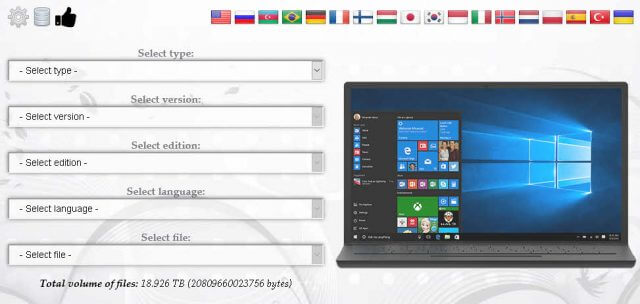
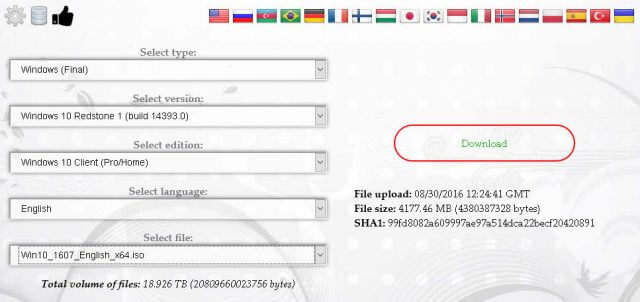
One Gotcha is that the descriptions are not great – e.g.
Windows English ISOs contain US-only versions
Windows English International ISOs contain UK and other English versions
Also, Single-Language versions are Home/Core only.
Thanks for the update, Steve!
Richard, I am a neophyte and have never done anything with ISO”s. How do I know which ISO to install? Thanks for your help.
Hi Bayouparson,
You need to know which version of Windows you currently own– Home, Pro, or Enterprise.
You will also want to match the system you own– 32-bit or 64-bit.
Note that you cannot upgrade from a 32-bit to a 64-bit OS for free, nor can you upgrade from Home to Pro, for example.
Hope this helps,
Richard