Windows will let you set the time it takes for menus to open when you hover over them with your mouse cursor. Even though this post is directed at Windows 10 users, it will also work in Windows 7 and 8.x.
The point to be made here is that it will not speed up your computer but will make your system seem snappier than it was before. This week’s Quick Tips article will show you how to give even a fast computer a small face-lift.
[message type=”warning”] Standard Registry Editing Warning: The following instructions will ask you to edit your Windows Registry. Be sure to make a backup of your Registry before you make any changes. Making mistakes in the Registry can cause hard-to-diagnose problems, or even keep Windows from functioning properly. If you don’t know how to back up your Registry, please read Windows Quick Tips – Backup/Restore Registry. [/message]
Open Registry Editor
- Use the Windows Key + R to open the Run box
- Type regedit and hit Enter
- In the Registry Editor, follow this path: HKEY_CURRENT_USER\Control Panel\Desktop
That should bring you here:
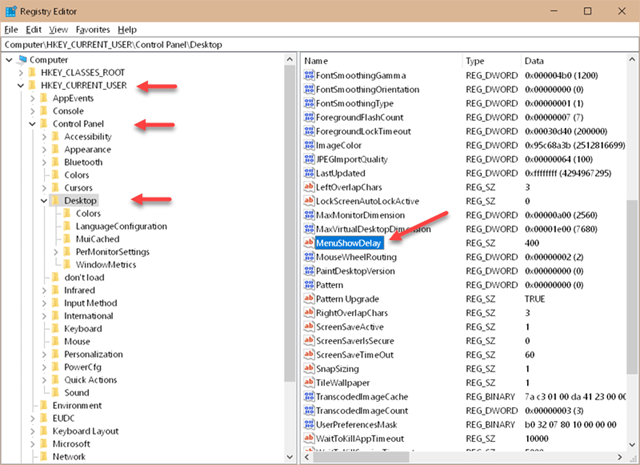
Change Menu Delay Setting
Double-click on the name MenuShowDelay to open this settings window:

The default value is 400. The lower the number, the faster menus will open. This is measured in milliseconds. 1,000 milliseconds is equal to one second. You can change this setting to a number in the range of 0- 4000. A setting of zero is not advisable because navigating the menus can be nearly impossible. Try a setting of 20 and see if you like it. You can always come back here and tweak this value to suit your own tastes.
You will have to either log out and back in or restart your computer for the new setting to take effect.
Note: This will not have any effect on the new Windows Apps (UWP).
Note 2: If you have Fading/Sliding menus enabled, these will also affect the speed of these menus (read: slow them down).
As always, if you have any helpful suggestions, comments or questions, please share them with us,
Richard
—
