Random Access Memory (RAM)
 RAM is an important and necessary component of any PC build. Without it, your computer won’t run, much less run any software. Your computer does not run your programs from your drive. Programs will only run once they are loaded into memory.
RAM is an important and necessary component of any PC build. Without it, your computer won’t run, much less run any software. Your computer does not run your programs from your drive. Programs will only run once they are loaded into memory.
How much RAM do you need? For Windows? For Games? For productivity? And, of course, how much RAM do you have installed? These are common questions that are asked by computer users who are always looking for ways to boost their system’s performance.
The right answer is, “It depends.”
This Windows 10 Quick Tips article will try to answer these questions for you.
How Much RAM Is Installed?
We will answer the last question first. It is difficult to know if you have enough RAM installed if you don’t know how much you already have.
Windows can answer that question for you. Here’s how:
- Right-click the Start button
- Choose System
That should bring you here:
As you can see in the above image, there are 32GB of RAM installed on this system. That’s quite a lot. Not too many years ago, I used to recommend 4GB as a minimum; that recommendation has now moved upward to 8GB.
How Much RAM For Windows 10?
Windows, any version, will run on a computer with 4GB of RAM. That is the bare minimum; it will run, but poorly. If you are the type of person who likes to run more than one program at a time (like me), then 4GB is going to get sluggish quickly.
If your basic use surfing the internet, checking your email, and enjoying verbal intercourse with your “friends” on Facebook, then 4GB will probably be enough. To have more flexibility, then I strongly suggest that you add those extra 4GB for a total of 8GB. The difference in performance will be palpable.
How Much RAM For Productivity?
Productivity is a broad term and usually refers to using your computer for work. Work is another broad term that can refer to anything from running a spreadsheet to editing video content. The former needs little RAM while the latter requires much more.
Spreadsheets? You can probably get away with as little as 4GB (8GB recommended). Opening several productivity applications can eat up RAM like nobody’s business.
Video editing? You will probably want 16GB to have a pleasant experience. Video/photo editing programs demand a lot of resources and can easily bring your computer to its knees without enough RAM.
How Much RAM For Gaming?
It depends. Many games will run fine on an 8GB system, but there are others, typically open-world games, that will fair much better with double that. These games tend to load a lot of small files as your character travels about in the world. If these files are already loaded into RAM, then you don’t have to wait for much slower drive access. Even today’s fast SSDs are much slower than RAM.
If you are experiencing sluggish gameplay, then a RAM upgrade might be something to consider.
Before You Buy More RAM
Computers are not created equal. Some motherboards allow support for more RAM than others. You will have to check your computer manual to find out how much RAM and what type is supported. You don’t want to spend your hard-earned cash on RAM that you can’t use.
Note: When you are shopping around for RAM, be sure to use memory sticks from the same brand and with the same timings. Your computer will choose the timings from the slowest stick you install.
You will also want to check which RAM is supported by your motherboard manufacturer. If your computer manual does not give you this information, then use your favorite search engine to find out.
What Happens When All RAM Is Used?
There is an old saying, “Unused RAM is wasted RAM.”
If you have 16GB of RAM installed and half of it is never used, then it is being wasted. You can see how your memory is being used because Windows will show you. Here’s how:
- Use the Windows key + R to open a Run box
- Type %windir%\system32\perfmon.exe /res and hit Enter
- In the window that opens, click the Memory tab
That should bring you here:
The light blue area marked as “Free” is not being used in this example. It will be, though, as Windows will keep filling it up with cached files. This is a good thing that Windows does. From the time I grabbed the above screenshot to now, the Free RAM has dropped to 10763MB. Standby RAM has increased to 5874MB. In Use RAM is the one you want to watch. If it never fills up, then you have more than enough installed for what you do.
If your programs ever use up all the available RAM on your system, then Windows will start “paging” out files to your drive in order to make room. This is very slow but necessary. Programs need to be loaded into memory in order to run.
You can read more about the Pagefile on this The Infamous Page File – How Big, Where Should I Put It, and Do I Need It? page.
(Free RAM just went to 1MB. Remember, that’s a good thing.)
As always, if you have any helpful suggestions, comments or questions, please share them with us,
Richard
—

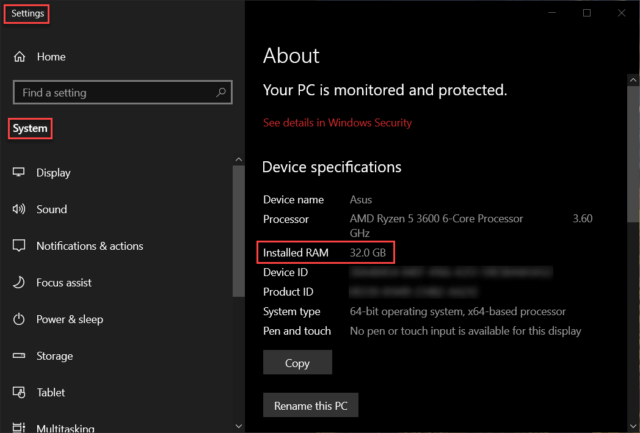
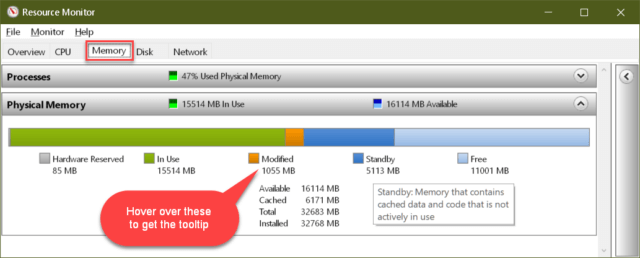
You shared a very informative article. . I learned some interesting facts about RAM that I was not aware of. RAM is a very crucial component of computers. Please keep up the good work