What Is Homegroup
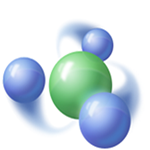 The Windows Homegroup allows people to share files, printers and other devices on a Local Area Network (LAN) without having to install drivers on the individual computers or keeping multiple copies of files on several computers. This can be very handy for less tech-savvy people who need the convenience of such a service.
The Windows Homegroup allows people to share files, printers and other devices on a Local Area Network (LAN) without having to install drivers on the individual computers or keeping multiple copies of files on several computers. This can be very handy for less tech-savvy people who need the convenience of such a service.
As usual, there is a downside to having this service running, especially if you never use it. It can not only slow down your computer’s performance (if your computer lacks oomph to begin with), but also have detrimental effects on your Internet connection’s throughput.
If you do not use or otherwise need this service running, then this week’s Quick Tips article will show you how to shut it down. Disabling the Homegroup is a 3-step process, including a Setting, a couple of Windows Services, and a Registry hack. Read on…
How To Leave the Homegroup
If your computer is connected to the Homegroup, you will have to “leave” it before we can move forward with this exercise. You can do this by opening Control Panel and choosing Homegroup.
Note: You can open the Control Panel by clicking the Start button and typing Control Panel, then selecting it from the offered menu.
- If you are part of the Homegroup, you will see an option labeled: Leave the homegroup…
- Clicking this link will open another window with three choices, one of which is Leave the homegroup. Since that is what we want to do, click it.
If you are not part of a Homegroup, you should see something similar to this:
How To Disable Homegroup Services
Simply leaving the Homegroup will not keep Windows from running the associated Services in the background. Let’s turn those off, too.
- Open the Task Manager by using the CTRL + SHIFT + ESC keys (I hold the CTRL + SHIFT keys and tap the ESC to get this done.)
- Click the Services Tab
- At the bottom of the window is a link labeled Open Services
You should now be here:
There are two services you want to change: HomeGroup Listener, and HomeGroup Provider. In the above image you will notice that I have already disabled the HomeGroup Listener Service.
Double-click on the Service you want to change. That will open a Properties sheet:
The above image shows how it should look when you’ve Disabled the Service.
- Be sure you have the General Tab selected
- Change the Startup Type to Disabled
- Click the OK button
Note: If the Service is currently running, the Stop button will not be greyed out and you can click that to stop the service immediately.
Note #2: You will want to disable both of these Homegroup Services to complete this task.
The Registry Hack
Each step you have followed so far has gotten slightly more technical and this last requirement is no exception. In Windows 10, to completely disable the Homegroup functionality from your computer, you will have to make a change to the Windows Registry. This step is not absolutely required and only needs to be done if you also want Homegroup removed from File Explorer as well.
[message type=”warning”]
Standard Warning
The next few steps involve using the Windows Registry Editor. The standard warning is, before any changes are made to the Registry, Back It Up! If you don’t know how to do that, here is a Windows 10 Quick Tips post that will show you how.
[/message]
[message type=”info”]
Open The Windows Registry Editor
- To open the Windows Registry Editor, use the Windows Key + R Hotkey combination to open a Run Box
- In the Run Box, type regedit and hit Enter or click the OK Button
[/message]
Over and above the the forgoing warning, this particular Registry change is not for the faint of heart. It will require a particular attention to detail. Remember, the Registry is the heart and soul of a Windows system and even the simplest of mistakes can render your system inoperable. You have been warned!
Once in the Registry, follow this path until you reach the proper key:
HKEY_LOCAL_MACHINE\Software\Classes\CLSID\{B4FB3F98-C1EA-428d-A78A-D1F5659CBA93}
Note: There are two similar entries in the Registry: .CLSID, and CLSID. Make certain you have chosen the correct key! (The one without the preceding ‘period’)
- Right-click the Key indicated in the above image
- Choose New
- Choose DWORD {32-bit} Value
Note: If you get a Permissions Error, see below, then return here to continue.
In the right panel of the Registry Editor you should now see an entry labeled New Value #1:
You will want to rename that value to: System.IsPinnedToNameSpaceTree
The Data Value will automatically be set to 0 (zero) which will remove it from File Explorer.
The above image shows you how it should look when you have finished following the previous steps.
Permissions Error
If you receive a Permissions Error, then do the following:
- Close the Error window
- Right-click the Key again, and this time choose Permissions…
- In the window that opens, click the Advanced button (Kudos to Ken for noticing this)
- In the next window, choose Change
- In the window that opens, enter your Windows Account Name (in my case, it’s Richard; imagine that)
- Click OK
- Choose the Users Account in the top panel
- Check the box labeled Full Control in the bottom panel
- Click OK
Here’s another screen shot that might help your out:
I like to re-boot the computer after making changes to the Registry if for no other reason then to make sure all the settings changes have taken effect.
Reversing Things to Get Homegroup Back
If for some reason down the line you would like to undo everything and get Homegroup back, it is much easier than what we’ve just experienced. Two simple steps will suffice:
- Delete the Registry Value you created
- Change the Startup types of the two Homegroup Services to Manual (instead of Disabled)
This will bring Homegroup back into File Explorer and the Homegroup Services will always be available when you boot your system.
Final Words
If you have made it this far, you are a stalwart person, indeed! This is not the quickest Quick Tips article we ever covered, but it does go a long way towards cleaning up unwanted features that you may never use. I say, “If you don’t use it, lose it!”
Homegroups were introduced way back in Windows 7 and were a big improvement over the much-maligned Guest Accounts in Windows XP. Homegroups are password-protected and encrypted plus you can share with everyone on a LAN, or specify individuals. They are useful tools for those who wish to share without having to know complex technical sharing mechanics. They are great if you need them, but a slight burden if you don’t.
Many claim that by disabling Homegroups they have seen a noticeable improvement in their Internet connection speed, however, I must say that I have seen no discernible difference. I have a measly 10Mbps connection so that may have something to do with it. I’m sure all of us at DCT would be interested in hearing if you have disabled Homegroups and, if so, have you noticed any positive results?
As always, if you have any helpful comments and/or suggestions, please share them with us,
Richard
—

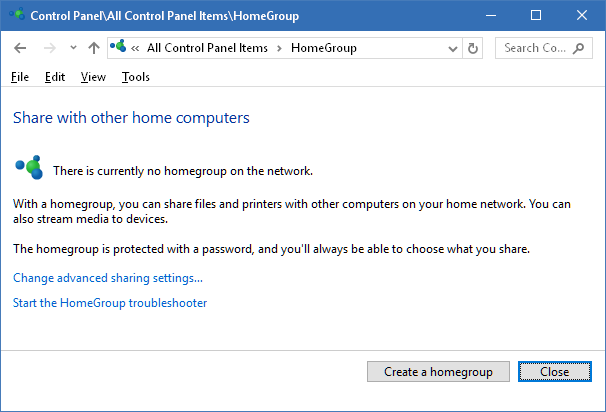

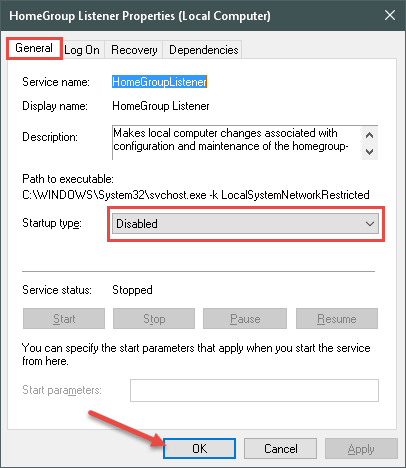
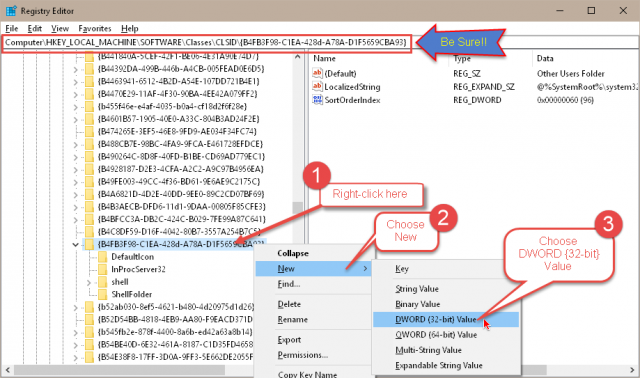


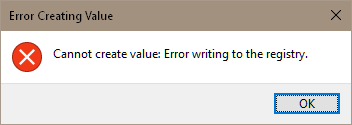
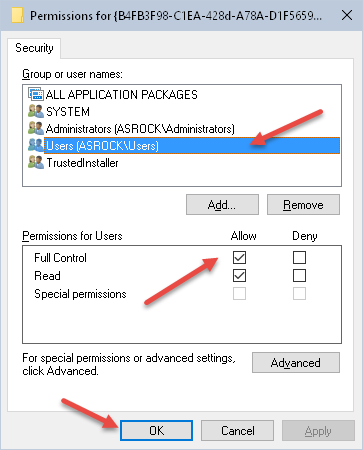
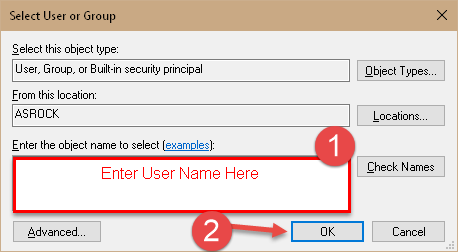
I have to use run and type services.msc to get into services and disable Homegroup. All I can do in Task Manager is either stop or start a service. Even when disabled I still get an occasional Homegroup pop up, probably need to do the registry hack.
Hi Daniel,
You did not follow the instructions in the article.
In Task Manager/Services Tab there is a link at the bottom to open Services.
HTH,
Richard
You are “RIGHT” missed that one. Guess I need to get my glasses changed. Thanks!!!
My glasses aren’t as good as they used to be. It couldn’t possibly be my eyes that are going bad.
Blame it on the equipment, I say!
LOL!!!!!
Hi Richard;
I got the permissions error so I followed the instructions to change permissions, but there seems to be something missing. When I right-click the key again and choose permissions, the window that opens has nowhere in it a place to choose “Change”
What am I missing? I can’t make the registry edit without this step, but I can’t seem to find what you say should be there.
Help!
Hi Ken,
I made a mistake. You need to click the Advanced button, then on the next screen you will see the Change link near the top.
I will update the steps to indicate this.
Thanks!
Richard
Hi Richard;
Thanks for the recognition!
I’m still having a problem with this though. I found the change link as you explained, but in the next box I don’t know where to put my user account name; there are two different boxes in that screen and I don’t want to put it in the wrong place! Do you think you can add an illustration of this second box pointing out where we enter the user name like you did so clearly in your other illustrations? That would help me and anyone else trying to follow this quick tip.
Done deal.
Hey Ken,
Did it all work for you?
Hey Richard;
Worked like a charm.
At least it rebooted with no issues 🙂
Glad to have this tweak for some of my laptops with only 2 gig of ram. Every little bit of ram is appreciated.
Glad it worked for you Ken!
Hi, Richard!
I’m interested in this, but coming ‘from the opposite side’: Your comments indicate that not using a Homegroup would be a good idea for someone who doesn’t intend to share things in such a, well, home group… in Win 10; but, is the same true on Win 7? Since this was introduced in Win 7, maybe canceling it, or never even ‘entering’ a homegroup on a new Win 7 install might lead to problems (in permissions or policies, for example), since Win 7 was built ‘from the ground up’ with the expectation that every computer is, or should be, on one or more networks.
Coming from several years’ use of Win XP, that was somewhat disconcerting, because I was thinking LAN, and had none — but, on realizing that an internet connection IS a network connection, and pretty much inevitable in this day and age, it made more sense… until I had a hard time telling the difference between several combinations of local and internet connections, and mainly how they affected Win 7’s permissions or policies: In several different re/installs of W7, in some of them installing local (non-USB) printers was allowed, and in others not, and I still haven’t been able to understand why, but suspect it might have something to do with WHEN and HOW (and even IF) a homegroup for that installation was defined.
Can you add something on that aspect of the problem?
I can’t offer anything helpful. However, I have an issue with the @#$%! Homegroup on my Win7 system. When I first installed the OS, I declined the HomeGroup option. One day – I do not remember what on earth possessed me, probably some software I installed – I joined the HomeGroup. My wonderful system was thereafter a pain in the arse. I soon left the HomeGroup and turned off the two services mentioned above, but my system has never been the same.
I will be interested to see any answer you receive to your posted question.
My internet connection was not impacted in any way.
Hi Alexander,
Home Group is only useful if you are sharing devices/files,folders, etc between computers in a LAN. It is not needed for devices connected directly to your computer.
To clarify, a Local Area Network (LAN)is everything connected on “your side” of the Router.
A Wide Area Network (WAN) is everything on the “Internet” side of the Router. Ne’er the twain shall meet. They are obviously both networks, but ideally, the Internet will never see anything on the LAN side unless specifically asked for information by a device on the LAN side.
This is a basic concept and of course, things can get more complicated than this, but it should give you an idea.
Regarding permissions, they shouldn’t be affected by whether you use Home Group. The only difference is that it makes it more difficult to share things among devices on the LAN without it.
None of the Windows versions you mention expect or require you to fully use a LAN. The choice is strictly up to you.
I hope I didn’t muddy the waters,
Richard
Hi, Richrd & Keltic! Thanks for your comments; my response takes both into account, because they are interrelated…
Richard didn’t muddy the waters, but (for me at least) Win 7 did!
Up to Win XP, I always had the LAN/WAN separation/difference quite clear — and, since I didn’t have/use any LANs, for me “network”, in practice, meant “internet” (and calling it a WAN seemed unnecessarily complicated). In Win XP, you configured your ‘local area network’ (if you had one, and there was the option to “automatically detect the configuration”, which always worked fine), and you configured your ‘internet connection’, and both seemed independent of each other.
Win 7, OTOH, right at the beginning of the installation, started talking about “network locations” (“collections of network and sharing settings applied to the active network connection”), and they could be “home”, “work” or “public” — and the “active” meant that the net connection had to be, well, active, to allow you to configure it, which got me in a chicken-and-egg quandary: Why should I allow a net connection to become ‘active’ if I haven’t configured it yet?! It seemed that Win 7 expected your computer to connect to a network which someone else (or even yourself) had configured previously, which reflects the situation in schools and offices, but not for individual home users. In my case, since I already had the cable modem internet connection in use (and configured), I went ahead, and it seemed to work OK — but one has to tell Win 7 if it’s a ‘home’, ‘work’ or ‘public’ one (“home”, in my case), and it will assume different setting for each ‘location’.
Later, I added a router to be able to access the same internet connection, but didn’t want to actually have a LAN, because sharing would be practically non-existent, and any such needs could be easily fulfilled by ‘sneakernet’; however, since now there were more than one computer accessing that connection, from the same router, I suppose I technically did have a LAN.
Win 7 also asked if a home group should be created, and nowhere explained the ‘concrete’ consequences of that decision, and if it could be easily changed. Since I had read several articles which seemed to assume that a home group was a good thing (for a home, natch), it seemed an innocuous decision — and, since I had to install Win 7 several times, after discovering that my initial choices led to unwanted consequences (and due to tech problems too), in some cases I used one, and in others not.
My experience, then, is similar to what Keltic described: After changing that decision later on, many apparently unrelated things started to go awry, most of them apparently involving permissions/policies. Yes, I agree that “permissions (…) shouldn’t be affected by whether you use Home Group”, but apparently they do, if you change horses mid-ride (to mix a metaphor); the most glaring was that it became impossible to install local (non-USB) printers even with a user with full admin privileges, where as that had been possible before. Other problems appeared too, involving permissions/policies (I’m not even sure if all permissions are policies or not…), like trying to install Win XP Mode and being told I wasn’t allowed to do that.
Since I’m about to reinstall one of the Win 7 systems, what do you think I should do, if I don’t intend to share resources with other systems connected to the same router: Say it’s a ‘home network’ connection, and refuse all offered ‘sharing’ options, plus don’t create a Home Group? Should that be enough to allow installation of local non-USB printers by users with admin privileges? Could it have any other undesirable consequences?
And if, in the future, a Home Group became necessary, would that have the potential to bollix up any of the previously defined configurations/options on that system?
I’ll drill down to the end of your comment.
Anybody should be able to install a printer, USB or otherwise, to their computer without issue.
That said, printers are always an issue, particularly HP printers. Don’t get me wrong, HP printers are great tools, but the order in which you install the drivers and connect to the printer is critical and often differs from other manufacturer’s printers.
Pay close attention to the HP instructions for your printer and do things in the order they ask for. It’s important if you want to avoid complications,
Richard
Thanks for the quick reply!
That’s why ‘drilling down’ is not always the best strategy: In this case, the problem was not installing a specific local printer, but that the ‘install local printer’ function was completely greyed out by Win 7, after all the long pre-drilldown explanations I had posted…
And, in case it might help in any suggestions, I did try to correct this behavior through permissions/policies (my previous pre-drilldown comment applies), and nothing corrected it.
Hi Alexander,
If you would like to continue this discussion, then please post a topic in the DCT Forums and I will try to help you further in that venue.
The comments section is a place for comments and suggestions, not 8-paragraph dissertations.
Thank you,
Richard
You’re right, sorry!
I’m not very used to forums, so forgot that this was just intended to be comments & suggestions about the “Disable Home Group”; I guess I got carried away…
I thought my “6:02” posting (above) might be understandable as is, to “post a topic in the DCT Forums” as you suggested, but when I tried to login, what I thought would be the login data didn’t work and, after trying a few possibilities, was ‘locked out’ (without an explanation why, but I suppose that must be the cause”. Since I had participated in several discussions over time (some with you), and have been a subscriber to the DCT newsletter for over a year, I was sure I was registered, but it seems not — but, when I tried to register with my username & e-mail, was told that they are already being used, so I’m stumped.
Oh well, thanks again for your help & attention, and again please excuse me for going out of bounds.
Hi Alexander,
I did not mean to brush you off and did not anticipate any problems logging in to the Forum. My knowledge of the workings of the Forum is limited.
Incidentally, you have not in any sense of the word gone “out of bounds”. I never meant to suggest that.
It’s just that comments should be kept reasonably short, whereas the Forum topics can be run for yards 🙂
I have asked our DCT Forums Moderator how to advise you and will get back to you on this matter when I hear back from him.
We’ll get it figured out,
Richard
Hi, Richard!
I didn’t take it as a brush-off, just a friendly reminder — and I was overenthusiastic (when I saw the “Home group” subject, I immediately remembered the problem I described, and ‘went off’ on it).
I’ve reviewed my previous exchanges on DCT (Why I Use Firefox, How To Display Signature In Replies, Forwards, How To Fix Bad Double-Clicks, Ashampoo Zip Pro 2, Persistent Drive Letters) were all in reply to DCT Newsletter articles; so, maybe I’ve never actually posted to the DCT Forums (as I said, I wasn’t really aware that they were different ‘departments’) — but, if so, why are my username and e-mail there?
And I think that, yes, I was (unintentionally, but actually) ‘out of bounds’, and your reminder will help me to better my participation in discussions, so thanks again.
Hi Alexander,
As far as I know, your DCT User Name and Password should work for both the DCT Blog and the DCT Forums. As I said, I am not nearly as familiar with the workings of the Forum as I am the Blog. I really must wait for the Forum Moderator to get back to me for the correct answer. Perhaps he is downing hot dogs and sucking up beer over Memorial Day? I can only guess…
I will get back to you; we must be patient,
Richard
One does not really have to login to use the DCT Blog, one does have to log into the forum, if one wants to post in the forum. So yes, Alexander’s DCT Username and Password should work, if it doesn’t then maybe he should try to register. The only exception I have encountered is when I try to use IE for the login, it just doesn’t work for me.
Hi, Dan (& Richard)! Thanks for the attention.
…I did try to see if I could post on the Forum, and (assuming I was already registered, because of the Newsletter sub) tried a username and an e-mail to log in, using the 2-3 passwords I thought might be the registered ones, but none worked: I even got a message that “alexyu” or my sub e-mail already were in the database, so I couldn’t use that — and, after that, I suppose the safety routines found my tries to indicate hacking, so I’ve been “locked out”.
So, I have no idea what else I can do, from my end…
Hi Alex,
If you go to the Forum (there is link at the top of the DCT Home Page), then try to Log In, there is a button there to help you with a lost (forgotten) password.
I have released the block on your account. You have four tries to get it right before you will be blocked again.
You did register on the Forum last July but have never posted anything there.
Hope this helps,
Richard
I’m guessing if Alex gets blocked again then He might have to change email’s and register again????
I tried the ‘lost/forgotten password’ way, but was told that “Password reset is not allowed for this user”… So I guess I’ll just stay on the Newsletter/blog while I still can!
Thanks for all the tries to help, and sorry for taking up your time.
Hi Alex,
Then all I can suggest is to create a new Forum account– new name and new password,
Richard
Hello. I just posted in the forum, under Social Media, Accessing the Forum. Hope this information helps, Mindblower!
Hi, Mindblower! Thanks for the good intention, but again it’s in the “should” category (if you don’t know what I mean by that, it’s explained earlier in this conversation).
Richard said that I “did register on the Forum last July but have never posted anything there”, so something must have happened: When I register on a site/forum/blog, I usually keep an image of the registration process, and the login & password are saved in a password manager — and, in this case, I don’t have any of this: No registration images, no entry in the pw mgr. Also, most sites send you an e-mail when you register, either asking for an activation by link, or welcoming you to the site, and again there’s none of that. Finally, if I did enter a username & pw, I know which I would probably use, and none of them were accepted — plus, probably due to the continued tries, I was blocked (similar to what happens when you enter your PIN wrong 3 times, I guess), and even after Richard said he had “released the block on [my] account”, when I tried to use the ‘forgotten pw’ option, it was denied too.
And the last suggestion (to create a new Forum account– new name and new password) seems beside the point, since it just seems like I’m trying to ‘weasel by’ the system’s blocking — and, if the repeated tries led to a block, such a try might bring a call to homeland security or something worse, so I guess I’ll just keep getting the newsletter and posting comments on the blog, like now.
Thanks to all, once more.