Last week I posted a Quick Tips article about Microsoft’s current marked propensity for sending us buggy updates. It includes a video by a former Microsoft employee explaining how all this shoddy business came to pass. Here it is for those of you who are interested: Windows 10 Quick Tips – Buggy Updates
This week, I think I may have found a solution to the problem by way of a third-party utility called WAU (Windows Automatic Update) Manager. There are many nice features offered in this utility but my favorite is that it is portable. This means that you don’t have to install it. Simply download it, stick it in the folder of your choice, and run it. Did I mention that it is also free? (I love that part.)
WAU Manager
When you first run WAU Manager, this is the window you will see:
The opening interface is divided into three sections:
- First, there is a section where you can disable the normal Windows Updates settings. This makes sense if you want WAU Manager to do its thing
- Second, you can choose the WAU Manager’s behavior:
- Normal – This is the only choice that makes sense to me if you are going to use this software
- Passive – The only difference between this and Windows Update is that it shows you its progress
- Quiet – This seems to me to be no different than the normal Windows Update so then, why even bother with this utility
- Third – This is where you can have a convenient icon placed on your desktop, and to also set up a schedule if you like
Finally, there are three buttons at the bottom which are all self-explanatory:
- Save and Apply
- Uninstall Updates
- Update Windows Now
Install Updates
Once you have made your choices in the above screen, and of course, clicked on the Save and Apply button, you can click on the Update Windows Now button to get here:
I already installed updates so there are none to show you here. Normally, there would be a list of available updates from which you can choose by checking/unchecking the appropriate boxes.
If you click the Uninstall updates instead button, then you will be shown a similar window with a list of installed updates on your computer. This could come in very handy if you’ve just received a buggy update that’s causing you grief– like a recent one I heard about that seems to be breaking printers. You can even Hide an update so that it won’t show up in lists any more, effectively keeping it from nagging you in the future. (This can be undone at any time.)
Clicking the Dashboard button will bring you to the first screen shown in this post.
So far, I am very happy with this utility, its easy-to-understand interface, and straightforward behavior. I would be very interested in hearing from you if you try this out. Share your experiences with us in the comments below.
You can pick up your copy at this WAU Manager site.
As always, if you have any helpful suggestions, comments or questions, please share them with us,
Richard
—

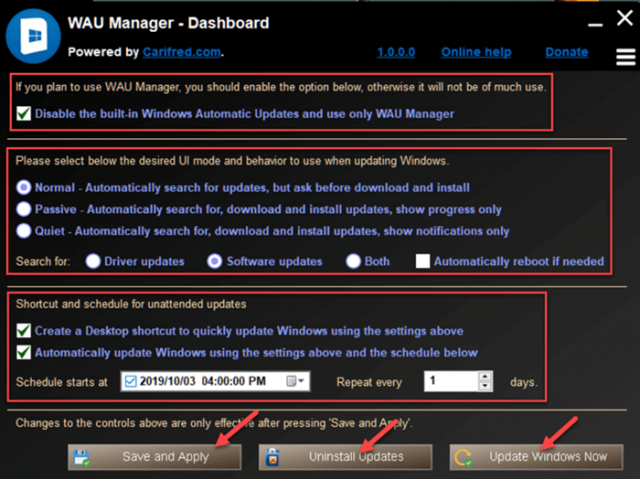
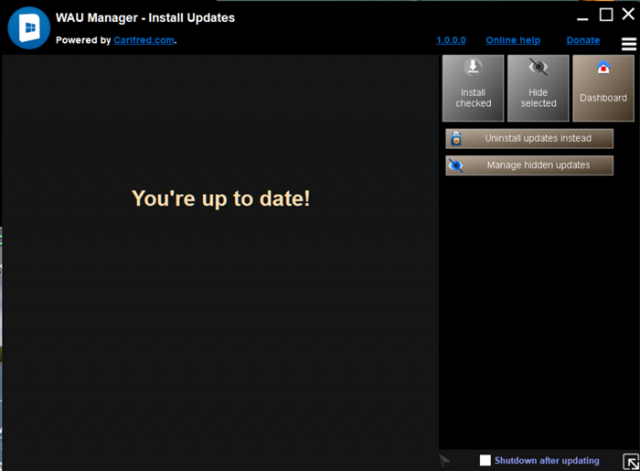
Thanks. This is certainly easier for the novice to use than windows update. I’m certainly far from being a novice but, I haven’t been able to install the cumulative updates for some time. I was hoping this would help but it didn’t. I hope when I install the next major update, that problem will finally get fixed.
I’m very careful about what free or any software I load into my computer. I assume you have checked this out to make sure it doesn’t do any crazy stuff to the computer, but you don’t say so in the article. I enjoy and look forward to your weekly Win 10 tips.
Thank you, Ron.
I’ve been running WAU Manager on my computer for about a week now. I have experienced no ill effects by doing so. The only results I have seen so far are very good ones. It runs as advertized right out of the box.
WAU Manager does not need to be installed on your computer (it is portable). It scans completely clean (0/55) on VirusTotal.
You are right to be cautious about new software,
Richard
Thanks Richard,
A good feeling knowing that we have a positive method of control Windows Updates. I read about WAU not long ago and appreciate your tick of approval of the program.
🙂
Thanks, Jonde,
It’s been working great for me so far.
I like the new sense of control it gives me,
Richard
Thanks this couldn’t have come at a better time. I had just installed Cumulative update KB 4524147 which trashed my start menu! after much uninstalling and system repairs I got the start menu back so I was deliberating how to proceed with updates in the future. Although it wont correct a buggy update it will at least give me complete control over what and when gets installed (one at a time).
My first impressions are good with the simple to understand and use interface, so many thanks.
Hi Paul,
I’m glad it proved useful for you.
It’s getting really scary when something as basic as a Start Menu gets mucked up– wow!
You’re not alone. I’ve read that others are also struggling with the same issue… and printing… and booting… and so on…
Richard