I recently suffered my first and only BSoD (Blue Screen of Death) in Windows 8.1. The cause of BSoDs can be a real pain to track down but will often be related to a recent event, something you’ve recently installed, uninstalled, changed, connected, or disconnected.
With this is mind, I thought back over the most recent activity on this machine and remembered transferring files across to a USB flash drive provided by my daughter. What’s more, I recalled a hiccup during the driver installation which I had dismissed at the time.
I’ve always got the latest version of NirLauncher on hand, a collection of all the terrific portable tools from Nir Sofer, which includes a little utility called USBDeview… perfect for checking out installed USB devices.
USBDeview – Download & Usage
As with all Nir Sofer offerings, USBDeview is small, portable, and free. USBDeview is available in separate 32-bit and 64-bit versions. The 64-bit version consists of a tiny 106KB zip download, simply extract the contents of the folder and run the executable:
USBDeview is a small utility that lists all USB devices that currently connected to your computer, as well as all USB devices that you previously used.
For each USB device, extended information is displayed: Device name/description, device type, serial number (for mass storage devices), the date/time that device was added, VendorID, ProductID, and more…
USBDeview also allows you to uninstall USB devices that you previously used, disconnect USB devices that are currently connected to your computer, as well as to disable and enable USB devices.
USBDeview not only displays information for currently connected USB devices (as indicated in green), it also lists every USB device that has ever been connected. Using this software, it was very easy to identify the entry for my daughter’s flash drive and then uninstall the associated driver via an extensive right click menu:
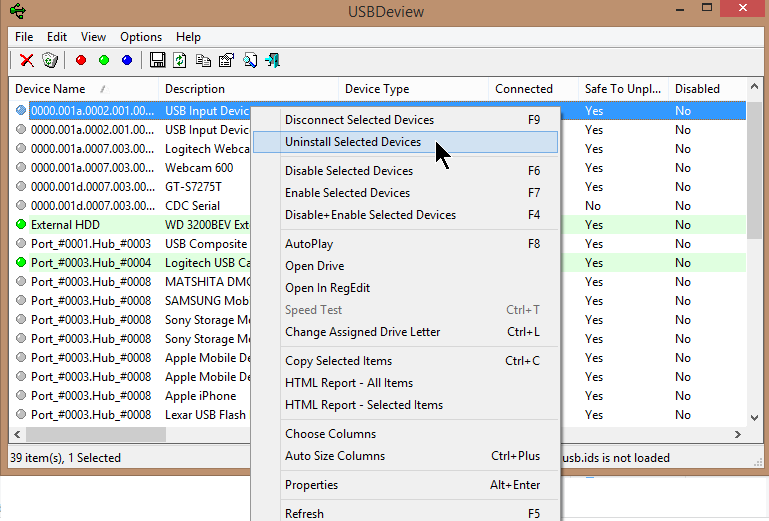 Did this fix the BSoD? Yep, sure did!
Did this fix the BSoD? Yep, sure did!
- View more information regarding USBDeview and download direct from the developer here: USBDeview Home Page
USBTreeView – Detailed Information for Connected USB Devices
USBTreeView is a similar yet entirely different animal. Unlike USBDeview, this utility does not include any USB device history, only information pertaining to USB system hardware and currently connected devices. However, where USBTreeView shines is in the sheer volume of expanded information it provides.
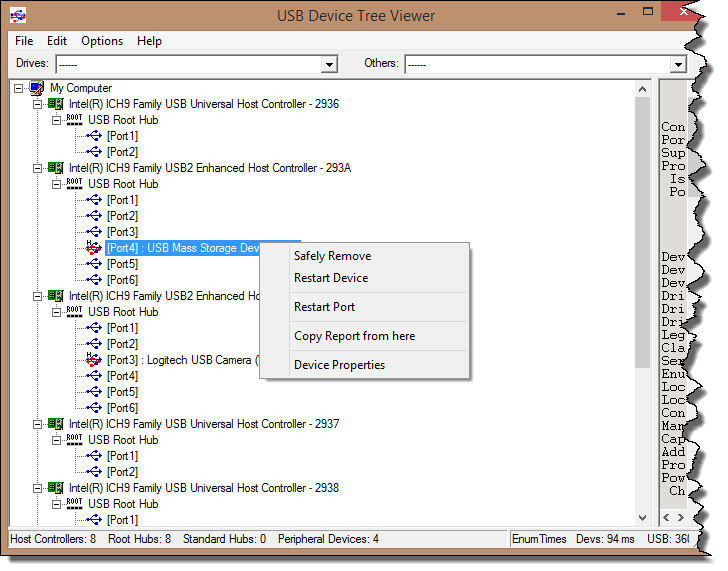
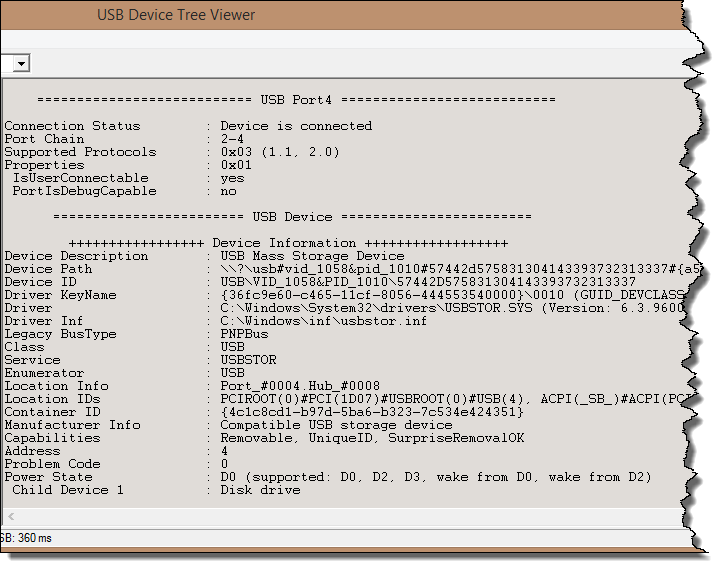
USBTreeView is also free and portable with a small download consisting of a 217KB zip folder. Again, simply extract the contents of the folder and run the appropriate executable (includes separate executables for both 32-bit and 64-bit systems).
- View more information re USBTreeView and download direct from the developer here: USBTreeView Home Page
Bottom Line
Both these little applications can be most useful. USBDeview is more attuned toward historical information and diagnostics, whereas USBTreeView is designed more along the lines of a comprehensive system information tool.

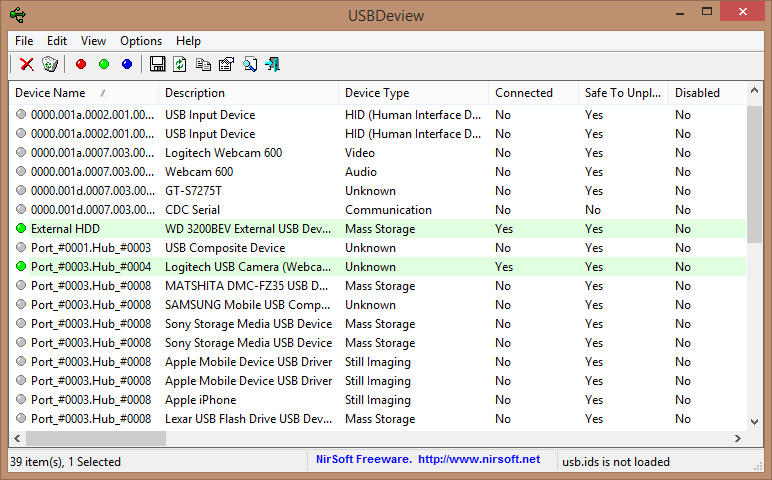
Jim,
After the blue screen was it a simple matter of rebooting or worse?
Robert