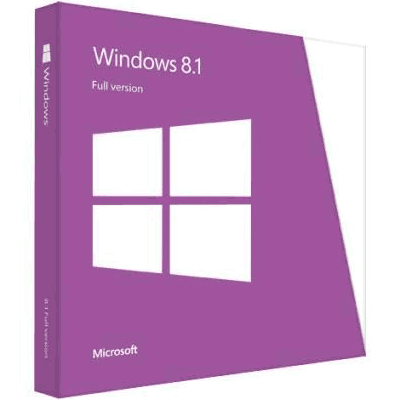
No one would argue that Windows 8 created quite a brouhaha from the moment it was announced. Small children screamed. Grown men cried. Eulogies were read. The remainder of the world’s population wondered out loud if Windows 8 was the end of computing as we knew it. OK, I’ll admit I may be a little over the top in describing the reactions, but Windows 8 was more divisive than Windows ME and Windows Vista combined! Was it deserved? Not in my opinion.
They did what to my Start Menu?
Windows 8’s biggest points of contention among would-be users were the Start Menu and Desktop, both of which were still there, if a little different than before. I use the term “would-be users” because a majority of those complaining about Windows 8’s re-imagining of the user interface had not even used it. A person’s feelings about personal items run deep, and in some cases deeper than politics and religion – we only need to look to the Mac vs PC crowd to see this in action. They were feeding off the internet blood buzz surrounding Windows 8 and it became a vicious circle.
Windows 8 was – and is – a re-imagining of the operating system. A very timely, ambitious, and innovative effort by Microsoft to provide end users with a consistent user interface on phones, tablets, and computers. Phones and tablets are surpassing desktops and laptops as the go to device for many people and Microsoft saw the writing on the wall and took action. The Start Menu is still there, although redesigned as the Start Screen. The Desktop is still there. The programs you know and love still work. Believe it or not, most everyone I know who has personally used Windows 8 for any length of time actually like it.
I see the point Microsoft was trying to achieve with their effort and appreciate it. I currently use Windows 8 all day every day and while I was a little cautious about my experience when I first installed it I have grown to love it. In fact, before Windows 8 was available to the general public I wrote the following in Windows 8 Released to the Wild.
I, for one, look forward to new Operating Systems like a child looks forward to an amusement park visit, but I approach Windows 8 with a bit of trepidation. Why? In Microsoft’s effort to create an operating system that is both touch and keyboard/mouse enabled I don’t believe enough effort was placed on the user experience for those stuck with the old faithful keyboard/mouse combination. What do I base this belief on? Not much! My experiences with Windows 8 have been limited to basic interactions with the OS running in a virtual machine on my laptop. For better, or worse, I will be installing Windows 8 and using it with an open mind once it is available to me. I’m sure my fears are over exaggerated and I’ll let you know in a few weeks. There are new features that I’m absolutely excited about such as File History, Storage Spaces, and Refresh/Reset. In the mean time here’s what you need to know right now. Keep an open mind! This could be the best operating system to ever leave Redmond and a pivotal moment in personal computing.
Obviously I do not feel cautious anymore. I love Windows 8. That said, there are a few many things I believe Microsoft could have been done better.
What a difference a year makes!
OK, I’ve admitted I like Windows 8 and also that Windows 8 was far from perfect (please put down the lanterns and pitchforks!). Some will say that Windows 8.1 is to Windows 8 what Windows 7 was to Vista, but we need to realize that Microsoft has settled on releasing smaller, yet more frequent, operating system updates. Gone are the days of a new major OS every 3 or 4 years. Gone are the days of Service Packs. Say Hello to continual improvement and refinement. Windows 8.1 is just that – an improvement and a refinement and Microsoft has done an excellent job refining the Metro interface while staying true to it’s “touchable” roots, improving features that weren’t “quite right”, and adding others requested by consumers. Let’s take a look at the more prominent changes in Windows 8.1!
Windows 8.1 Ch Ch Ch Changes
At first glance the Start Screen doesn’t show any obvious differences, but that couldn’t be further from the truth. Microsoft has fine tuned the experience in some very impressive ways!
A little help here, please!
The first thing you will notice is Microsoft has made an effort to better show where the corner hotspots are, and what they do.
Windows 8.1 All Apps
The Start Screen doesn’t show all installed apps and this caused many users untold confusion. They had difficulty finding their apps or wondering why the app didn’t show after installation and Windows 8 didn’t help as you had to jump through hoops to find them. Windows 8.1 has greatly simplified this by adding a simple arrow to the lower edge of the Start Screen. One simple click and you can now see all installed apps and programs.
Help+Tips
Windows 8.1 adds a helpful app on the Start Screen from the get-go to help users find their way around the interface.
Windows 8.1 Start Screen Customization
Customizing the Start Screen to suit your liking in Windows 8 was a chore and there were few options. With Windows 8.1 simply right click on a blank area of the screen and choose Customize. You can easily move icons around and there are more icon sizes available.
Windows 8.1 Personalization
Personalizing Windows 8 required the user go on a wild goose chase, but Windows 8.1 has improved on this greatly. Personalization is available directly from the settings menu on the Start Screen and changes are made instantly so you can see the affect as you click. There are also more options available, and some are animated.
If you remember back when Windows 8 was released I wasn’t very happy that the desktop wallpaper could not be shared with the Start Screen and visa-verse. In my opinion it left the OS with a disjointed feeling as one used Windows 8. I even went to the extreme of creating desktop wallpapers that matched the Start Screen in various resolutions for myself and DCT readers. Microsoft listened and you can now share the desktop wallpaper with the Start Screen. I’m a happy camper!
Start Button, Orb, or whatever you call it
Much of the negative buzz surrounding Windows 8 stemmed specifically from the removal of the Start Button, or Orb, and the associated menu. The relative function was still there as the Start Screen is (in essence) a large graphical Start Menu and it’s easy to see why Microsoft made the decision to remove the button. You have to give them credit for paying homage to previous operating system versions by keeping program functions in the same general area, the lower left corner, and using the other corners for other functions. If the left corner has a function why shouldn’t the others? It just made sense.
Of course my feelings weren’t shared by the masses and Microsoft has compromised in 8.1. The Start Button is back on both the desktop and Start Screen. The function is the same, but the visual cue will help some accept the new interface and other feel more comfortable using the OS.
Boot to desktop
Do I hear angels singing? Microsoft has added the ability to boot directly to the desktop in Windows 8.1, which should make those who abhor seeing the Start Screen at boot very happy. This effectively turns Windows 8.1 into an updated Windows 7 less the Start Menu.
Smart Search
Searching within Windows 8.1 has been greatly improved. No longer are results limited to Settings, Apps, and files as Bing search has now been added. The results display has been greatly improved and the whole experience is useful instead of appearing like a last ditch effort to find your document as it was in Windows 8.
PC Settings
One of my biggest complaints with Windows 8 was a lack of coherence. Some things opened in the Metro interface and others opened in the Classic view. Oftentimes very similar functions were split between the two, which was confusing and tended to detract from the user experience. Changing settings on the computer was a prime example of this. Some Metro related settings could be changed within the Metro PC settings interface, but almost everything else had to be changed from the old Control Panel, which kept users toggling back and forth between the two experiences. In Windows 8.1 Microsoft has added more options to PC settings, which goes a long way toward building cohesion within the OS.
Computer, My Computer, This Computer, or This PC
OK, whatever they call it this time has been renamed to This PC. The major change here is the addition of a Folders section to the main area and the removal of Libraries from the sidebar. Nothing major, but it may strike some as strange when they don’t see their drives listed at the top of the window.
All Hail Windows 8.1
As you can see the changes are mostly evolutionary, which is a good thing. Windows 8 is a great operating system and the 8.1 update only improves on that in ways which provide a much more coherent and useable experience. The devil is in the details and Windows 8.1 is the perfect example of that cliche!
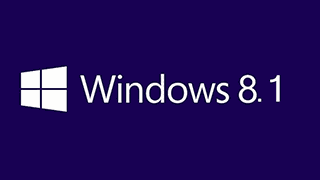
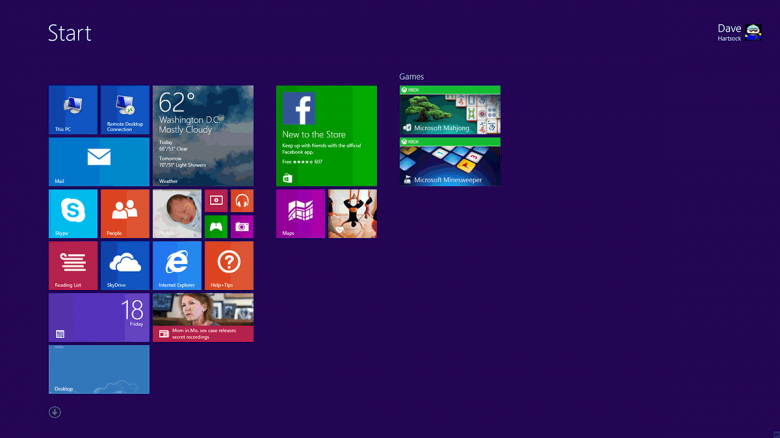
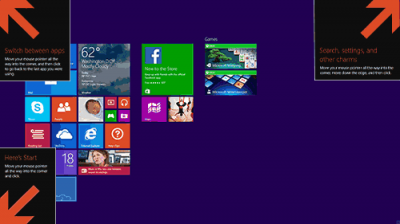
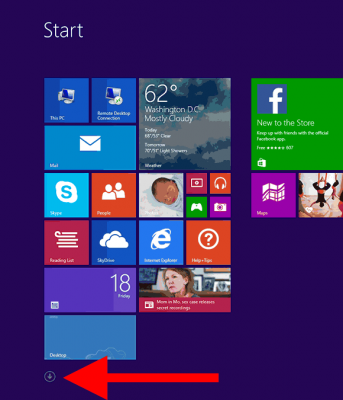
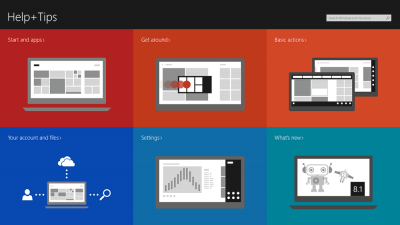
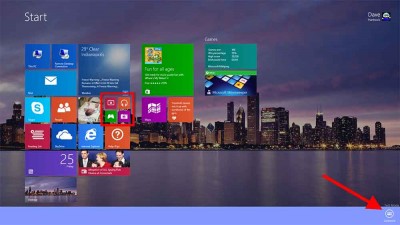
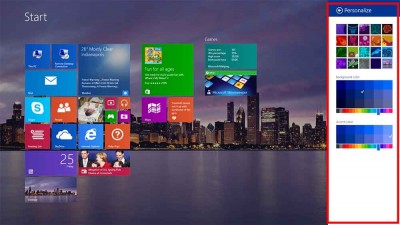
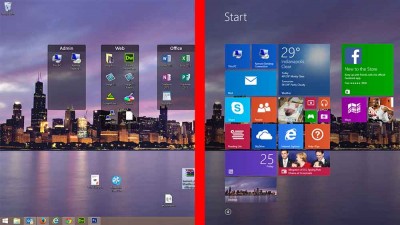
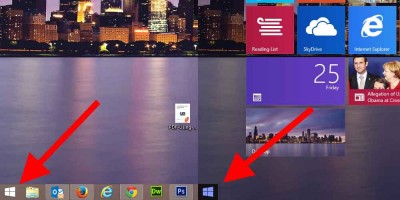
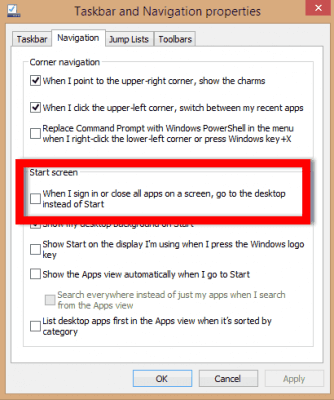
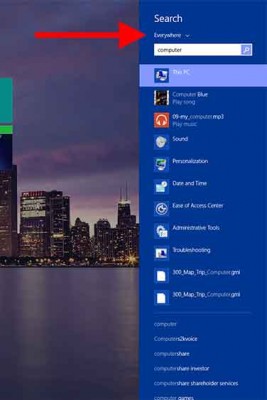
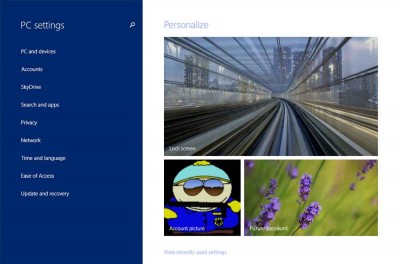
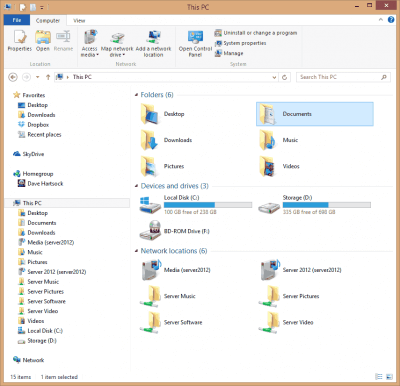
That’s a mouthful Dave, as you take stride in advancing yourself with all the latest gadgets (tablets, pads, smart phones, etc..). But, and that’s a very large BUT, not all are favour of having too loose certain features, so that’s what M$ was forced to do, come out with 8.1 I’m blessed knowing other third party utilities were out there able to help me out – since by simple definition, an operating system should be just that, an operating system (and not something to please one group while annoying another.
It’s something M$ might of hoped would blow over, forcing users to use touch screens and/or large squares (tiles). Since there is still a large amount of users holding onto their XP o/s, one might think that the users have let M$ know of their displeasure.
Feel sad they were not shown the way, as I stumbled onto, since my computer looks and feels as a turbo charged XP, Mindblower!
Don’t get me wrong, I still love XP, it just worked and worked well. I was forced into Win 8 due to laptop failure, having to buy a new one with Win 8. With the help of many who are much smarter than me, I have several work arounds that make Win 8 behave a lot like 7, like shut down, reboot etc. not being techie by any stretch, I have managed to get Win 8 to work OK, and I am able to do what I need to do on my computer. I don’t adjust much, don’t make changes to the OS, just use the machine. I mean, I have no idea how a phone works, when it rings, I just say hello and talk. I am hesitant to migrate to 8.1 as I don’t was to screw up a machine that seems to work OK. Unless there is some compelling reason to upgrade, I don’t think I will. As far as 8 being different than 7, it is, but my iPad is different than my computer, but I have learned how to use both. Just saying.
You might want to tell us where to find that “boot to desktop” option. I’ve just spent ten minutes looking for it without any success.
Hi Greg – Taskbar>Properties>Navigation
1) In desktop mode; right-click any blank area in the taskbar and select Properties.
2) Open the Navigation tab and enable/checkmark the option indicated in the screenshot (included in the above article)
3) Click OK, then reboot.
Windows 8 was Great. 8.1 seems to play to a different drum. I’ve upgraded 3 computers.
1. Most of the Modern Desktop items didn’t work and needed to be “repaired”.
2. All of the Modern Desktop items display an up arrow, don’t function and the Windows Store can’t be accessed.
3. This computer updates to the 68% mark then reboots and restores the windows 8 OS.
I’m not one of the happy people.
This is an interesting story, but you have not convinced me to switch to windows 8 or 8.1, I love windows 7 and will use it till it’s end of life, at that time I will probably switch to another op system. MS is biting the hand that feeds them.