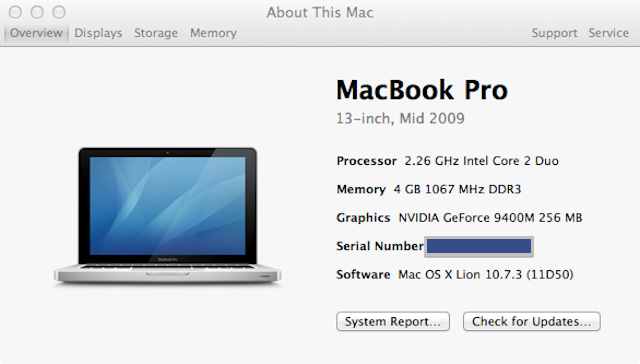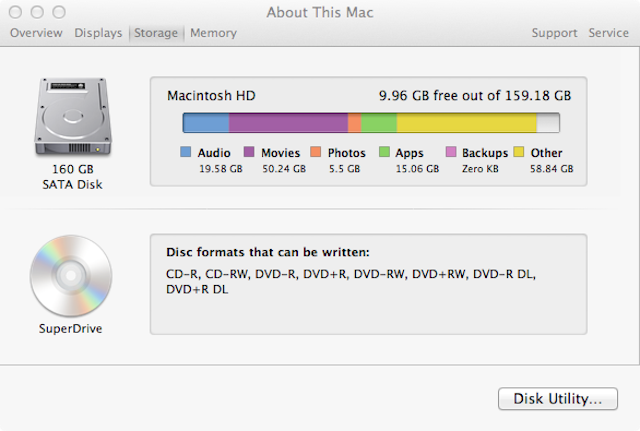I often read articles about Macs and wonder if they are talking about my MacBook Pro. With an iMac, three MacBook Pros and two MacBook Airs in the house, there’s a good chance what I am reading relates to at least one of our computers. Finding out what Mac you have is easy enough. Under the Apple menu in the top left hand corner, select ‘About This Mac’.

‘About This Mac’ tells you what version of Mac OS X you are running. Version 10.5.x is Leopard, Version 10.6.x is Snow Leopard and Version 10.7.x is Lion. Also provided is the processor that your Mac has as well as how much memory it has. Also indicated is the startup disk.
More information is available by clicking on ‘More Info…’ .
There are six options in the menu bar – Overview, Displays, Storage, Memory, Support and Service.
Overview
The first piece of information is what Mac you have (MacBook Pro, iMac, etc.) in addition to its size (13″, 15″, etc.) and when it was manufactured. Next, the processor and memory information is repeated. The serial number is next, followed by the OS version.
Displays
This lists the size of your display along with what graphics card your Mac has. Clicking on ‘Display Preferences…’ lets you select your screen resolution.
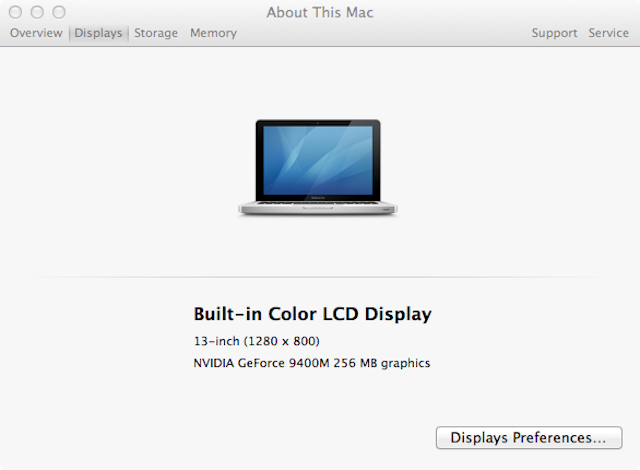
Storage
provides information on all disk drives that your Mac has. The information displayed for your Macintosh HD is similar to the iPhone/iPad/iPod information displayed in iTunes. Clicking on ‘Disk Utility…’ lets you verify, burn or get additional info on your disks.
Memory
This provides information regarding how much memory your Mac has and its configuration.

The last menu items on the menu bar are Support and Service. Each provides information in getting assistance for each area.
Going back to the ‘Overview’ window, you can get additional information by clicking on “System Report..”. From this screen, you can gather extensive information on hardware, network and software.
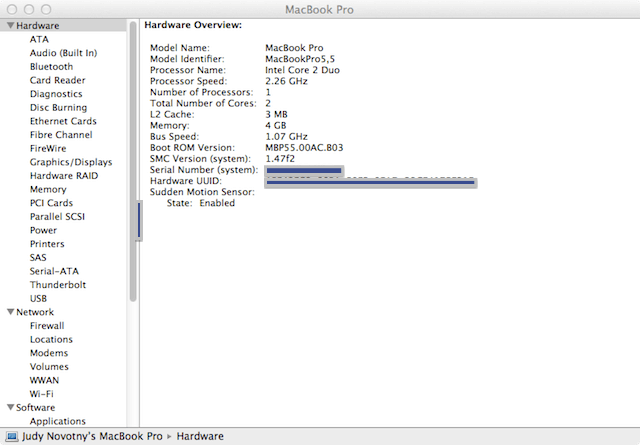
I have to say that I haven’t looked at this information and I forgot the wealth the information that you can get from ‘About This Mac’. Pretty much anything you would want (or need) to know.