Understanding DNS
DNS stands for Domain Name System a protocol that is set by your internet provider. DNS is responsible for translating our human expressions like www.google.com into a unique IP address that computers use to communicate over the internet. Whenever you or a program you are using visit a website, DNS transactions occur.
Instead of typing 208.67.222.222 or 8.8.8.8., DNS allows us to type human-friendly names into the address bar which then loads the website into your browser. It is easier for us to remember Amazon.com than to try to understand their complex IPs which are published in JSON format. (JavaScript Object Notation).
How To Find Your DNS
Finding the DNS you are currently using is straightforward. In Windows 10/11 the process is the same, but the application name is different. Right-click on Windows Start and select “Windows PowerShell” in Win 10 and “Terminal” in Win11”.
Both will open PowerShell. When PowerShell opens and you see “>”, type ipconfig /all then Enter. This will open a list of both ethernet and wireless LAN adapters. Scroll down to DNS Servers to see the DNS server you are currently using.
Should You Change Your DNS?
Unless you feel there is a need for a more secure, faster, or family-safe DNS, you don’t have to change it. You might want to include (DoH) or DNS over HTTPS to encrypt your DNS.
Incognito Mode vs (DoH) Encrypted DNS
Using your browser’s Incognito (Private Mode) is not the same as using an encrypted DNS. Incognito mode enhances your privacy by removing any browsing history including cookies, site data, and cached data. Tools like password manager and autofill will not work in private mode. This is great when you want to prevent your data from being accessible by others or initially testing your first visit to a new website.
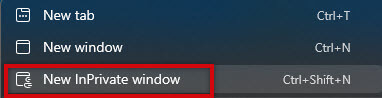 Encrypted DNS (DoH)
Encrypted DNS (DoH)
Encrypted DNS ensures that the process of translating domain names to IP addresses is secure and private by using (DoH). DoH stands for DNS over HTTPS and encrypts your data which protects against eavesdropping, tampering, or allowing any bad actor from modifying your DNS request. In brief, Incognito Mode focuses on your browsing session within your browser. (DoH) applies to DNS queries made by the entire system. They can be used together making sure your online queries are even more secure. Another benefit is that some DNS providers offer family-safe DNS that prevents adult content from being accessed.
How To Change Your DNS
Windows 11
In Windows 11, go to Settings > Network & Internet then select either Ethernet or Wireless connection. Locate the name of the internet connections you want to change the DNS servers for (Wi-Fi or Ethernet) and select Edit.
On your Edit DNS settings menu, select Edit your DNS Server Assignment.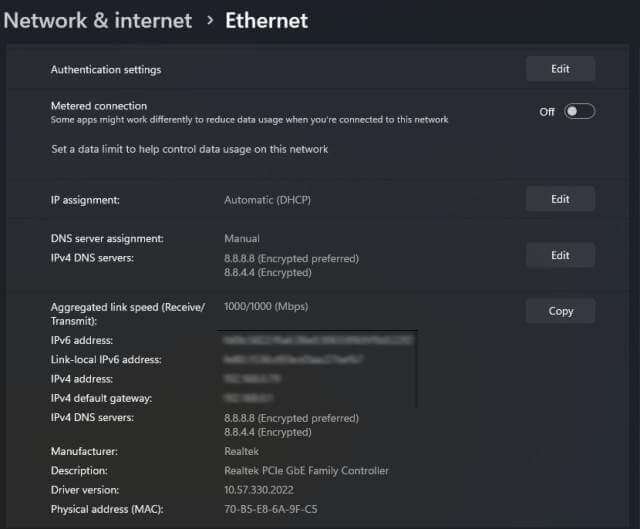
Once the Edit DNS Settings screen opens, select Manual and enter your preferred DNS. If you want to use DoH then set it to ON (automatic template), enter the alternate DNS provided, and again if you want you may select DoH on (Automatic template) and then Save your settings.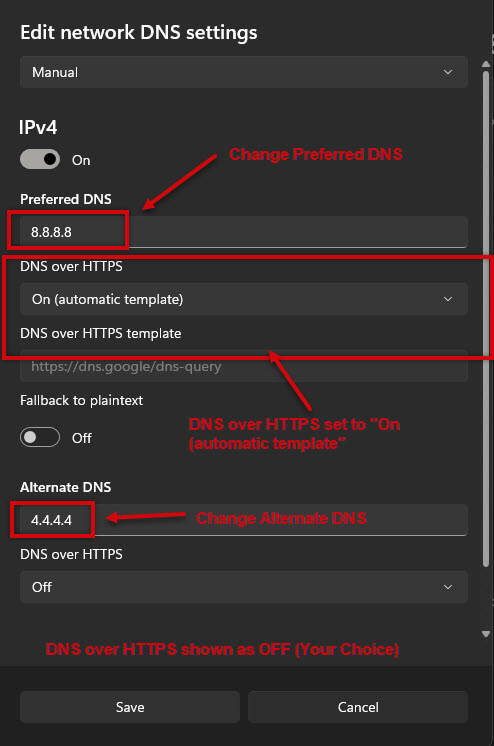
Windows 10
In Windows 10 go to Settings > Network & Internet > Click on Change adapter options > 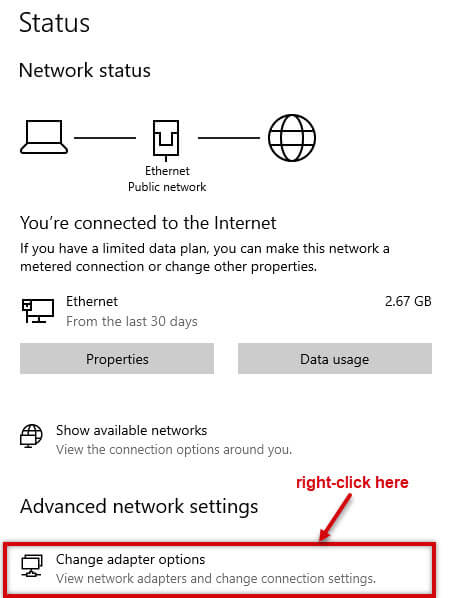 Right-click your Ethernet or Wi-Fi adapter >Select Properties.
Right-click your Ethernet or Wi-Fi adapter >Select Properties.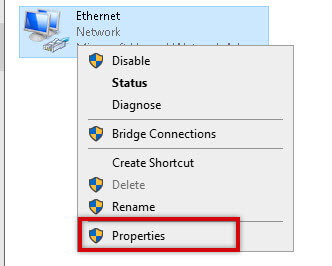 In the Ethernet Properties screen select Internet Protocol Version 4 (TCP/IPV4), then Properties.
In the Ethernet Properties screen select Internet Protocol Version 4 (TCP/IPV4), then Properties. 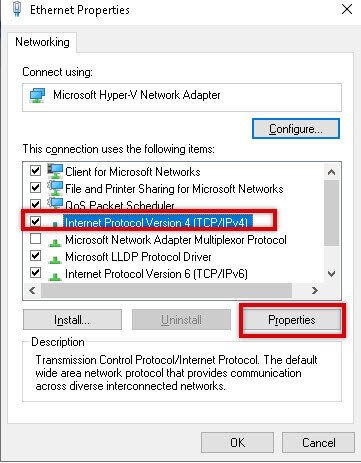 In the General Tab click on Use the following DNS server address and enter your new preferred and alternate DNS. Click on OK.
In the General Tab click on Use the following DNS server address and enter your new preferred and alternate DNS. Click on OK.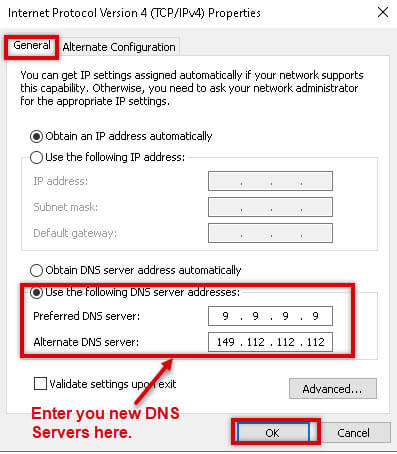
Summary
Before changing your DNS you need to know what is available. The web offers dozens of sites that list DNS servers both free and paid. Some of the most often used are Google, Quad9, Cloudflare, and OpenDNS . Open DNS offers adult content filtering DNS Servers primary =208.67.222.123 and secondary = 208.67.220.123.
—
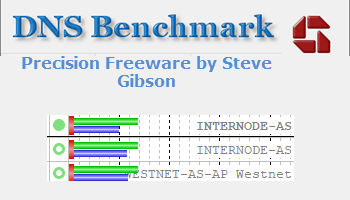
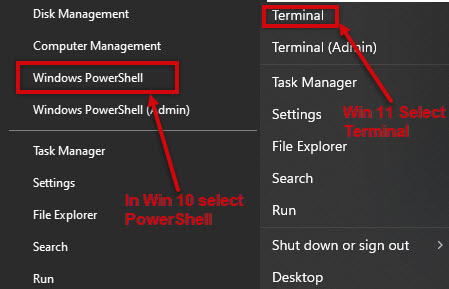
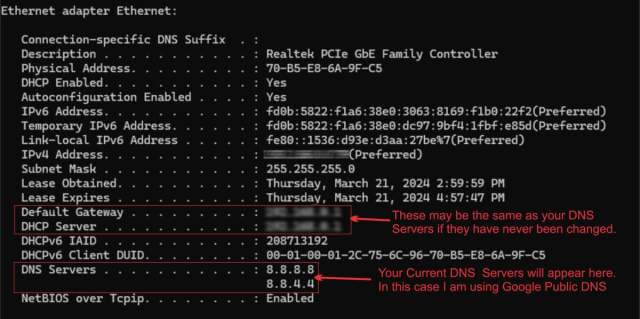
Surpried you didn’t specifically recommend the excellent DNS Benchmark software by Steve Gibson Jim – you show a link (clickable would be better) in the top of the page graphic. I’m assuming you meant to discuss ?
Unless one use’s this or similar software you are not going to know which is the fastest and Gibson’s sofware can be further tailored to finding the fastest DNS server as applies to the individual User’s locale.
Cheers
Reg
Hi Reg,
There is a link within this article pointing to Jim Hillier’s excellent article on that very topic. Here’s the link: https://davescomputertips.com/are-you-using-the-best-dns-server/
Richard
Thanks Richard – didn’t see it as a link. These old eyes can’t pick up the different link colour.
Tell me about it. I know all about old eyes 😉 Cataract surgery coming this week. We’ll see how that goes…