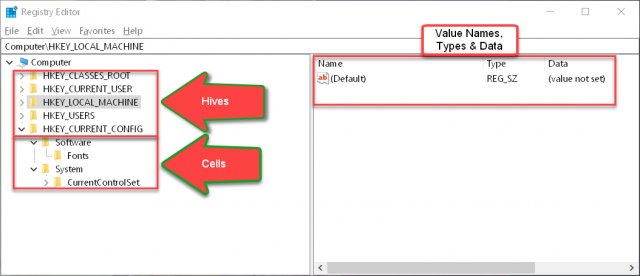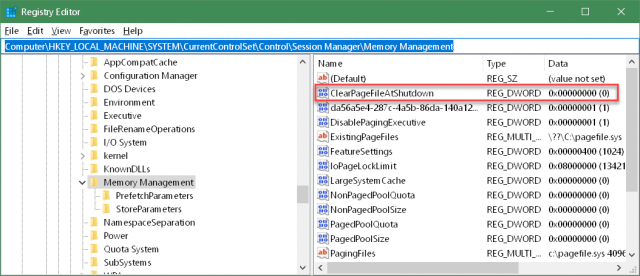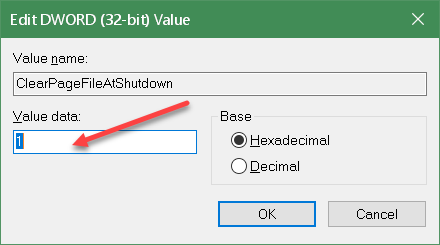One of the original developers of Windows NT hated bees. So the developer who was responsible for the registry snuck in as many bee references as he could. A registry file is called a “hive”, and registry data are stored in “cells”, which is what honeycombs are made of. ~ Microsoft Dev Blogs
 Windows Registry
Windows Registry
The Windows Registry is a database which is maintained by Windows and is loaded into your computer’s memory when your system starts. This Registry holds all the information that Windows needs to communicate with your computer hardware, behave according to each user’s settings, and also maintains an on-going update of itself as these settings change.
Windows will write this updated data back to your drive during the shut-down process. This is one very good reason to let Windows shut down your PC and for you not to simply push the power button.
Registry Makeup
Opening The Registry
-
- Use the Windows Key + R to open a Run Box
- Type regedit and hit Enter
Registry Layout
In the above image, you can see that the layout in the left panel looks similar to the Folders and sub-folders we are used to seeing in File Managers. In the Registry, however, they are called Hives and Cells. The right panel contains all the specific values that Windows uses.
Values
The available Value Types are:
- String
- Binary
- DWORD (32-bit)
- QWORD (64-bit)
- Multi-String
- Expandable String
Each one of the above stores information in a specific way and it goes beyond the scope of this article to explain each in detail. For a more complete description, you can go to this Microsoft page or run a search in your favorite search engine. You’ll get more hits than you know what to do with– I got over 20 million in Bing.
Note: I happen to like Bing, thank you very much. I just got myself an $80 gaming mouse for free by redeeming reward points using the Bing search engine.
Changing Registry Settings
If you plan to change any Registry settings, it is vital that you create a backup of the Registry before you begin. The Registry is an unforgiving place and errors can cause hard-to-find system problems, or in the worst case, Windows will stop working properly, if at all. To learn how to back up your Registry, see this Windows Quick Tips – Backup/Restore Registry page. It doesn’t hurt to have a current backup of your system, too. Of course, I didn’t need to tell you that… DCT readers already know that stuff. Right?
In the following example, I’ll be showing you how to Clear the Page File upon every shutdown of your computer. The only reason you’d want to do this is if you are in an environment where there are a lot of people who might have access to your computer. This security method is one simple way to help keep prying eyes from knowing what you’ve been up to.
Note: Page files can get really big and clearing a multi-gigabyte file at shutdown can add a lot of time to the process. And don’t forget that it needs to be rebuilt when you start your computer. This can add several minutes to both steps. Just sayin’…
Clearing The Page File At Shutdown
- Open the Registry Editor (follow the steps above)
- Follow this path: HKEY_LOCAL_MACHINE\SYSTEM\CurrentControlSet\Control\Session Manager\Memory Management
Tip: In the new Registry Editor, you can now copy and paste the above path into the editor’s address bar and hit Enter to get to the destination immediately. Much easier than manually drilling down through all those Hives and Cells.
That should bring you here:
In the right panel, you should see a Value Name of ClearPageFileAtShutdown. The Value Data is set to zero by default. In binary terms, zero (0) is Off and one (1) is On (or False and True, respectively). To set this value to True (or ON), then we will need to change it to a One (1). Double-click on the Value Name to modify this data:
Change the value from a zero to a one and click the OK button. (Please note that the Base, Hexadecimal or Decimal, doesn’t matter in this case. Explaining these different number bases could take a book in itself so I won’t be going into it here.)
The new value should now be showing in the Registry Editor and will be applied when you shut down your computer.
Conclusions
By learning about a few simple Registry tweaks you can make system changes that cannot be done in any other way. The Registry Editor is a powerful tool and with all that power comes responsibility. I know I’ll sound like an old mother hen but you must create those backups to protect yourself from the errors we all make from time to time.
Bonus Tip
Remember that binary 1/0 (On/Off) system I mentioned earlier? You are now one of the minority who knows what those symbols mean on the ubiquitous On/Off power switches you see absolutely everywhere.
—