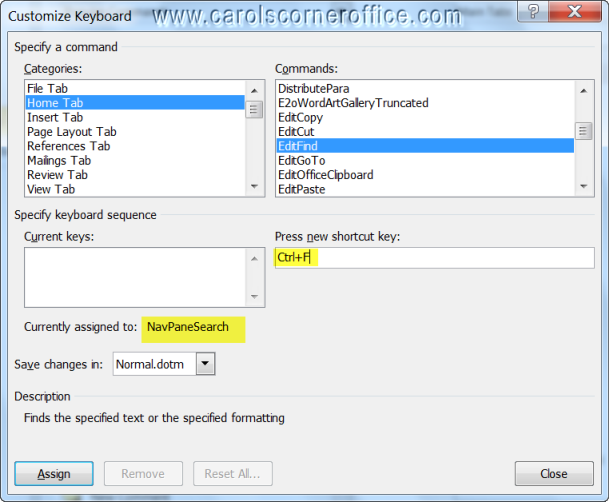When you click that key combination it no longer opens up the Find & Replace dialog box. What happens since version 2010, is that a pane will appear on the left-hand side of your screen that will allow you to search.
When you click that key combination it no longer opens up the Find & Replace dialog box. What happens since version 2010, is that a pane will appear on the left-hand side of your screen that will allow you to search.
Personally, I feel as it I have been cheated. All this nice new software and the good folks at Microsoft seem to have gone backwards on this part! You can click on CTRL + H | Find but it would be so much nicer to have it as it once was – simple and efficient. You can make it happen!
Follow the steps below to learn how:
- Click on the File tab of your Ribbon.
- Click Options to display the Word options dialog box.
- On the left-hand side of your dialog box, click Customize Ribbon.
- On the lower left-hand corner of your dialog box, click Customize. The dialog box will display.
- Click on the Home tab of the Categories list.
- In the Commands list, click once on EditFind to select it.
- Be certain your cursor is in the Press New Shortcut Key box.
- Click CTRL + F. Just under the Current Keys box, Word will inform you that this shortcut key is current assigned to the NavPaneSearch command.
- Click the Assign button.
- Click Close to close the Customize Keyboard dialog box.
- Click OK to close the word Options dialog box.
Now then, when you click CTRL + F, you will see the familiar Find tab of the Find and Replace dialog box that you were used to.