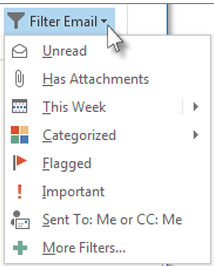You know I am all about saving time and keystrokes and this is no exception.
You can search your email for a single word or phrase, but Outlook also includes a number of built-in searches.
Select the Filter Email button on your Ribbon to find a message based on one of these built-in searches.
Follow the steps below to learn how:
- From any email folder, select Filter Email from the Find group on your Ribbon.
- Once you have selected a filter, Outlook will search your mailbox based on that filter. You will also see the shorthand for the filter in the search box. (i.e., if you want to display all emails with attachments, you can select Has Attachments or key in hasattachments:yes in the Search box).
- To clear the search filter and view all items in your selected mail folder, simply click in the Search box, or on the Search tab, and select Close Search.
Easy peasy!
—