As you know, much of my time is spent hunting around the net for good freeware products so I can tell you guys and gals all about them. In my travels I come across all sorts of strange and unusual offerings, many that I don’t quite ‘get’, others that are just plain silly. Here are three products I’ve come across most recently:
Feewhee (short for Feel the Wheel) comes to us from Nattyware. Feewhee adds two functions to the center scrolling wheel of the mouse, it’s tiny (just 6KB), and portable. Feewhee allows users to resize and alter the transparency of open windows just by scrolling the mouse wheel. Double click Feewhee’s single executable to run, then place the mouse cursor in the title bar of any window and roll the mouse wheel to resize. Hold down the ‘Shift’ key while scrolling to alter transparency:
Feel the Wheel (Feewhee) is a tool that Microsoft apparently overlooked while making Windows. By using Feewhee you can easily resize windows and control their transparency with a mouse wheel.
Since the first Feewhee’s quiet release back in 2005, such functionality became popular. It was reproduced in some windows managers and copied by a dozen of similar utilities. Yet nowadays Feewhee is probably still the simplest, most natural and unobtrusive.
Feewhee is certainly the smallest download I’ve ever encountered and the effect is quite cool but I have no idea under what circumstance it might prove practical or useful. Perhaps someone can enlighten us.
Show Mouse Click does just that, it displays a colored circle whenever and wherever you click the mouse. The download is 884KB (zipped) and again, it is portable. Running ‘Show Mouse Click’ places an icon in the system tray from which you can select the color of the circle and how long it will be displayed for (in milliseconds):
Once you’ve configured Show Mouse Click to your liking, start clicking and a small circle of color will appear adjacent to each mouse click, on the desktop or in any open window:
Show mouse click is a freeware, easy to use software that lets you see whenever the mouse is clicked.
- Draws a circle in place where left mouse button was clicked.
- Customize-able circle visibility duration after the click.
- Customize-able circle color.
- Activate/deactivate without closing the application.
Again, just under what circumstances this may prove useful eludes me. I guess if you lost the normal cursor display it could help you locate where it should be. But you would then need to keep Show Mouse Click running and active continuously which would, in my case anyway, prove a tad annoying.
PDF Burst is another in a long line of free PDF tools. This one allows users to split (or burst) multi-page PDFs into a series of single pages. Now this one could be useful I admit but it is unusual to say the least. Download is 1.66MB (zipped) – 2.42MB extracted, and it is also portable. The interface is very minimal, there are no menu items or settings to configure – simply drag and drop a PDF file into the main window and watch as PDF Burst does its thing:
- 1- Fast: Burst PDF in few seconds.
- 2- Easy to Use: Simply drag a PDF file and drop it to the program, the bursting will be started immediately.
- 3- Portable: Users can copy the PDF Burst ZIP file to anywhere without installation.
- 4- 100% Free: PDF Burst is totally free and doesn’t have hidden charge links.
- 5- Clean: PDF Burst won’t write anything to your registry or local file system. Also, it doesn’t contain any spyware or malware.
I must admit, I’ve never needed to split a multi-page PDF into single pages myself but I can certainly envisage situations where PDF Burst might come in handy.
Have you come across any unusual freeware lately? Let us know about them by submitting your comments.

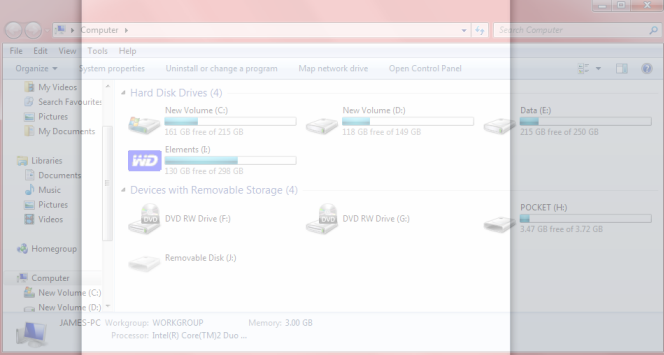
Hi Jim,
That was a fun article to read. Hope that you’ll consider making “Silly Freeware” a semi-regular recurring theme in your posts. I’ll bet that you run across a lot of them in your online travels. And I’ll also bet that from time to time someone will find one of them useful for something that you haven’t thought of. Thanks again for your efforts here.
John
Hey John – Yep, I am intending to make this a regular item. And you are 100% correct – I’m sure someone, somewhere will have a good use for these seemingly ‘silly freewares’. I would be so interested to hear just whatever that might me. 🙂
Thanks mate for your comments, much appreciated,
Cheers… Jim
i enjoyed seeing those useless apps bring ’em on! the mouse circle thing is already on my computer* except no color choice but i can live with that..
*i just click CTRL..(but u already knew that)
Hey voxpop – That feature in Windows is not persistent, you need to press the Ctrl key each time to show the circles – with Show Mouse Click activated, the circle is persistent, i.e. displayed all the time.
Okay voxpop – do tell. Have you found enabling the feature in Windows helpful at all?
Jim,
I have the Windows feature using the Ctrl key to find the cursor enabled as I sometimes have problems finding the cursor on either my double monitors at work or on my wife’s laptop. It is very helpful.
Thanks,
Now that’s what I wanted to hear!!
Thanks for your input caduser, much appreciated. 🙂
Cheers… Jim
6/2/2012 5:34 PM
Could we have a list of all of your absurd free programs?
Thank you.
Hi Barry – There is nothing I would like better than to be able to provide such a list mate. Unfortunately, my old memory is not terribly efficient these days so it would be impossible for me to recall all of them.
I only thought about this as a candidate for articles recently and began earmarking ‘finds’ accordingly. So will be reporting regularly from here on in. – wish I’d thought of it earlier. 🙂
Cheers… Jim
I can think of at least one good(?) use for each one.
1. Feewhee might be useful for looking at info on one page that can’t be copied and pasted to the one you’re working on like when having to type an address into a field that won’t allow pastes or is formatted differently;
2. ShowMouseClick might be useful for training videos teaching people where to click on setup items or whatever is being taught or even while just doing ono-on-one training;
3. PF Burst I could see using when wanting to cull some particular pages into a smaller volume, like just some pages of interest from a large catalog or legal document.
Not that any of these things can’t already be done other but it’s always nice to have simple and free options.
Hey Bruce – Not quite with you on #1 mate. #2 is a good one, the cursor would already be visible via most screen recording software but hey, it never hurts to add emphasis. Yes, #3 is pretty obvious but there’s nothing wrong with good old copy and paste, and it doesn’t require additional software. Could be useful, I guess, if one wished to retain the original format.
Thanks for your input, good suggestions!
Cheers… Jim
Hi Jim,
It takes a lot of effort to find good, clean, (even ‘silly’) freeware , and offer high class, honest advice on a large variety of issues at the same time.
You guys do a great job and are much appreciated on this side of the world in Australia..
Thank You !!
John in Oz.
Hi John – Thank you for the kind words mate, much appreciated.
Cheers… Jim