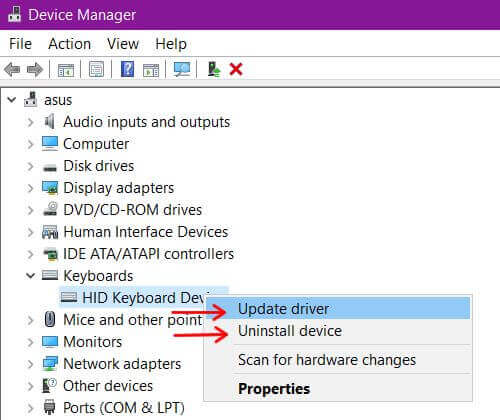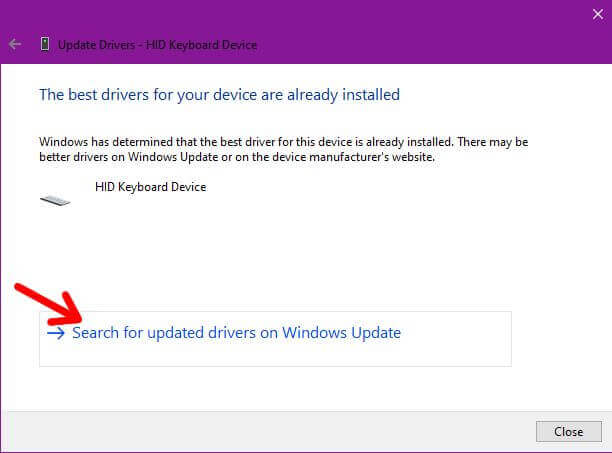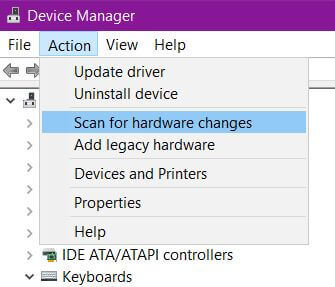A man brought me his laptop because his mouse/touchpad wasn’t working. I thought it was a simple matter of just enabling it. This was an Acer and the key combination is Fn + F7. Then I discovered the keyboard wasn’t working either.
The first thing I did was to hook up a mouse so I could get some control of the system. I right-clicked on the start button and clicked on Device Manager.
Right away the keyboard showed a problem. (Screenshots here are from my system and not from the laptop in question). So I right-clicked on the keyboard listed and clicked on Update driver.
In the next window that opened, I clicked on Search automatically for drivers.
It claimed the best driver was already installed. So I clicked on Search for updated drivers on Windows update.
Windows update opened, and it was set on pause. One of the worst things that can happen is for Windows update to kick in when you’re trying to fix something and have to wait for the updates to finish first. So this is Plan B if all other options fail. I went back to the Device Manager window and right-clicked on the keyboard again. This time I clicked on Uninstall device. If you get a prompt to remove all files, just accept.
Then I went up to the top menu and clicked on Action and then Scan for hardware changes.
It set up the keyboard with no issues but still no touchpad. So I switched back to the update window and clicked on the button to unpause the update. Sometimes updates break things and sometimes they fix what they break. But before I had time to do anything else, I got a little pop-up message down in the right-hand corner of the system saying it needed to restart the computer to finish setting up the touchpad.
I restarted the system and everything works again. I think that the Scan for hardware changes option did it. Just a bit slow installing the drivers.
—