 Around 3 or 4 months ago, following its initial release, a new security freeware called TinyWall created quite a flurry of interest. I was just one of many who were drawn by TinyWall’s concept of delivering simple yet effective firewall controls. However, after installing and testing the debut version it soon became apparent that, while the basic premise was intact, the initial hype was probably a tad premature – the software was still a little raw and immature.
Around 3 or 4 months ago, following its initial release, a new security freeware called TinyWall created quite a flurry of interest. I was just one of many who were drawn by TinyWall’s concept of delivering simple yet effective firewall controls. However, after installing and testing the debut version it soon became apparent that, while the basic premise was intact, the initial hype was probably a tad premature – the software was still a little raw and immature.
At that time I contacted the developer, Karoly Pados, and he openly admitted that TinyWall was somewhat underdone, in fact he was surprised that so many download sites had actually listed his freeware and by the intensity of interest in general. Karoly asked me to hold off on a review until such times as he released an updated version. Well my friends, after months of refinement and improvements, TinyWall 2.0 has finally arrived!! DCT readers are the very first to receive the news and it pleases me to no end to report that TinyWall 2.0 entirely lives up to expectations and delivers on all its early promise… and then some.
So, exactly what is TinyWall and why has it created such a stir? TinyWall is not a stand-alone firewall, it’s designed to augment, harden and control the existing Windows Firewall in Vista and Windows 7. TinyWall offers an entirely different concept to traditional 3rd party firewalls – simplicity and ease of use – yet loses nothing in terms of efficacy. Karoly has explained it better than I ever could, so I quote from the TinyWall site:
What makes TinyWall special?
- TinyWall includes a combination of features that sets it apart from both commercial and freeware firewalls.
- TinyWall does not annoy you with popups at all, yet it is still extremely easy to add exceptions to your firewall rules.
- TinyWall actively blocks hundreds of trojans, viruses and worms.
- TinyWall does not require you to know about ports, protocols and application details.
- TinyWall makes use of network zones, allowing you to specify different behavior when you’re at home, at work or in the public.
- TinyWall prevents malicious programs from modifying the settings of Windows Firewall.
- TinyWall uses Windows’ own firewall for filtering and does not install drivers or other kernel components.
I strongly advise reading through Karoly’s entire description and feature list HERE.
TinyWall is a mere 0.98MB (or 1008KB) download. Installation is straightforward and 100% clean. The final installation screen explains TinyWall’s default behavior – to block access to most programs, excepting those which are traditionally expected to connect to the internet:
TinyWall places an icon in the system tray from which options can then be accessed and settings configured. Simply right click the icon to display the menu:
Start off by selecting Manage and you will be taken to the General tab in the Firewall Settings screen – *note the ability to add password protection:
Now click on the Application Exceptions tab and you will see the names of all programs which have been automatically identified and added to the list of exceptions:
Click on the Detect button and TinyWall will present a list of further likely candidates which can then be added to the list – or not:
Simply place a checkmark next to each application you wish to add, then click Apply and Apply again. As you can see from the screenshot, I decided to add several applications to the list of exceptions, all of which I trust and know require internet access.
Click on the Special Exceptions tab to view further Recommended and Optional exceptions:
Remember, TinyWall does not keep popping up with questions about applications/processes attempting to connect to the internet. Access is automatically denied to all but the most obvious – but, it is very simple to add any trusted applications to the list of exceptions – TinyWall provides several very easy methods.
TinyWall also offers a variety of useful features via the system tray icon’s right click menu. Connections, for example, allows you to view a list all active connections, open ports, or blocked applications:
Change mode presents a selection of default behavior options – including allowing all outgoing, and disabling the firewall altogether:
So, do I believe TinyWall is indeed the best thing since sliced bread? Well, that’s a very bold statement but – in terms of added security combined with the sheer brilliance of its effective simplicity – it sure comes close. Would I recommend TinyWall… heck yes!! Anyone looking for a light, simple and effective way to enhance overall protection should certainly check TinyWall out – TinyWall is now a permanent part of my security arrangements.
- TinyWall HOME PAGE
- What’s new in TinyWall 2.0 HERE
- TinyWall DOWNLOAD PAGE
- Download from FreewareBB HERE


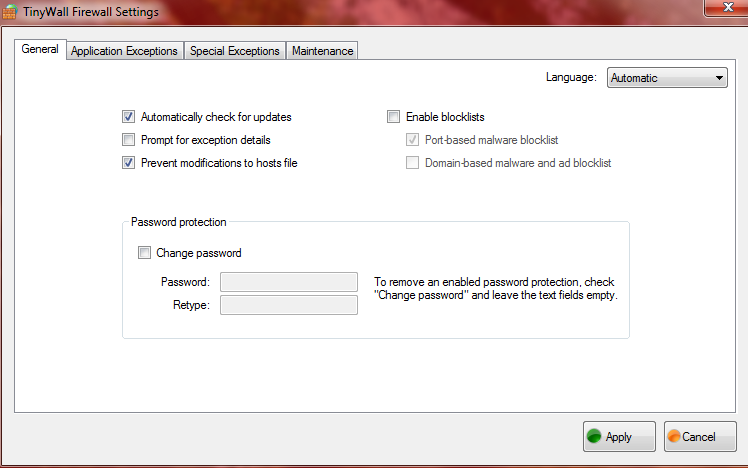
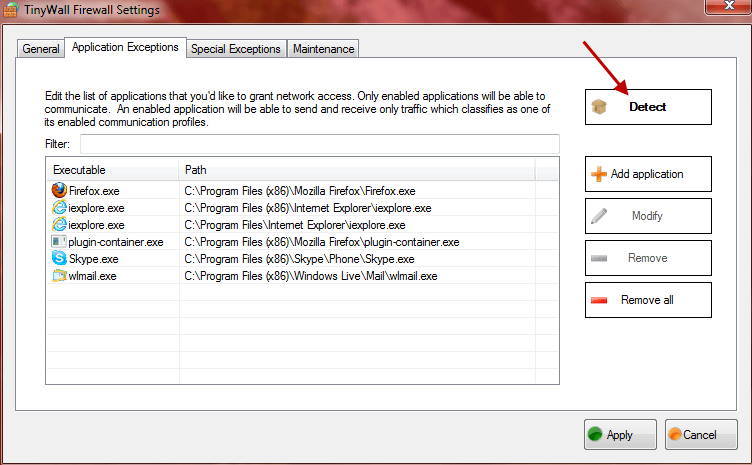



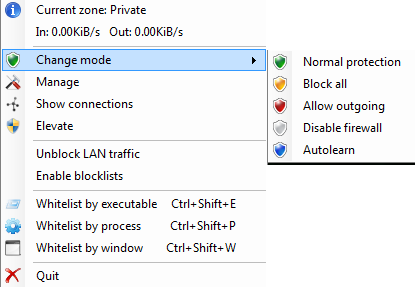
Can’t see the article because of the popup on the left side. Oy!
Sorry about that Bea. We hadn’t realized that the slide-out bar was encroaching over the articles. The slide-out bar has now been permanently disabled so everything should be fine again.
Thanks for letting us know… Jim
Hello,
I was using Binisoft Windows Firewall Control for a while, then today I saw TinyWall in a website I subscribed for news; I’m a curious person so I read features about this new firewall and installed on my system alongside of Binisoft Firewall to compare them myself… Just 5 minutes and TinyWall is in my system tray and the other one is uninstalled and removed.
Hope TinyWall stays always tiny and NO bloatware!!
Glad to hear you like it Ardeshir, thanks for your input.
Amen to that!!!
A nice piece of info would have been how to get your internet turned on. Nothing I did allowed any traffic through on any of the items in the Exception list. In fact I had to uninstall it to get my internet back. Sounds nice, maybe I will revisist after a few more updates
Well Brad, that “nice piece of info” becomes well and truly redundant when the vast majority of users have no such issues.
Which version did you download? Make sure it is the latest version.. 2.0. And also make sure TinyWall is set to “Normal” mode. It should be by default but you never know.
Cheers… Jim
Hey, Jim, It’s now 7:04 PM AZ time and the annoying popup is still there. Just thought you’d like to know. I did like the article. It sounds great. I’m bookmarking your page, so I can go to it tomorrow when I’m more awake, to download the program.:-)) Thanks
Hi Jim. Thanks for this information. Tinywall looks very interesting.
I’m just wondering if I can uninstall my present Firewall (Privatefirewall) and replace it with this? If I do should I enable the Windows firewall?
Many thanks.
~Tom
Hey Tom – If you are happy with PrivateFirewall and it’s not impacting on system resources too much, I’d suggest sticking with it.
TinyWall requires Windows Firewall be turned on. TinyWall is not a replacement for Windows Firewall, it enables the outbound side and generally strengthens the built-in firewall.
Hope that helps,
Cheers… Jim
Jim; I downloaded Tiny Wall, but did not get a icon anywhere. After downloading I recevied the msg that Instalation was complet, but when I bring up all programs there listed is Tiny Wall. When I click on the listing it brings up – Develtool, FAQ, Tiny Wall Controller, Web Site, Whats New. When I click Tiny Wall Controller, nothing happens, when I click FAQ, the FAQ comes up. I tried to unistall with no luck. ???
Walt
Hey Walt – Did you download and install version 2.0? Sounds like you installed the earlier version (1.0) which was indeed difficult to uninstall.
What operating system are you running? Are you sure the TinyWall system tray icon is not ‘hidden’?
Jim; I downloaded version 2.0 from latest Dave’s Computer Tips. I’m running Windows 7 Pro. I couldn’ find the icon, and I looked everywhere that I know of. I tried to download a second time with the same results. Any other sugestions?
Jim; I found it, and have set things up as you sugested in your article. Thank you very much.
Walt
Good one Walt. Thanks for letting me know. 🙂
Not a huge fan of this. I would actually want those “annoying popups”, but can’t have that even as an option. Dumb that I would need to manually allow a program through the icon instead of it just informing me a “new” program with no existing rule wants to connect somewhere.
Well Shadess, it takes all types.
Hi jim would this run alongside microsoft essentials as i believe this uses windows firewall but not sure
Sure!! I have TinyWall alongside MSE, works great 😉
Sorry Jim if I answered faster.
That’s alright Ardeshir, just so long as you answered correctly… which you did of course. 🙂
To expand a little on Ardeshir’s response Tim… TinyWall will work happily alongside any AV… no problem.
I’ve been using TinyWall for a few days, and I am blown away Karoly’s creation. I can’t recommend this application enough. I’ve dabbled with IP Tables and IP Chains in various flavors of Linux, and used a number of commercial and freeware firewalls in various flavors of Window. This is an extremely robust utility and shocking in its simplicity.
But I have managed to break it (as all good tech support guys do.) I’ve found that trying to do too much at once can cause .net crashes, and any modifications made to application access permission for which you had not yet hit the ‘apply’ button to save will be lost. You’ll have to redo them.
There is an unblock ability available in the ‘Show Connections’ screen. If you check only the third check box, Show Blocked Apps, you can see the active blocks in the last 2 minutes. However, trying to unblock entire sections of this list has also caused the app to crash. And really, a firewall is designed to protect you. From a security perspective, why would you want to unblock entire sections? But this is still useful for finding those extra executables you didn’t realize you needed to unblock to get certain applications to work.
Fortunately, he provides a better way – which I, of course, immediately abused. You can put Tiny Wall into Learning Mode, which allows all traffic to pass while Tiny Wall observes the traffic. Naturally, I put it into learning mode and then tried to open up every single application I could think of that reached out to the internet. I even opened up vanilla Quicktime, just to see the web content display. I opened multiple browsers, ftp, vpn, online games, and even did a pathping from the command prompt for good measure.. Sometimes I would need to open an application twice before it started working in Learning Mode. And after a while, it just stopped letting new applications connect.
But the fault was mine. I fell prey to the old notion of “setting up the firewall” and trying to do everything. The author designed this firewall to work “as-you-go”. Don’t try to do too much at once. When there is an client application you know you’ll want opened, put Tiny Wall into Learning Mode, do your thing, and set it back. Rinse and repeat for your other crucial client applications. The same goes if you get into white listing by any of the methods available. Remember, it’s a Firewall. It’s designed to block connections and protect your system. If you’re client app isn’t connecting, well, that’s the firewall doing its job. Use the Learning Mode for a few minute and you’ll be fine. Play it casual with Tiny Wall, and it will play nice with you.
It is also a good idea to read the author’s entire FAQ. It’s short and to the point. Though, as a tech, I would answer yes to wanting to know how much memory it is actually using. Task Manager may be simple, but that’s what Sysinternal tools are for.
So, yeah, I’m a fan of TinyWall. Don’t get me wrong, there’s nothing wrong with using commercial firewalls. If you’ve paid for yours, and it’s setup and working for you – great. But if you want something light weight, easy to use, yet still robust, TinyWall should be on your short list.
And yes, it’s free. But that man and this app deserve every donation he gets. Thanks for TinyWall, Karoly. And the writeup is very well done Jim.
Reminds me of the excellent old ConSeal PC firewall that operated down in the link layer and allowed you to filter or block every type of packet/traffic.
Though this isn’t as ‘granular’, it looks like the end result is the same – we’re going to be able to target specific traffic and allow or kill it.
The learning mode looks outstanding, and the table showing all the connections look really useful.
Thanks for the review on this, I definitely want to try it now !
Has this been coded to take advantage of multiple processor cores ? The one weak link I recall from old is you could bog the CPU under some circumstances. There’s always the [ NO CARRIER ] cure for that, but I’m hopeful it will harness the capabilities of the modern chips.
Hey, this is a really good article and I’ve now got Tinywall installed on my PC. It’s just what I was looking for in a firewall. Tough and non-intrusive, just does the job. The only issue I’m having is that each time I reboot my PC Tinywall requires UAC permission to run. Not a big deal but a bit annoying – could you offer any advice on how to avoid this (other than disabling all UAC prompts)?
Hello all. I’m a newbie to this forum – hope someone will respond to my dilemma. After reading Mr.Hillers great article on TinyWall I decided to go to the download site, downloaded app. (T W Installer.msi) and tried to install – but no cigar! Up pops the first warning : ” Open File – Security Warning : The publisher could not be verified” and clicked Run. Then the second warning/block :” Windows Installer – This package could not be opened. Contact the app. vendor to verify that this is a valid Windows Installer package”. (sorry to be so long)
Has anyone else had this problem and how did you rectify it? My expertise is limited so please be explicit. Thanks for any help/advice given!
System: Win. Vista Hm. Prem..MSE,various malwr.apps
I’m sure someone would be only too happy to help you out but the blog just isn’t the place to handle troubleshooting. If you post all this information on the DCT Forum, (click on the ‘Forum’ link in the main menu across the top of the page), all our experts will be at your disposal… ready, willing, and able.
Thanks… Jim
Thanks Jim for your informative article – the best I’ve seen on TinyWall. I downloaded and installed TW a couple of days ago. I’m running it in tandem with MSE and a couple of other free anti-malware products, choosing the layered approach to security over a single suite. In the limited time I’ve used it I must say its proven to be quite user friendly. And like with most things, the more you utilize it the more comfortable you will become with it – the more you’ll trust it. Allow me to share with you a couple of real world examples. I had previously followed the excellent step-by-step screenshot tutorial in your article on managing TW by “Detecting” and permissioning those apps I wanted to unblock. ( *It’s helpful btw to note what apps you normally use that don’t show up in this initial ” Application Exceptions” and “Special Exceptions” list). So, the first eg. is when I needed to manually update one of the anti- malware apps. I tried to run it and up pops a window saying it wasn’t able to connect. BINGO! It dawned on me that this app didn’t show up in the initial list of ones to unblock. I closed that window, opened TW from the tool bar icon. Then I opened “Change Mode” in the tray menu and selected “Autolearn”. Went back and opened the anti- malware app and the update was downloaded without a hitch. I then reset TW back to “Normal”. Later on I tried to open Windows Mail, but up pops the note that an error had occured. BINGO! You guessed it, this app didn’t show up in that initial list of ones to unblock either. So I closed that window and tried the same “Autolearn” option as before, but that didn’t work – Humm. So then I selected the ” Whitelist by window” option and clicked on the opened Windows Mail screen. TW then poped up a notification that it now recognized WM. I then closed all windows and tried to reopen WM. No problem!
So I believe the bottom line is- as has already been stated : read/study and follow the detailed directions in Jim’s great review as well as those of the developer. And be patient. If you can’t get an app to work at first, explore the various options for identifying the problem and unblocking the app. And if your in a hurry, you always have the option in “Change Mode” to “Allow outgoing” or simply “Disable firewall” – particularily if you also have Windows firewall running. You can then come back when time permits and employ a different option or ask for help on the regular forum. And finally, I think Jason Clements post stated it pretty well : ” Play it casual with Tiny Wall, and it will play nice with you”.
HALLLOO
YOU ALL ARE GREAT !
THESE(YOUR) WORDS GIVE ME THE STRENGTH TO TRY SOMETHING NEW
AND STARTING STRAIGHT FOREWARD TO FUTURE – I THINK;
SO MANY LITTLE PCs NEED FUNCTIONS THAT USE LOW RESOURCES;
LIKE MY LENOVO S205/1038:
‘COMPLETING’ TODAYS DOWNLOAD OF “MSE” I FOUND THE IDEAL PARTNER
TO MAKE THE WINDOWS-FIREWALL STRONGER –
I HAVE READ SEVERAL TIMES RUMORS LIKE “MSE HAS NO FIREWALL” !
SURE; IT USES THE WINDOWS-7HP-DEFENDER, BUT ALL THESE COOL KIDS
SEEM TO BE HAPPY TO WRITE SOMETHING ‘EVEL’ ABOUT WINDOWS…?
I’M WELL ARMED TO PROOF THE OPPOSITE – I HOPE:
THAT FITS TO MY FIRST WORDS:
THANK YOU ALL FOR DOING TO ME, WHAT THE TOUGH LITTLE “TINY-WALL”
DOES TO WINDOWS SECURITY: SIMPLY BUT SURELY MAKING STRONGER !!!
(THE ‘TW’ SEEMS TO ME LIKE A GROWING ‘DAVID’ – IF IT DOES NOT BECOME A ‘GOLIATH’
I WILL FEED IT PATIENTLY WITH GOOD STUFF…
THANKS FROM SAILING-CITY KIEL (GERMANY) AND GOOD LUCK TO YOU ALL
This kind of programs is just what i was looking for. A program which just monitor and control the traffic both incoming and outgoing, and nothing
else. However, using up nearly to 14 MB of RAM in my case (Win. Vista 32bit) I think is a bit high memory usage regarding to the program functionalities. I was expecting something between 1 and 5 MB. Hope that the developer will take in consideration this case in the futur work.
This software is very suitable for people like me. Thank you Mr. Pados! Thank you DCT for sharing!
I select the Brazilian Portuguese language but the program does not change, what to do?
I suggest you contact the developer Khaw.
Go to the TinyWall home page here: http://tinywall.pados.hu/
Toward the bottom of the page you’ll see an email address where you can contact the developer. His name is Karoly Pados and he is a very nice man, I’m sure he’ll be only too happy to help out.
Best cliché since sliced bread.
Now there’s an oxymoron if ever I heard one! 🙂
Hi
Just installed, but programme hardly recognised anything on my pc.
Do you have any idiot proof (ideally with screenshots) instruction to add other stuff, ie internet explorer, spottify, my e mail etc.
Cheers
Di
Hey Di – Go to the article above and scroll down to the second screenshot from the top. Follow the instructions beginning with… “Start off by selecting Manage”… and ending with… “Simply place a checkmark next to each application you wish to add, then click Apply and Apply again”
That should do it. If not, please let me know and we’ll try something else.
Cheers… Jim
I try to block some programs from accessing the internet but i dont know if they are really blocked because when i go to the whiteliste by process and press that program again the block option that i choosed disapears and it goes to the previous default that is unristricted udp and tpc traffic does this have anything to do with avast? I would really like to know how to block some programs that try to access the web? Please reply if you have some time.
Ps: Thanks for the great article Jim!
I´m sure about this… everytime i fire up my eSata Steam drive im forced to re-enable*/add every .exe to the exception list. Something, after a reboot, Tinywall does not remember the settings (had Blocklist enabled, today its was disabled).
Im happy with the adv. Firewall settings, but for some reason im unable to add successfully steam.exe and other games (most work, steam does not).
Ahem… Not* and Sometimes* /cough
HEADS UP:
The two download sites that Tinywall references on their site: Softoxi and Soft82 Awards provide download files that DO NOT match the hash codes that the Tinywall developers provides on their own site.
There is no way that I can see to report this to the developers, so I mention it here, given that this page has the most extensive discussion on it that I can find …AND…that the download site referenced here: FreewareBB DOES have a file that matches the hash codes! Thanks, Jim!
Thanks for the heads up Big Mac… appreciated. Just checked them myself and yes, you are 100% correct.
The downloads from Softoxi and Soft82 are also different sizes to the official download. Can’t explain it myself but I’m pretty sure Karoly (the developer) will be keeping an eye on comments posted here.
Glad to hear FreewareBB came up trumps, it’s the best freeware download site on the planet!
Cheers… Jim
Both Softoxi and Soft82 were linking to older versions, that is why their hashes were different. Softoxi was actually still linking to 1.0, so I redirected that link to that latest download page. Soft82 is hosting their own copy of the installer, and I’m contacting them now to update their copy.
As a general advice, every release of TinyWall since 2.0 is cryptographically signed. So if you are unsure if a download you’ve found is authentic or not, you can easily tell it is if Windows recognizes the installer’s publisher as verified. If the certificate is valid but the hashes are still different, then it is merely a different (older) version. The safest source for the latest version is the official download page: http://tinywall.pados.hu/download.php
annoying as hell. the “features” no pop up basically means when something does not work you have to figure out yourself what process/.exe it is that tried to get internet access and open up for it manually