This is part 2 of a 4 part series evaluating and comparing 3 alternative cleaning suites. The three products are SlimCleaner, Toolwiz Care and Wise Disk Cleaner: Part 1: SlimCleaner — Part 3: Wise Disk Cleaner — Part 4: Conclusion
In Part 2 we are going to take an in depth look at Toolwiz Care, a very recent addition to the genre. Toolwiz Software is a relatively new developer who, for the moment anyway, appear to be concentrating on providing quality freeware. The motto on Toolwiz’s Product Page reads “Products (Free Forever)” and the flagship freeware is Toolwiz Care.
Toolwiz Care downloads via a remarkably small 3.85MB executable, installation is quick and trouble free with no nasty surprises. Toolwiz Care displays a colorful, if somewhat busy, interface with the various functions accessible via a series of clearly defined buttons. Toolwiz Care opens in ‘”Checkup” mode by default – note the active system monitor component highlighted in the screenshot:
Checkup – Is Toolwiz’s version of the ‘one-click’ cleaning solution, although it does also include a series of security checks. Clicking on the “Checkup” button initiates a scan with a scrollable list of results displayed in the same pane. Items in the list can easily be deselected and those which require further investigation can be expanded via an obvious “View” button:
Cleanup – Provides the exact same information as Checkup, although in separate sections accessible via a series of tabs displayed across the top of the window, and minus the security results. This allows users to clean a specific area as opposed to Checkup’s all-in-one function. The registry cleaning feature appears to be fairly aggressive, identifying 322 invalid entries compared to CCleaners mere 17. The built-in registry backup/restore tool, however, provides an adequate safeguard:
The “Disk Analyze” tab accesses yet another scan which produces some pretty useful information about disk space and associated files/folders:
Speedup– Includes a comparatively wide variety of optimizations and tweaks. Again, a system of tabs provides access to various sub-menus.
- System Optimizer opens a quite extensive list of tweaks which can be applied – many are well defined, others not so clear.
- Startup Report displays statistics relating to boot times, for individual processes and in total.
- Startup Optimizer displays a list of startup processes and services which can then easily be enabled/disabled directly.
- Fast Defrag is pretty much self explanatory – in Toolwiz’s own words it “de-fragments the hard drive with it’s smart engine, keeps the PC running efficiently and prevents the formation of other fragmented files.
I’m always a tad wary of optimization/tweaking features, especially for less experienced users. These components can be beneficial in the right hands but there is always an element of risk involved, if you are unsure of what you are doing I would strongly advise approaching this section with caution. On the other hand, more advanced users should appreciate the wide range available.
Security – Again? Yes, but this one looks at completely different areas to those scanned during the initial ‘Checkup’ phase, concentrating on browser plug-ins, running processes and services. Sections are separated under the tabbed system and items can be removed or disabled at the user’s discretion:
Tools – Not much explanation necessary here, but there is a smidgeon of the wow factor involved – if you look at the screenshot you will see there is an excellent variety of tools available including some which would definitely be pretty handy to have around. Notable inclusions are; MBR backup & restore, Registry backup & restore, File encryption/decryption (including Virtual Safes), Registry defrag, Data recover and, of course, the inevitable Shredder:
- Disk Doctor: provides options to check hard drives for I/O errors or system errors.
- Disk Wiper: does not actually wipe an entire drive clean, only that space which is designated free (or unused).
- Game TurboBoost: provides options to defrag RAM and turn off a selection of non-essential services/processes so more resources are available for running games.
App Manager – Provides nothing more than a list of installed programs, albeit sorted into some useful categories. Uninstall can be initiated directly from here, and there is also a list of ‘Recommended Software’ available, including links for direct download. The recommendations are grouped under categories and, although probably not much help for savvy users, the list is populated by some very good titles I would have no trouble recommending myself:
Back to the main interface and you will see at bottom right a section labeled “Picked Features” which provides access to even more tools, one of which is Toolwiz TimeFreeze. Toolwiz TimeFreeze is also available as a completely separate download but its inclusion here is a huge plus. Toolwiz TimeFreeze is a remarkably useful freeware in its own right – you can read through my review of TimeFreeze HERE.
Now down to the nitty gritty; unfortunately Toolwiz Care does not provide a sum total for all cleaned areas – no huge problem, just meant a bit of extra maths for yours truly. The comparison with CCleaner is based on analysis only, with no actual cleaning taking place and both programs at default settings: CCleaner reported a total 116.9MB to be cleaned, Toolwiz Care identified 163.31MB for cleaning – almost 72% more.
Once again, even allowing for variations in default settings, CCleaner came in a clear second. The differential is nowhere near as substantial as with the SlimCeaner comparison, but certainly enough to raise the eyebrows.
As you navigate your way through Toolwiz Care’s various sections and options you will notice a smattering of misspellings and poor English but don’t allow that to influence your judgment. The program itself is very professionally put together and includes some excellent components, surprisingly so for freeware. Some aspects of the program are more suited for advanced users but that is often the case with this type of software, and the inclusion of so many nice tools is a big plus.
- Toolwiz Care HOME PAGE
- Download Toolwiz Care from FreewareBB HERE
Next week, in Part 3, we’ll be taking an in-depth look at the third and final contender, Wise Disk Cleaner. The following week, in the concluding Part 4, I’ll be making comparisons between all 4 products (including CCleaner), plus final recommendations.

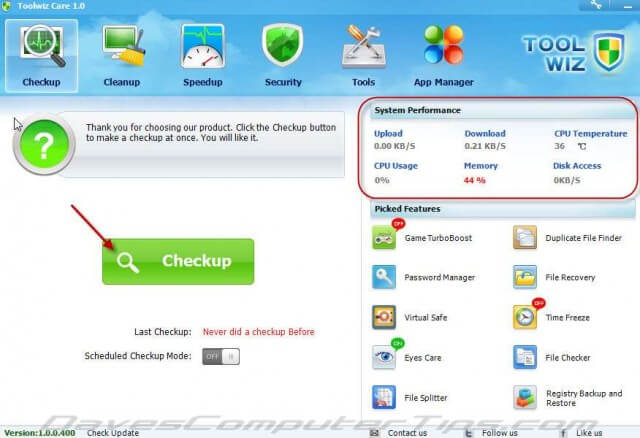
Tried Toolwiz care and it took many hours and frustrations accompanied by much luck to actually get the system up and working again. The cleaning job is very impressive but not for idiots like me who require more guidance as to just what to delete. I even missed the ability to restore from a backup! Emailed comments to the developers received no reply, maybe they thought I am too stupid to understand and perhaps they are right! I still do not condemn the tool but would put it in the category for seriously advanced users. It is still on my system hoping to learn its seemingly ability to be of use.
Sorry to hear of your problems Thorrun. Although, I did issue warnings throughout the article about certain aspects of this software being more suited for advanced users.
If you are running Vista, Windows 7, or Windows 8, remember that System Restore is always a good safeguard when utilizing these types of tools. Manually create a System Restore Point prior to running the program and, if you experience any issues, you’ll have a simple means for undoing the changes and reverting the system to its previous state.
Cheers… Jim