This is part 1 of a 4 part series evaluating and comparing 3 alternative cleaning suites. The three products are SlimCleaner, Toolwiz Care and Wise Disk Cleaner: Part 2: Toolwiz Care — Part 3: Wise Disk Cleaner — Part 4: Conclusion
CCleaner has been around for a long time, with a proven track record it has become among the most trusted and widely downloaded freeware applications available today. Many contenders have since been released, enjoying varying degrees of success. I’ve been using CCleaner for so long I thought it was about time to take a look at a few of the more popular alternatives:
SlimCleaner comes to us from SlimWare Utilities, a relatively new freeware developer with concepts firmly set in the cloud. As with all SlimWare utilities, most of SlimCleaner’s elements rely heavily on user input and the subsequent accumulated cloud based data. SlimCleaner incorporates two basic components, cleaning and optimization, as well as several miscellaneous tools. SlimCleaner has gained popularity in a relatively short period of time and generally garners positive editorial reviews and user comments.
Initial download is only 558KB but this is merely a pre-installer which includes an option to install the AVG Security Toolbar, plus change the home page and search provider to AVG Secure Search. Unfortunately this option is enabled by default so, if you do not want the Toolbar, make sure to ‘untick’ the associated box. After running the pre-installer the main program (approx 6.3MB) will then be downloaded and installed. It sounds a tad complicated but the ‘extras’ are purely optional and installation is actually quite straightforward.
At first launch SlimCleaner initiates a system scan to identify all the items it will then list under the various sections. The scan completes very quickly and SlimCleaner’s intuitive GUI, with nice big buttons and all options set out in easy to follow menus, is then ready for work. SlimCleaner opens to the primary ‘Cleaner’ section by default, there’s a navigation panel on the left hand side with additional options accessible via clickable tabs across the main window – a system which is replicated throughout. Components included for cleaning are; Windows, Applications and Browsers. Common areas are pre-selected by default but selecting/deselecting areas for cleaning is straightforward, and completely under the control of the end user:
Optimize is quite basic and simply involves lists of startup items and running services which can then be disabled under guidance from the SlimCleaner community – in SlimWare’s own words it’s “The world’s first cloud-based optimization engine that allows users to adjust startups and services that impact PC performance, using community-powered feedback.” An overall community rating accompanies each item with a “More Info” button also available for…well…more info. Clicking on that button provides users with more detailed feedback plus an overall recommendation. Note also the working CPU and RAM meters displaying current usage, presumably these are to show the impact of any applied changes – not a bad idea at all:
After clicking on the More Info button associated with “Proxy” :
Software displays a list of installed programs which can then be uninstalled directly from the list, Windows Updates can also be included if desired. Again, the user can utilize advice from the SlimCleaner community to indentify and rate each item. At first I thought this section was a bit silly but then I started thinking about all the people I know who inadvertently install toolbars, etc. and don’t generally bother checking through the list of installed programs via Control Panel. If those users were to open this section and see items flagged red by SlimCleaner – well, the rest is pretty obvious. So I changed my mind, this is indeed one section the vast majority of my clients could definitely benefit from:
Browsers looks at all the add-ons, plug-ins, BHOs and other sundry extras these beasts tend to accumulate and rates them according to advice from the SlimCleaner community. The user can then disable (remove) any items based on that advice – it’s a system which repeats itself throughout the various SlimCleaner sections. Installed browsers are recognized and highlighted automatically, all five top browsers are supported:
HiJack log pretty much replicates scans already included in other sections but with even more emphasis on potentially malicious items – SlimWare has this to say about Hijack Log “Scan for startup items, toolbars, BHOs, ActiveX controls, browser plug-ins and other third-party or malicious items that can hijack or modify a system. Get direct access to SlimWare’s cloud of antivirus scanners, or alternatively, VirusTotal.” The built-in ability to generate a logfile for submission to a forum or help site could indeed prove useful. Note the ‘Novice’ and ‘Expert’ switches at bottom left of the window, I would advise less experienced users not to tinker within this section or, at least, proceed with caution:
Shredder is pretty much self-explanatory, as the name suggests this tool provides a method for securely deleting files and folders. From a quick 1 pass overwrite to the ultimate Guttman 35 pass solution:
Windows Tools provides nothing more than quick access to the most commonly used native Windows tools. A time saver I guess, provided SlimCleaner is already running, and maybe helpful for less experienced users who might have difficulties locating a particular tool – I must confess, I often forget where the heck ‘Create a System Restore Point’ is in Windows 7:
Settings are pretty straightforward and not requiring much attention, in most cases the defaults will suffice. Two areas which should be noted though:
- Under Settings>Cookies – make sure to “add’” persistent log-in cookies, plus any others you wish to retain, to the list of exceptions so they won’t be deleted with all the rest. Simply highlight the required cookie in the left pane and then click on the Add button.
- Under Settings>General – you will find the option to create a portable version. Click on the Install Portable Version button and then select your device.
I do like SlimCleaner very much, I particularly appreciate the emphasis on user security which is prevalent pretty much throughout. I also like the fact that it is easy to comprehend and user friendly while offering deeper analysis for more advanced users. The instant access to advice and recommendations will be welcomed by many users too. In the end though it generally comes down to performance and this is where I got a complete surprise. Being a fairly heavy user (not my weight – in terms of hours spent on the computer), I use CCleaner quite frequently. At the time of writing this article I hadn’t cleaned my system for around 2 weeks. I initiated scans in ‘analysis’ mode with both programs at default settings, and without actually completing any cleaning – here are the results:
As you can see from the highlighted numbers, SlimCleaner reported 218.6MB ready to clean, more than 6 times the amount of detritus identified by CCleaner (35.7MB). Even allowing for variances in default settings, that is a pretty significant differential. I am definitely going to replace (or at least augment) CCleaner with one of the more recently released alternatives but the final decision will not be made until after I have tested 2 more products. Toolwiz Care is next, and that my friends will be the subject of Part two.
- SlimCleaner HOME PAGE
- Download from FreewareBB HERE
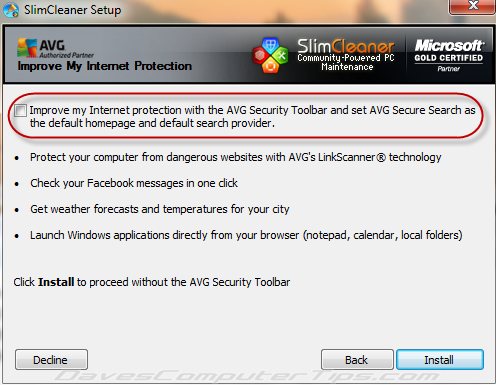
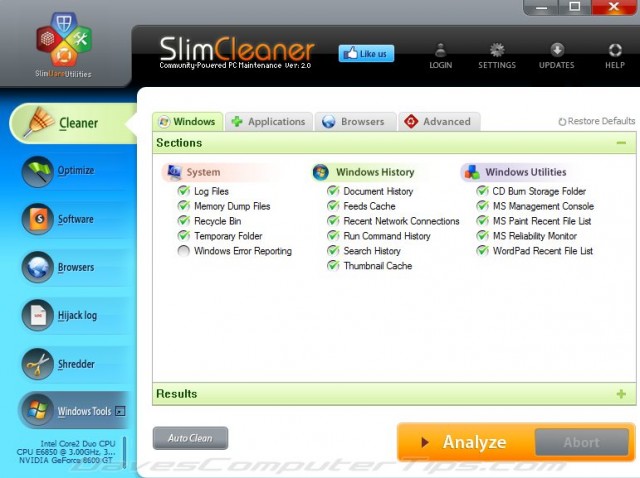
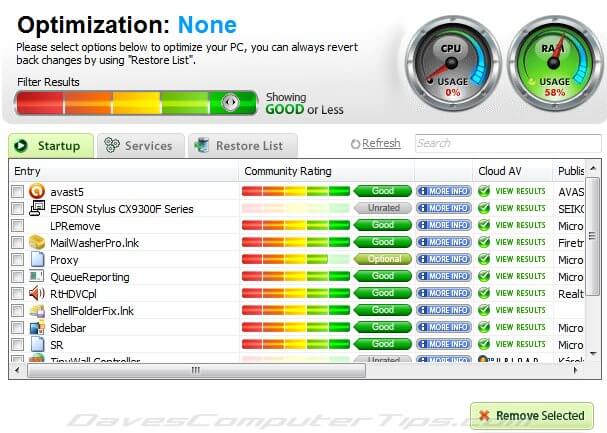
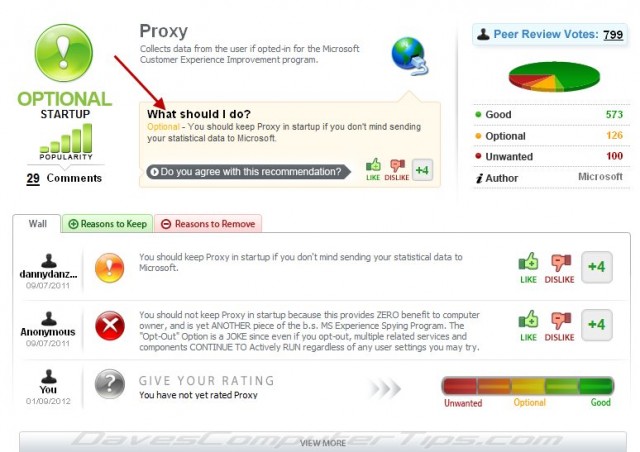
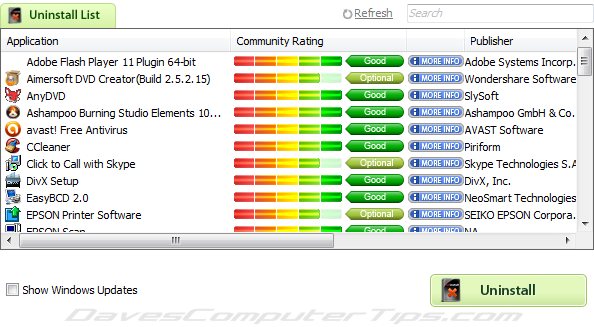
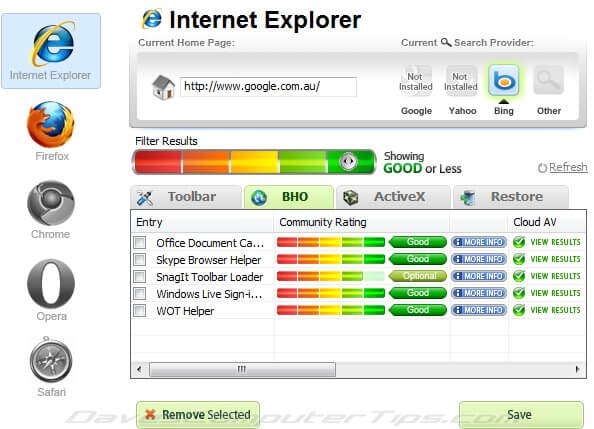
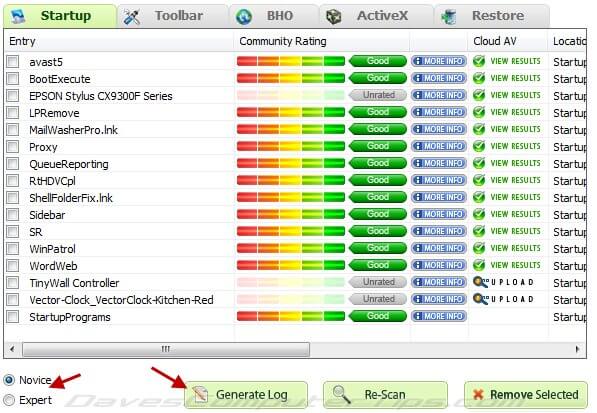
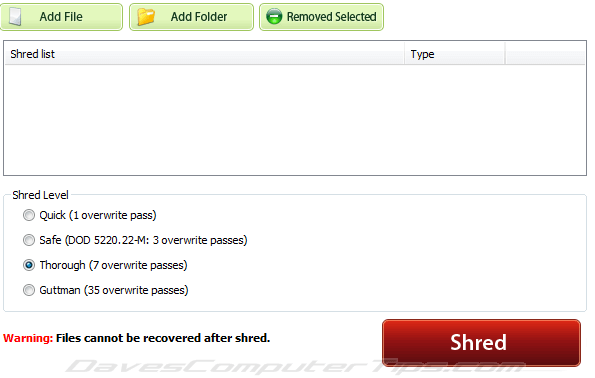
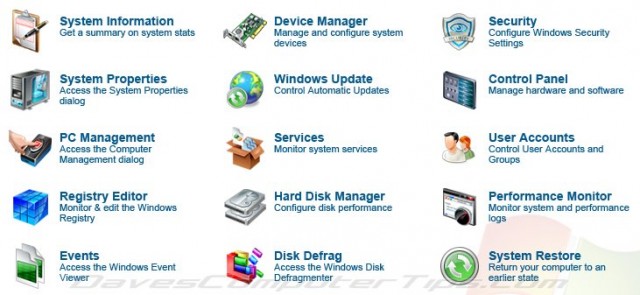
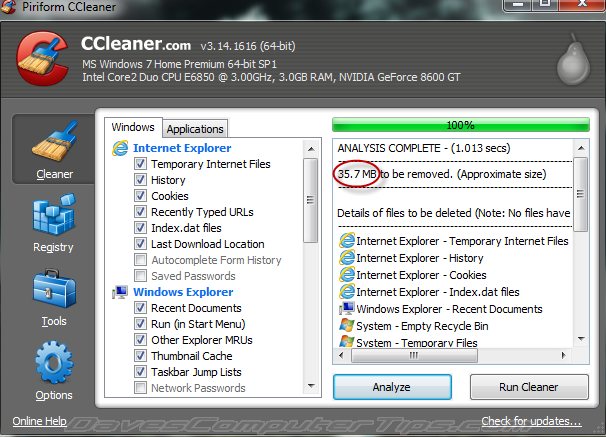
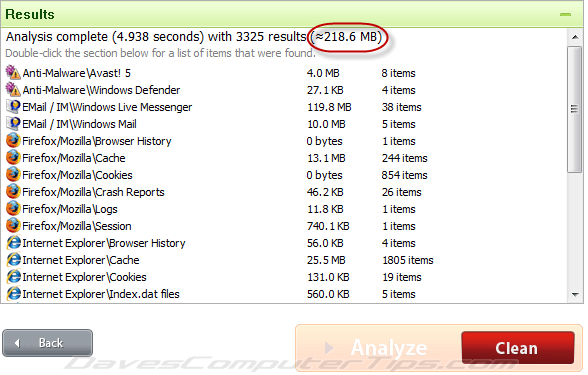
hi JIM
I too have been using ccleaner for years and i’ve been computing for around 11 years and am still a novice..well ok an intermediate. i’m going to try slim cleaner and will probably stick with just the ‘cleaner’ part in order to avoid trouble..
Thanks Jim for the very comprehensive article article on SlimCleaner. Just reading all the things you got to do, makes me tired.
And all the time, and the learning curve… What I like about CCleaner its that it is so straight forward and gets the job done now, with minimal effort. I use PrivaZer (in conjunction with CCleaner and Wise Disk Cleaner) which takes a bit of time, but is so straight forward and easy to use, and sets MB by the hundreds free.
PriVazer is a good one Jim