If you’ve been with us for for any length of time you may have noticed we cover Windows Home Server from time to time. As a matter of fact I’ve been running Windows Home Server (WHS) version 1 here at DCT Central since it was released in late 2007. It has been a positive experience which has greatly simplified backups, file sharing, and media streaming here at DCT Central. It quietly sits in a back room humming along day-to-day providing backup and file sharing to the household with little or no user intervention, which is exactly what you want in a server!
In late 2009/early 2010 Microsoft announced development of the “next” version of Windows Home Server. The new version was to be based on Microsoft’s capable Server 2008 platform (version 1 was based on Server 2003) and promised an upgraded 64-bit architecture, streamlined interface, improved backup, and improved addin integration. Being the geek that I am I couldn’t wait! Rumors flourished and almost everyone had a hope or wish for the new server OS.
WHS 2011 was released to manufacturing (RTM in tech speak) in April. Some features that were in the want/hope category made it, but others did not. Some in the “community” felt that Microsoft missed the boat and dropped key features while others felt decisions were made that irreversibly affected WHS in a negative manner. In the next few articles I plan to discuss WHS 2011, its’ installation, setup, and backups. Beginning below I’ll start with my decision to move from WHS to WHS 2011 and the choices I’ve had to make. Hopefully you will follow along in the next several articles – I think you will find them interesting!
Why Move to WHS 2011 or Have a Home Server at all?
I’ll just say this up front; if you have more than one home computer, like to share media to your other computers or TV’s, or want a great and simple backup plan you really need a home server! The assurance that you always have an up to date backup should be reason enough, and the totality of the remaining features is icing on the cake. Microsoft has dropped the software price significantly and at the time this article was published
Windows Home Server 2011 can be had for as little as $59.99! If you have an unused PC with a 64-bit 2GHz CPU, 2GB RAM, and at least 160GB hard drive you can be up and running in short order! If you don’t it won’t be hard to find an unused PC from a friend or family member that meets the minumum requirements and it doesn’t have to look pretty. If you are feeling adventurous you can build one for next to nothing!
Microsoft has a great product page where you can try out the WHS 2011 Dashboard online and gather a little more information about the features, but here is a short list of some great new or improved features over the previous version:
- Improved client connector software – This is the software that resides on each computer in your home. The new connector provides direct access to the shared folders on the server, the remote website, and a one click manual backup. The connector includes improved notifications about server status and the overall health of each computer on your network. It is also expandable by third party developers, which is promising.
- Remote file access through Silverlight – The ability to access files on the server from any computer using a webpage has been upgraded and uses Silverlight (MS software similar to Flash) to provide a smoother and more robust interface.
- Remote streaming using Silverlight – You can now view or listen to media stored on the server directly from the remote web interface – watch a movie from your home server while on vacation!
- On the fly transcoding – WHS 2011 now has the ability to change media formats on the fly for devices that do not support the original format.
- DNLA compliant – Digital Living Network Alliance is a standard that allows sharing media easily with other DLNA devices, which currently number over 400 million.
- Remote computer access – The ability to access your computers (Pro and Business OS’es only) and server dashboard directly through the web interface and use them as if you were sitting right in front of the computer.
- Mac support – Yes, you read that right. WHS 2011 now easily shares files with Macs and backup computers made by the forbidden fruit company.
- Backups – WHS 2011 now has an automated server backup function which can backup the server, including the OS, to internal or external hard drives on a set schedule.
- HomeGroup – HomeGroup support for Windows 7 users.
- Improved SDK – Software Development Kit is the method third party software authors use to write software. The WHS 2011 SDK has been improved to allow software authors greater flexibility and interaction with the operating system.
All in all these are pretty strong improvements, but WHS 2011 isn’t without controversy!
All that glitters is not gold
Windows Home Server version 1 has been such a hit that a strong (and vocal) community following has developed, which is good. The community has been vocal about what they believe they want and need in a home server product. Among the most often mentioned “want” is having Media Center integrated directly in WHS and I agree. Having a central Media Center would open the home to all sorts of media sharing and viewing opportunities. Unfortunately this didn’t happen with WHS 2011 and there is some disappointment within the community. It would be nice to have, but given the many features and possibilities in WHS 2011 it is not a deal breaker.
Another issue that cropped up toward the end of development is a feature called Drive Extender which was present in version 1. Drive Extender allowed multiple hard drives of various sizes to be managed by the operating system in a manner that is invisible to the end user while providing redundant storage and pooling of storage space. WHS version 1 added any available drive to a storage “pool”. Running low on storage space? Throw a drive into the computer (or plug in a USB external drive) and WHS version 1 would increase the total storage space accordingly. It did not matter what size or interface the drive used. There was no need to move files to different drives or maintain a RAID array for those who were not technically inclined. Drive Extender could also maintain duplicates of files on a separate physical drive, which would prevent data loss if a drive failed.
Microsoft saw the large numbers that adopted WHS version 1 and noticed that many were using the product not only in the home but in small or home businesses. The void that WHS version 1 was filling did not go unnoticed by Microsoft who decided to create a product named Small Business Server (SBS) 2011 Essentials using the same Server 2008 R2 “base” as WHS 2011. By using the same base they could create two slightly different products targeting two different markets while reducing development time. Think of this like the difference between Windows 7 Home Premium and Windows 7 Professional – very similar with a slightly different features targeting different end users. Seems like a wise decision at first glance, but Small Business Server 2011 Essentials is meant to be a stepping stone for a small business. As the business, or its’ needs, grow they can easily step up to a full fledged server. Unfortunately this created a compatibility problem between Drive Extender and most business related software. To maintain compatibility between product lines and business software Microsoft made the decision to drop Drive Extender from WHS 2011. That was a long drawn out explanation, wasn’t it?
The removal of Drive Extender caused quite the uproar from the WHS community. While Drive Extender is a useful feature that I used in WHS version 1 it is not the end all be all of the OS. Unfortunately you wouldn’t know that from reading the comments posted on the web. Many considered Drive Extender to be the core of WHS and stated they would not upgrade to WHS 2011 because of this single change, which is a very short sighted approach, indeed.
To be, or not to be?
While I see a usefulness in Drive Extender I didn’t write off the upgrade due to it’s omission, but considered the totality of the new version. The improvements in WHS 2011 over WHS version 1 trump the lack of Drive Extender hands down and with a little planning I was sure it would not be missed – maybe even improved upon! In our position running the most recent software version is important. It really helps when questions are asked. So, with that in mind and looking forward to the move to 64bit as well as the new features the decision was a simple one. Upgrade we must!
And so it begins, or “The drives have it”
My main concern was hardware. My original home server was built in 2008, which was a transition year for computer hardware. PCI was still popular but PCI Express was coming on strong. IDE drives were still popular and SATA drives were quickly growing in popularity. I had various IDE drives lying around at the time and a few PCI cards of various types so I needed to build a system that would work with my existing hardware and have a bit of expansion for new hardware standards so it would last a few years. I settled on a motherboard with 4 IDE, 2 SATA, and 1 PCI Express connection. At the time I had 4 IDE drives of varying capacities (250GB, 400GB, 500GB, and 750GB) for a total of 1.9 Terabytes. Over the years I added a 1TB SATA drive to increase the total capacity to 2.9 Terabytes.
Flash forward to today and looking toward the future I realized that the IDE drives would not last forever and finding replacements would become increasingly difficult and expensive. The simplest solution would have been to build a new server, but the DCT research and development (R&D) budget wouldn’t allow such an expenditure. Our current R&D budget is $4, and I had to borrow 3 of those from my wife! (grin – don’t tell her!) The most efficient choice was to move forward utilizing as much existing hardware as possible while moving away from IDE drives and going with SATA for any new drives purchased. Seems simple, but this is really where my choices started to become complicated!
We constantly say “You can’t have too many backups!” because data integrity is very important – You can’t replace lost digital pictures and other valuable files. There is also the lack of Drive Extender, which means that server shares (folders) can not span multiple drives and there is no built-in redundancy. This is where a well thought out plan begins – use as much current hardware as possible, move away from IDE drives, and prioritize storage based on file importance and value. Looking at my available drives I had the following available:
- IDE
- 250GB
- 400GB
- 500GB
- 750GB
- SATA
- 500GB
- 1TB (1000GB)
Here is the data I needed on the server listed by importance and size:
- Documents (websites, databases, personal) – 4.5GB irreplaceable
- Pictures – 18GB irreplaceable
- Music – 35GB replaceable, but a lot of work
- Video – 800GB replaceable, but a lot of work
- Software (local copy of last 2 versions of all software) – 38GB
- Client backups – 250GB
It became apparent that moving to all SATA storage wasn’t going to work with the drives on hand, especially since only 2 SATA connections were available. Time to open the wallet! I purchased a PCI to SATA(2 port) expansion card and began formulating my plan. Since I would have 4 SATA ports now I could limit the number of IDE drives by dropping the 250GB and 400GB drives. Below is the plan I settled on, which provides the necessary storage capacity with a little room for growth.
| HD # | Type | Capacity | Drive Letter – Content – Formatted size – % Free |
| 0 | IDE | 500GB | C:-System(60GB/68% free) / D:-Documents&Pictures(405GB/94% free) |
| 1 | IDE | 750GB | H:-Client Backups&Software&Music(698GB/65% free) |
| 2 | SATA | 1.0TB | E:-Video Secondary(931GB/97% free) Video not needing backup |
| 3 | SATA | 1.5TB | F:-Video Primary(1397GB/45% free) Main Video gets backed up |
| 4 | SATA | 2.0TB | Internal Server Backup(1863GB/52% free) Local server backup |
| 5 | SATA | 500GB | Mirror of Drive 0 for redundant backup of system and Docs/Pics |
Opening Disk Management on the server shows the layout.
My solution is based on the value of the data (how easy it is to replace), file access requirements (streaming media), and storage requirements. I think I hit the nail on the head! By mirroring the system, documents, and pictures I have four local copies of the important files, redundancy in case of drive failure, and room for growth. You will notice that I have a drive for Primary video and Secondary video. Video files are huge and 1.5TB is very reachable but backing up that amount of data can be troublesome. My solution is to separate the important (primary) video from the video that I wouldn’t worry about losing in a failure (secondary). Spliting the video like this allows me to backup the important video and essentially gives me a total of 2.5TB for video. I used a program called Junction Link Magic to create a symbolic link (symlink) from the primary video to the secondary. A symbolic link is a special file that fools Windows about the actual path to a file. By using a symlink I can store the secondary video files on the 1TB drive, but if you explore the primary video drive it appears to you, and Windows, that all video files are actually stored there. It may sound confusing, but it is very useful, especially in a situation like this where you want all content available from one location even though the data actually resides somewhere else.
The future
So what about the future? While it appears there is enough storage to hold a Walmart’s worth of data you can never predict the future (remember those 6GB drives!). What are my plans for the future? If a particular drive nears capacity I will replace it with a 2TB (3TB when prices come down). When the first drive needs replaced I will also replace the 500GB SATA drive (2TB) and move the 750 IDE drive to mirror duties. Using all four available SATA connections I could expect to have between 8TB and 12TB of available storage, which should hold until the R&D budget allows a new DCT server! Plenty of options and plenty of storage.
While this is a bit of a dry read I hope my example will help you as you plan your move to Windows Homw Server 2011. Sit down and look at your data usage and hardware capabilities. Have a plan in mind before you begin and Windows Home Server 2011 becomes a worthy home server choice. If you would like more information, or to discuss my choices, I hope you will join me in a discussion about WHS. I would love to hear your thoughts!
Even though I touched on data backup briefly I plan on discussing WHS 2011 backups and how I plan to keep my data safe without Drive Extender in a future article. We’ll also look into WHS 2011 from a installation/feature/use standpoint in future articles. Exciting! Hope you’ll stick around and follow along!

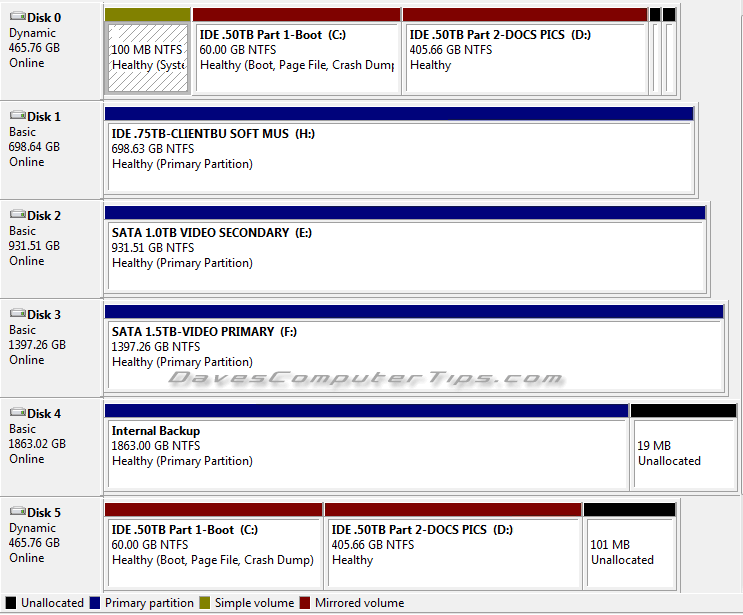
I have a serious question later, but a quick comment on my conversion experience. I have home-built WHSv1 with a total of 10 or 12 TB of movies, photos, and music–all copied from my own disks. I set up the server backups to backup individual DVD or video FOLDERs on the individual HDDs, all 2TB or less. Built my own Server for WHS-2011, laboriously copied (using sync-toy) all over to new HDDs, then moved the old HDDs to serve as Backups–does not work!! WHS 2011 will ONLY BU 2TB, total!!. So I recovered my WHSv1, enough to serve as a security Backup. Otherwise WHS2011 is excellent, faster (Had to upgrade perfectDisk from PD11 to PD12.)
Now perhaps a question to you. After these 5 or 6 weeks of using WHS2011, learned caseand powersupply in use was too small–overheated, especially the PS. Found a used server box and mbd at local DiscountElectronics, which has mbd from SuperMicro (H8SMi-2) accepting 6 SATA drives as well as IDE and FD. Reinstalled WHS 2011, all worked fine until I attempted to activate this am. New mbd with old number looks illegal, of course, but calling the MS activation phone number says the long set of numbers is illegal, and I must pay $75 to speak to a tech support! After legal activation weeks ago! DO YOU KNOW HOW TO MOVE WHS TO NEW Motherboard?
Hi Stan,
Two questions:
1. Where did you purchase WHS?
2. What number did you call? I haven’t looked into it, but I imagine there may be a different phone number since it’s a server product.