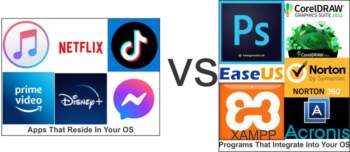Window’s Tools Are Not Enough?
Startup Files are more than the automatic startup of just Programs or Apps. In fact, a startup file can be a system-driven file that Windows uses to make Windows work. It can be user-installed programs or apps; it can be any software installed on your operating system.
Program Or App
There are certain things to remember when discussing Apps that prior to Windows 10 normally lived only on mobile phones. And while all apps are programs, not all programs are apps. A distinction is best explained by where they reside in Windows and how they are utilized. In Windows 10 and 11, an App is created using open-source API or Universal Windows Platform (UWP) UWP that meant developers could make cross-platform applications (think Windows, Xbox).
The functions of an App are also different. When you download an app, it is a single file that installs on your computer and other devices. Programs are meant to work on a single dedicated platform like Windows and cannot run on different platforms. They also download several sub and independent files on your computer. Think of when you uninstall a program from your computer. When uninstalled correctly, it must uninstall itself from your registry, delete file folders it might have created, independent icons, and files it has deposited in folders like Windows AppData, Services, drivers, and a host of other places. On the other hand, you do not need an uninstaller to remove an App. For example, I have the Reddit App on my computer and can right-click to uninstall it, but you will not find it in the list of programs in the Control Panel Uninstall feature.
 Why You Should Care
Why You Should Care
The only reason for giving you an understanding of the difference is when you stop an App from auto-starting, no part of the App starts. When you stop a Program from auto-starting it does not necessarily stop all attached functions. As an example, think of Chrome.exe which is a program on your computer. Stopping Chrome from auto-starting does not always stop the Google Update Task Manager, Google ChromeElevation, Gupdate, gupdatem, and all files that will still auto-start – see image below. Some of these will stop auto-starting once Chrome is removed from your system. Below are two images: the first is one of the Autoruns program showing Google and its child programs. The second is Revo Uninstaller showing the child programs that must be uninstalled when uninstalling WD Drives.
Additional Startups
In addition to Programs and Apps, several other types of files can auto-start and start from several locations within your OS. Even some that can start before Windows boots. These files are Services, Drivers, .dll (data library links), and of course any files you scheduled in Task Scheduler.
Task Manager And Settings
You can stop some programs and apps by using these tools in Windows, but they only look in the Startup Folder and Task Scheduler to determine which files are configured to automatically start.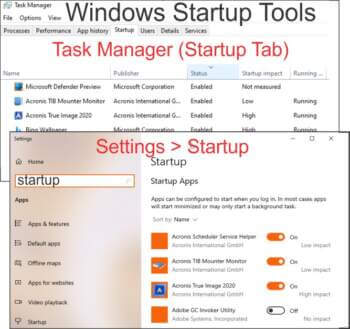
Autoruns
Autoruns by Microsoft Sysinternals is like AutoStart in Task Manager on steroids. It has the most comprehensive knowledge of auto-starting locations and items and how they are configured to run. It has been the go-to app by professionals since 1996 and is surprisingly easy to understand and use. If you really want to understand what programs and apps are really auto-starting I highly recommend trying it.
Summary
Instead of re-listing all the merits of Autoruns, I reviewed an article I wrote some time ago about Autoruns by Microsoft Sysinternals for this article. It is still a valid tutorial for using this free and fantastic program. It is easy to learn and only by knowing every program and its locations capable of starting can you spot every unnecessary startup and spot any malware scheduled to start.
—