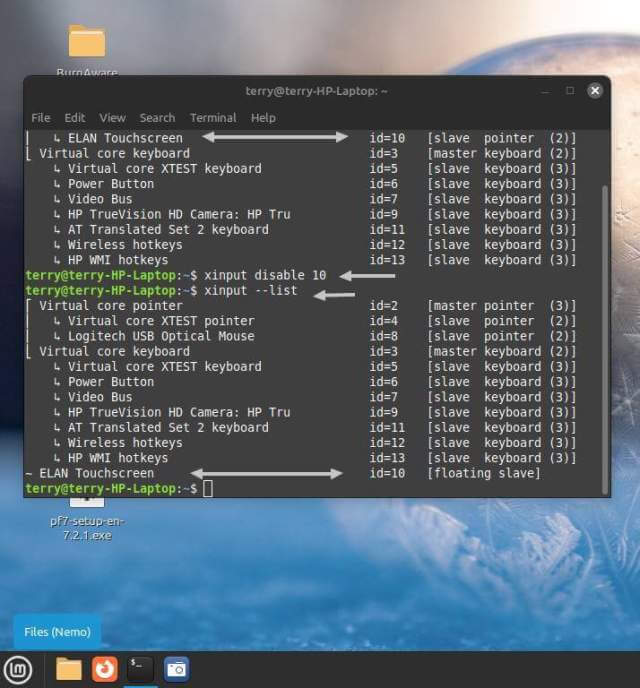I have Linux Mint on an HP 15-bs023ca and I started to use the touchscreen capabilities of the laptop only to have my system go crazy on me opening and closing windows and screens and moving things around. I was going to call an exorcist but I remembered I had a problem with this system before when it had Windows 10.
The touchscreen was messed up in Windows and I had to disable it. Read more here: Fix Flashing Circles And Erratic Mouse
The problems seem to exist in Linux as well. Unfortunately, Linux Mint doesn’t seem to have a device manager like Windows. I installed one called “HardInfo“. I didn’t realize it at first but it only gives you the information about the devices but no management options. Cannot remove or add drivers for example.
Mastering Device Management On Linux Mint
So, I did more research online and I found this solution. First, open up the terminal either through the Start menu or the Taskbar.
Then type the following in Terminal and hit Enter. (Note: There are two dashes before the word “list”):
xinput –list
It shows you a list of installed devices. Find the device that you want to disable and the ID number. In my case, it was the “ELAN Touchscreen” that I needed to disable with the “ID number of 10”.
So I typed:
xinput disable 10
When I first typed “xinput –list” my touchscreen device was listed as [slave pointer (2)], and after it was listed as [floating slave]. I assumed it meant it was disabled because my Linux demons seemed to have left the building. Good enough.
By the way, to enable it again I would have to type:
xinput enable 10
For more Linux stuff read here.
—