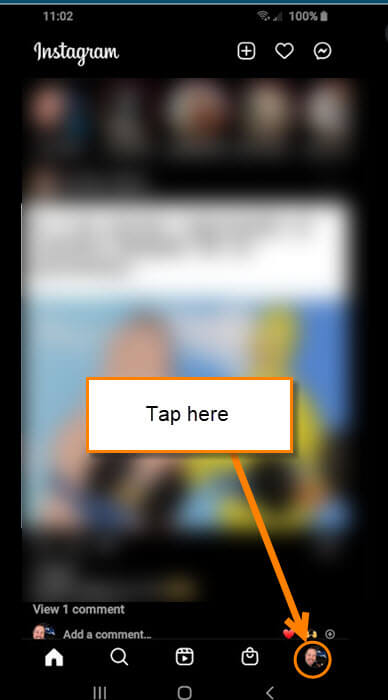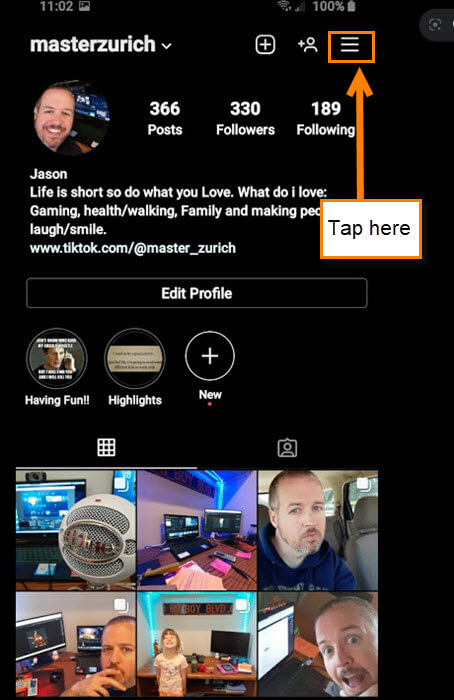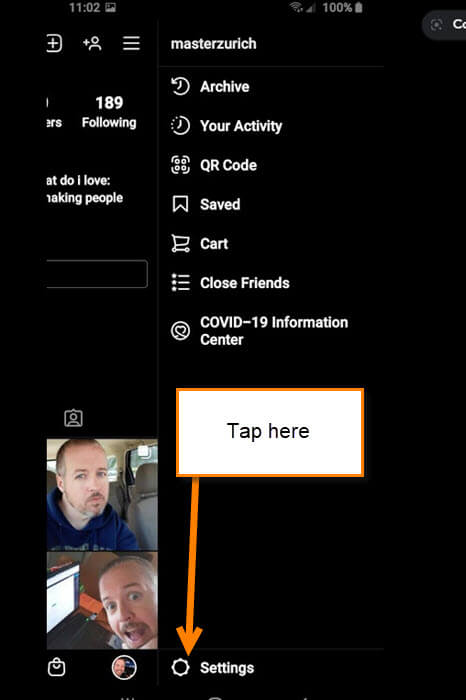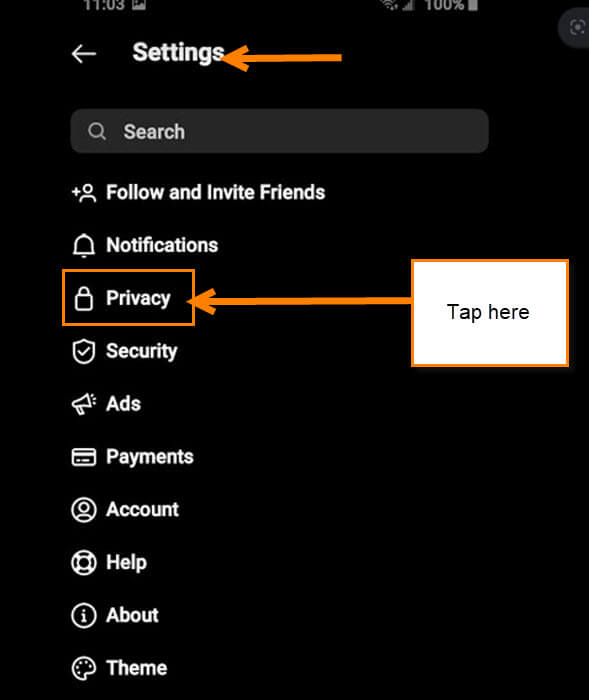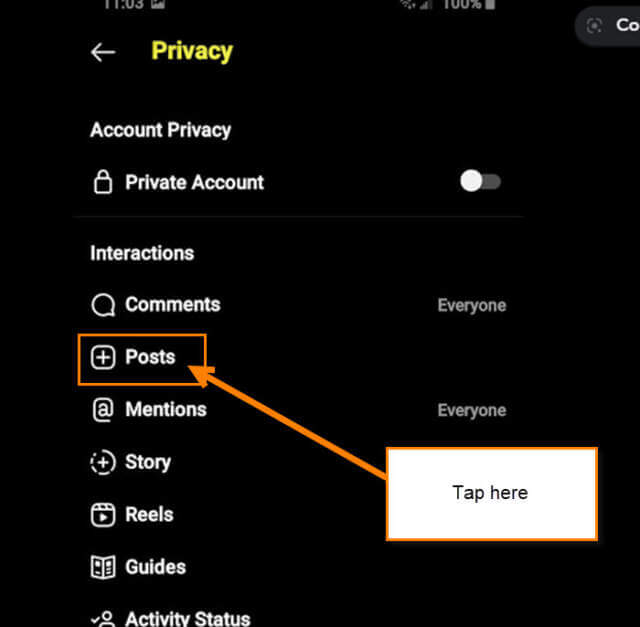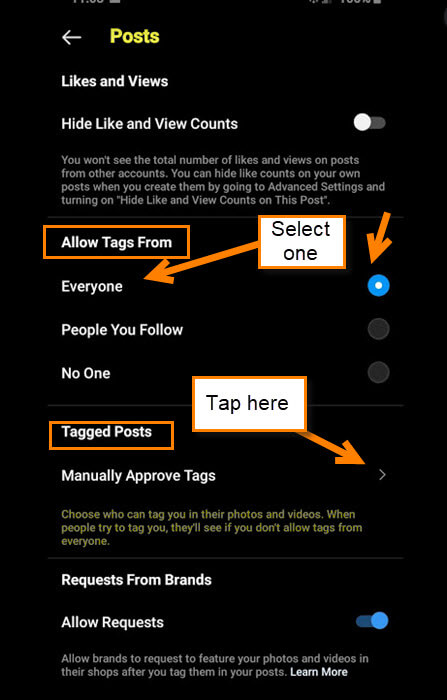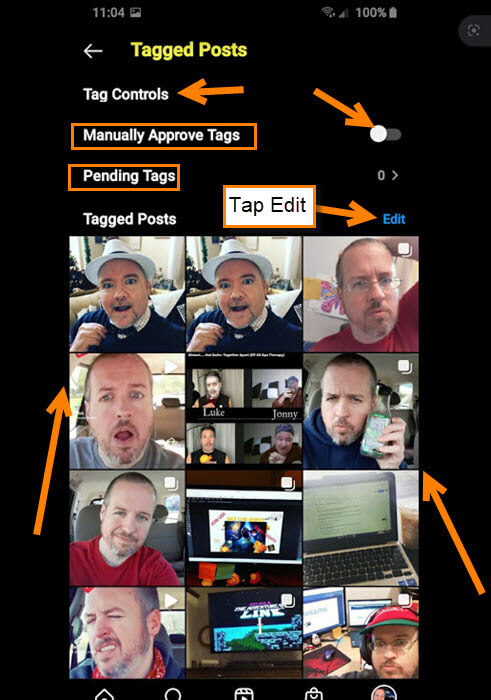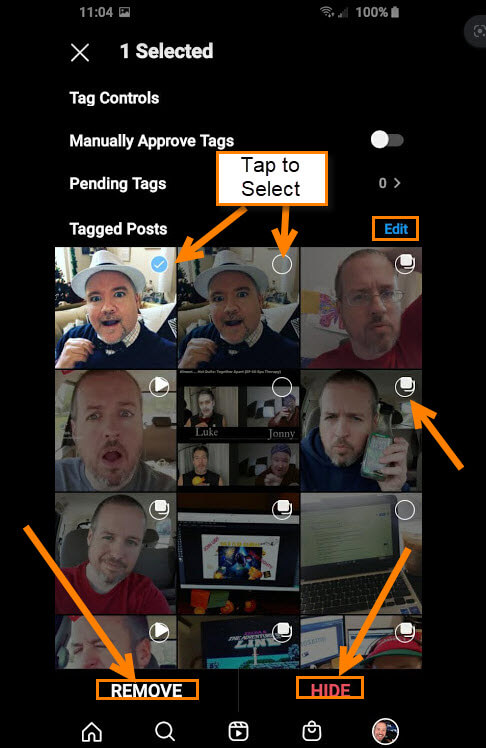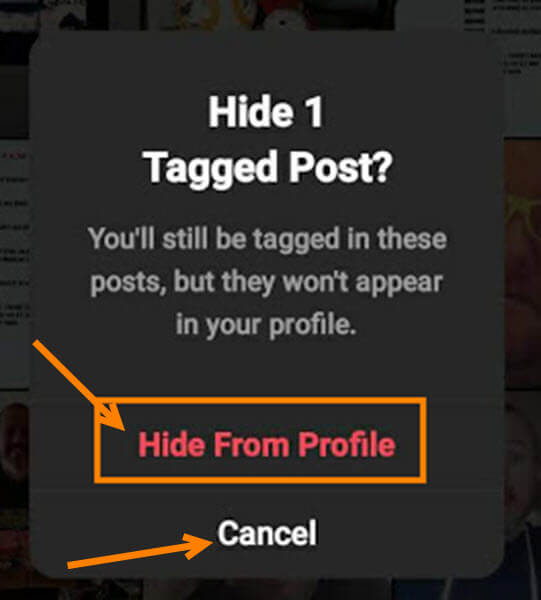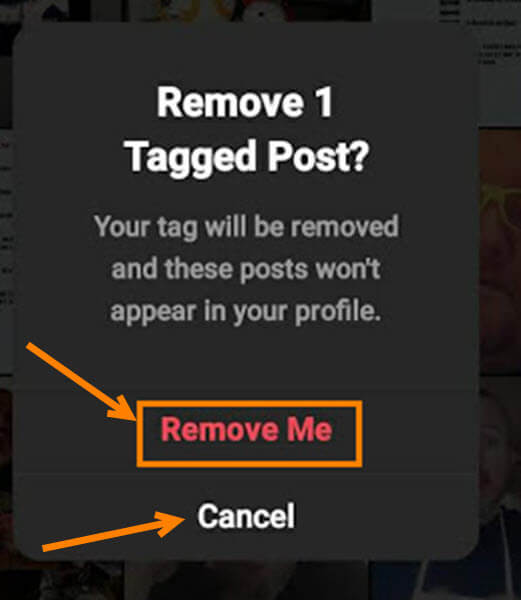With me working with so many social media sites I need to know how they work. Recently, I had a client that was being tagged on photos that they did not want to be tagged on. This can be annoying and feel a little intrusive. They were being tagged by a person (maybe a person) who they were not friends with nor followed. All this was happening on Instagram and needed to be fixed. Instagram has settings you can adjust to keep this type of thing from happening. In the past, Instagram made this easy to find but now they decided to hide it from us. I did some research and found out where they hide it. Time for me to show you how you can easily take steps to keep those unwanted people from tagging you.
Stop People From Tagging You On Instagram
I will be showing you how to do this on the Instagram App using my Android phone.
Step 1: Find the App on your device and tap it
Step 2: From the home screen we want to go to our profile page. To do this look to the bottom right of the screen and tap on your profile image
Step 3: On your profile page look to the top right. Tap the three horizontal lines
Step 4: On this menu, look to the very bottom and tap Settings
Step 5: Once here, look for the Privacy link. Tap it
Step 6: Under Privacy, you will see the link for Posts. Tap it
Step 7: Here is where Instagram decided to hide the tag settings. The first option is under Allow Tags From. Here you can choose from three choices:
- Everyone
- People you Follow
- No One
Choose the one you prefer. There is a much more hands-on approach under the section called Tagged Posts. Here you can Manually Approve Tags or even remove tags. Tap the arrow to the right of that wording.
Step 8: On the Tagged Posts screen, you will see that you can turn on Manually Approve Tags. If you turn this on, you will need to check this every so often to approve them. You will see them under the Pending Tags section. Turning this on will not affect previously tagged posts. Now let us look at that Edit option to the right of Tagged Posts. Tap it.
Step 9: This shows you all the posts you have been tagged in. Tapping Edit gives you the option to select posts that you are tagged in. Tap the circle in the top right of the post image to select. Once you have selected all the posts, look to the bottom. Here you have two choices:
- Remove
- Hide
Let us tap on the HIDE option first.
Step 10: This will hide your tagged post from your profile but you will still be tagged on it. Either tap Hide From Profile or Cancel
If you chose REMOVE, then the tag will be removed from the post and will not show up on your profile. Choose Remove Me or Cancel.
That is how you can stop people from tagging you or at least remove the tag from a post if you want.
MORE INSTAGRAM ARTICLES by Jason
- How To Share Your Instagram Nametag
- How To Edit Your Instagram Profile
- How To Turn Off Active Status On Instagram