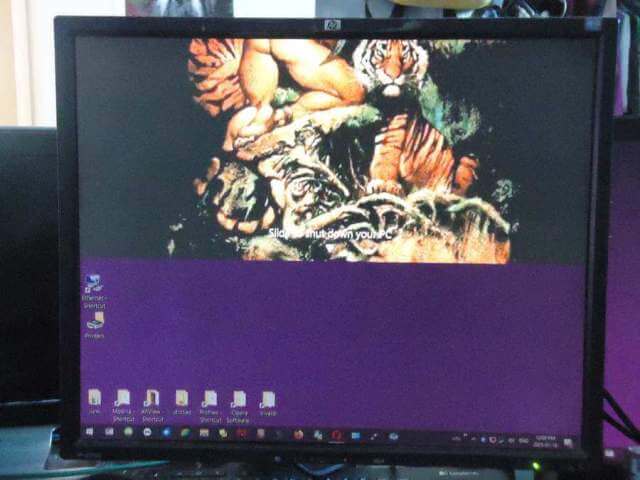I was watching a YouTube video about a unique way to shut down Windows and you know I had to try it. It’s not very practical from my perspective on a desktop (Win10), but it might be worth a shot if you have a Windows tablet or touchscreen.
It’s called “slidetoshutdown”.
Right-click on your start button and click “Run” or type run in search. Then in the run box type “slidetoshutdown” – without the quotes, no capitals, all one word. Then click on “OK”.
Now you should see the bottom half of your login screen on the top half of your monitor. To shut down your computer you can click to drag down or click anywhere on the top half section.
Your computer shuts down.
If you have the half screen down but want to cancel it, click on the bottom section or use the “Esc” key.
You can also create a shortcut by right-clicking on the desktop and clicking on New then Shortcut and typing in slidetoshutdown and then Next. You can keep the name “SlideToShutDown.exe“. Double-clicking on the shortcut will have the same result as using the Run option.
Again, I can’t see it being very practical in my case but if you have a tablet or a touchscreen maybe give it a shot. Let us know your experiences in the comments.
—