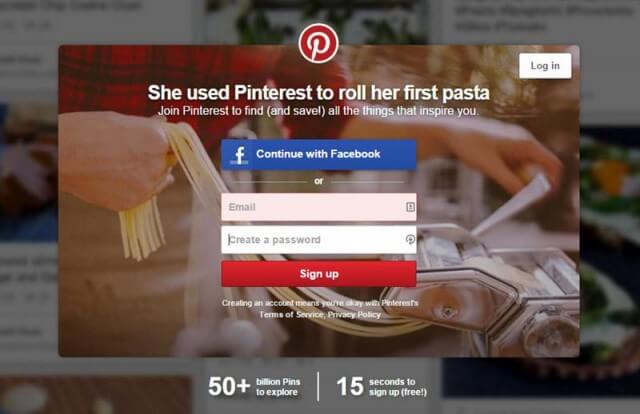So you are thinking of opening a Pinterest Account. Well let me be the first to congratulate you and welcome you to the Pinterest Family. It would not be fair of me though to not add a Disclaimer:
WARNING
Beware as Pinterest can be highly addictive and has been known to cause insomnia or obsessive behavior in some. Use caution when combined with your other Social Media Accounts like Facebook or Twitter. It can result in cool ideas or wasted time or a big butt for not moving off your keester and getting in some exercise. Good thing I am not one that sits idle for too long.
With that being said you may now proceed with caution. 🙂
Step 1. Go to www.pinterest.com in your web Browser and you will see this screen
You can either use your Facebook or Twitter account if you have one, or sign up using your email address. Why should you consider connecting using Facebook or Twitter? You can easily find your friends, family members, and favorite blogs and brands to follow on Pinterest. If you would rather start with just your e-mail address, you can always connect your social media accounts later. You can also decide if you want a Personal account or a Business account. No worries, you can always convert a Personal account to a Business account after you sign up.
Step 2. Create a Profile
After you enter your information, you have the option to start following some popular users and categories on Pinterest. Then you can add more information to your profile page and upload a profile picture. If you end up not liking the categories you selected to follow, you can always change those later. The whole purpose of following categories from the onset is to create something to fill your feed. Some categories you can choose from include Science and Nature, Technology, Humor…
Here is a screenshot of when you first sign on that shows you existing boards which are similar to the interests you selected. Can you guess ‘Pets’ was one of my interests? Go figure, anyone who knows me is well aware that I am all about pets and nature.
There are many settings you can change on Pinterest. To access your account options:
- Go to your profile
- Select the gear icon
- Choose Account settings
From here, you can update your password, change your email notification settings, and more.
Step 3. Check Your Settings
Once your account is up and running the first thing you should do is take a look at your e-mail settings. Pinterest’s options are pretty user friendly and easy to understand. When you first start pinning, you might want to keep all the e-mail notifications set to on. It’s a great way to find new people to follow by seeing who likes, comments, or re-pins ideas from your boards. You can then turn them off later if they become overwhelming and are clogging your inbox. I know in my case, it was a little overwhelming and I did turn them off after about a month.
- For more advice on Pinterest, getting started with ‘boards’ and optimizing your experience, check out this article: Unleash the Power of Pinterest