A guy called me because he wanted a few things done, including fixing some problems with his email. He uses Gmail through the Chrome web browser.
Let’s say he went to a website that had various share options. For example, when you click on the share button on a YouTube video, you’ll get a sharing menu with options for Facebook, Twitter (X), etc.
One option is email. Clicking on the email icon will open your default email client. When he clicked on the email icon it would open in his browser for Gmail but somehow he set up Thunderbird as his default client which he didn’t want.
I assumed this would be easy to fix (Never ASSUME anything 🙂 ). I went to the Start button and typed “default apps” (minus quotes) in the Search bar. “Thunderbird” was selected as the default for email. I clicked on it. In the menu that opens I clicked on “Google Chrome”.
Job done? Not exactly.
Now clicking on the “share email” icon did nothing. To fix this I signed into his Gmail account. In the URL or web address bar towards the right, you’ll see a “diamond-like” icon. Click on it.
In the menu that opens, click on “Allow” and then “Done”.
Clicking on the share email icon now opens a compose window in Gmail. Now the job is done.
For more email troubleshooting click here.
—

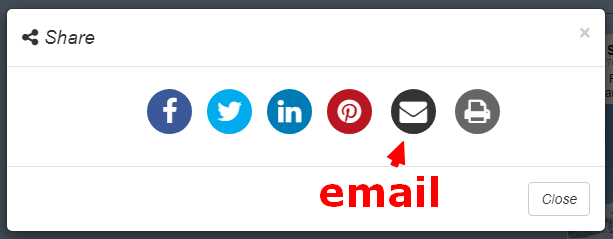
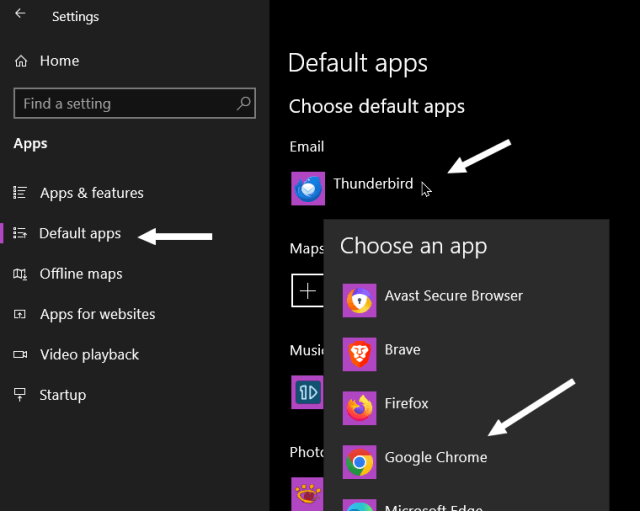
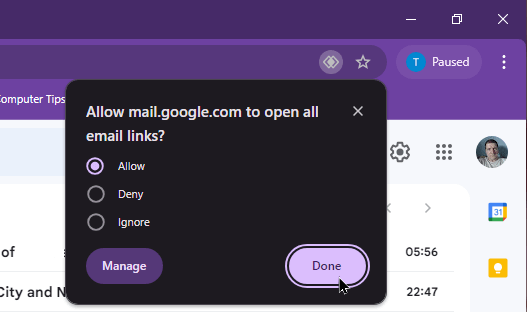
It’s not hard , I have done it with Outlook.
When you click on the mail icon , since Outlook is my default email client , it pops up which then automatically connects to GMail which is my default email service.
I have a similar problem but I want outlook.com web version to be my default mail selection when clicking on the above mentioned links. Can you please provide the steps to make this happen? Currently it tries to use Outlook 2010 client which I do not use. Thanks.
The procedure is the same. I just tried it in my Microsoft account. It works in Chrome and Microsoft Edge depending on your browser. Change your default app as instructed to your browser and then sign in and look for the diamond symbol.