Those who tend to keep up with the latest security news will be well aware of the recent increase in webcam hacking. This most invasive form of spying appears to be right in vogue at the moment, where hackers take advantage of poor designs, security vulnerabilities, and/or carelessness to access a cam’s feed over a network or the Internet.
Even though you may not be a celebrity (well, outside of your own group anyway), it is still a wise precaution to turn off a connected webcam when it’s not being used.
Turn Your Webcam Off & On – The Windows Way
It’s quite a simple process to turn your webcam off and on in Windows, here’s how:
- Navigate to Device Manager – right click Computer or This PC (Windows 8/8.1) and select Manage:
- In the “Computer Management” window, click on Device Manager in the the left hand column:
- From the list of devices, locate “Imaging Devices” and expand that entry – you should see your webcam listed:
- Double click the webcam item to open its “Properties” window, select the Driver tab, and click the Disable button – then close out:
That’s all there is to it. To switch the webcam back ‘on’ again, just go through the same procedure except the button at the end will say “Enable”.
Turn Your Webcam Off & On – The Easiest Way!
Here’s an even simpler method, especially convenient for those who tend to be regularly switching between using the webcam and not – it’s a little portable freeware called “Webcam On-Off”. No prizes for originality there but plenty of kudos for providing a very quick and simple method for switching a webcam off and on.
Webcam On-Off is a small 328KB zip download (scans 100% clean through Virus Total). Simply extract the files and then double click the extracted executable to run the software:
As you can see from the screenshot: the software reports the current status of the webcam and provides the user with a simple one-click operation to either Disable or Enable the webcam. I believe ‘Webcam On-Off’ utilizes the same Device Manager method described earlier, only direct via command line.
I tested the software on my Windows 8.1 64-bit system and it works perfectly.
Webcam On-Off is just my sort of software; free, portable, small, and effective (not that I consider myself particularly vulnerable – I don’t think too many hackers would be interested in spying on a male nearing 70 years of age). 🙂
- Check out Webcam On-Off and download direct from the developer here: Webcam On-Off Home Page.
NOTE: In extreme cases, such as a RAT (Remote Access Trojan) infection, hackers can turn a webcam on remotely without the user’s knowledge, so it’s still a good idea to keep an eye on that little green light indicator and, if in any doubt at all, tape a piece of paper or cardboard over the webcam – at least until you can get the machine to a an expert.
UPDATE – 1st December
In typical Murphy’s Law fashion, no sooner had I published this article than an updated version of Webcam On-Off was released. This latest version (v1.1) includes an updated GUI with extended functionality:
As well as adding improved Webcam device selection and drive status indicator, clicking on the new “Webcam” button opens a preview window which includes several additional options:
What’s new in version 1.1:
- [Added] – Improved Webcam device selection function and drive status indicator
- [Added] – Webcam preview function
- [Added] – Webcam picture save function
- [Added] – Webcam zoom in – out function

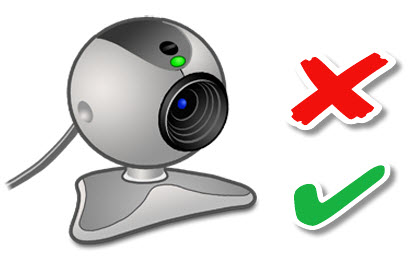
Hey, Jim. There should be a simple script one could run from a shortcut that would either turn the webcam off or on. Why do I need to add another utility that I will forget I have then be totally frustrated when I cannot get my webcam working again? I am sure some of your readers could come up with a shortcut that would work just fine.
What do you think “Webcam On-Off” is Tom? The only difference between what you’re proposing and Webcam On-Off is the latter comes with a basic GUI to make it easier for less experienced users.
I understood Tom’s query exactly until I saw Webcam on-off which seems to fill the requirement of actually seeing what state the camera is in. My only query now is, does it work with built-in cameras, e.g laptops, or only externals?
Maurice, it should work for both as it’s controlling the driver.
Hi Jim!
I luv webcam on_off! I never realized that my built-in webcam is always on whenever I am on-line, until I installed webcam on_off. My picture must be all over the internet.
Thanx for the tip mate…
Rey
Sorry, it appears at every tun I am adding another small program to my system to gain a little more control. I do understand that this way is “easier for less experienced users”, but if I can I prefer to do things manually if I can.
Being an important security problem that was demonstrated to me many years ago by a geek programmer friend I cover my web cams when not in use. Knowing that you thoroughly check out things before you write about them, I will give this a try. Thanks for the information.
I must have misunderstood something here, but I installed it and checked that it works. Next time computer is started I cant find Webcam On-Off ?
Where is it ?
Ken, Webcam On-Off is a basic little PORTABLE program, it is NOT installed and doesn’t include an option to auto-start with Windows. To access the program and check the status of your webcam (or turn the webcam on or off) after a restart, you’ll need to go to the original folder – the location where you saved the extracted files – and run the program again.
HTH,
Cheers… Jim