We recently published an article on how to manually create system restore points in Windows 7, HERE. One of our subscribers (Dan) subsequently posed a very good question via the comments… “how can I set it to do it once a week automatically?”
First off I’m going to re-iterate under what circumstances Window 7 does automatically create restore points:
- Prior to an application installation (provided the application utilizes an installer which is System Restore compliant).
- Prior to Windows Update installation.
- Or if no other restore points have been created for 7 days.
Setting up automatic creation of restore points outside those parameters is possible but does involve utilizing a 3rd party script or software. Windows Task Scheduler can only perform scheduled tasks if you tell it to run a certain script/software under a specific set of circumstances (called triggers). So, one needs to either setup a script which, when run, will create restore points or install 3rd party software which will do the same thing.
Delving into Task Scheduler and perusing system restore settings can certainly create some confusion. Type task scheduler into the Start search box and click on the corresponding item in the results:
From the left hand panel in Task Scheduler, expand the required folders and navigate to Microsoft>Windows>System restore. In the middle of the center panel you should now see a row of tabs, click on the General tab:
“This task creates regular system protection points”… okay, now click on the Triggers tab:
These are the default settings and you could be forgiven for thinking this is all set up to to create regular system restore points at 12.00am each day – not so. What the daily task actually involves is checking to see if a restore point has been created in the past 7 days. If no restore point has been created then, and only then, will one be automatically created. Same with “At system startup” – you wouldn’t expect a restore point to be created every time you booted up or restarted, that would plainly be overkill. Both settings are actually only a check.
Now here’s the rub: even if you do utilize a script or 3rd party software to schedule regular creation of restore points, there is still UAC to overcome. Seeing how you are pointing to an external program, a UAC window will likely popup during the process seeking your permission to allow the software to run and, unless you are actually sitting at the computer to click “Yes”, the whole thing will stall at that point – sort of defeats the automatic bit, doesn’t it. You could turn off UAC of course but I definitely wouldn’t recommend doing that. I believe the permissions issue can also be overcome by including specific code in a script but that is way beyond my level of expertise.
Even if you did go to all the trouble of setting it up properly, I can’t see any real benefits. Apart from the fact that it is no simple procedure in the first place, there are much better backup and restore options available – imaging for one. My advice would be to stick with the system restore parameters set in Windows by default and supplement with regular imaging. Imaging provides the ultimate restore point solution anyway.

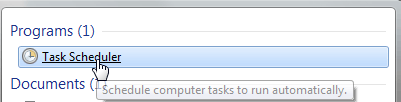
I found the Win7 restore point model less than adequate. I rely on ERUNT instead. Although not kept totally current, it’s working fine on my [Win7 Ultimate] system, and has saved my bacon a few times. I tied it right into the Task Scheduler, allowing me to alter time intervals on an ad hoc basis, running backups more often during install or testing sessions.
Chuck
Sorry, forgot the website: http://www.larshederer.homepage.t-online.de/erunt/
Hey Chuck – ERUNT is fine software but it backs up the registry only. System restore, on the other hand, backs up the registry, important Windows files and installed programs. Actually, exactly what system restore does back up is not 100% clear but that is the general consensus.
Imaging backs up EVERYTHING.
Dear Jim,
After looking through your article on Restore Points, I checked my Task Scheduler and there is nothing that appears anything you describe. There are several additional sections required to initiate a task, I would like to include the ones you describe in your article. Would you please send me a complete list of all required parameters in order to duplicate that which you show. Thanks.
Richie
Hey Richie – I’d be happy to help out mate but this question is more suited to the Forum – we can post screenshots directly there. Here is a guide on how to get started on the Forum: http://www.davescomputertips.com/2011/12/how-to-post-a-questionseek-advice-via-the-dct-forum/
Cheers…Jim
hi Jim.. 1st off you please have to excuse me if you’ve answered this already but here goes. ok. when i had XP it had a option that i LOVED and that was that it regularly created a restore point. now that i have win 7 64 bit Ive noticed that it doesnt do that. i gotta say that SUX!!! YOU HAVE NO IDEA HOW MANY TIMES THAT SAVED ME. lol i can create a restore point here on win 7 and the next day its gone. they=y never stay. what can i do to make this automatically create restore points like xp did? thanx so much for your time.
-ken
Hi Ken – It’s not impossible but is extremely difficult to set up automatic creation of restore points in Win7, mostly because of UAC and the babysitting factor.
If your system restore points are disappearing within a day, you either do not have enough hard drive space allocated to system restore or you are not selecting the option in the system restore window to “show more restore points”. System restore works in a way which, once the allocated space has been used up, it will start automatically deleting the oldest restore points to make room for new ones.
Cheers… Jim
Jim,
Here is the solution to the problem of scheduling system restore points:
http://www.nirmaltv.com/2010/03/06/how-to-schedule-creating-system-restore-point-in-windows-7/.
You can download Nirmal’s system restore point creation tool from CNET. I have just tested his method with UAC switched on (normally I keep it firmly off), and when you have given the requisite permissions once, and told the system not to ask again, it works faultlessly.
There is no doubt that one needs to maintain regular system images and data backups; I use EaseUS’s free tool to do that. But it takes a while to back up, and doing it every day would be a pain. Doing a differential data backup is OK, but not a system image.
System restore, on the other hand, is quick and can get your system back how it was a few hours ago when those irritating system hiccups occur. For instance, recently I lost all my sidebar gadgets (not trivial, as I use a network meter, CPU/RAM meter, etc.). All that remained were tiny white squares, and nothing I did (and I did a lot) brought back the gadgets, until I finally remembered I had recently made a restore point. Restoring did the trick.
Remember also that System Restore does not affect any documents you have created or edited in the meantime – with imaging you might have more of a problem unless you have a separate data partition.
This is a bit late, but I have only just found your website, and maybe it will help someone else. Thanks for putting me wise to the fact that the Windows System Restore task only checks whether the task has been done in the last 7 days – it is absolutely outrageous that Microsoft don’t make that clear! I would never have known if I hadn’t happened on your site.
J M Ward
Thanks JM, useful information!!
Oh dear! I was wrong about the UAC, above. You have to turn it off (set to “Never notify”) for this to work. Sorry.
JMW.
Check out this solution:
http://answers.microsoft.com/en-us/windows/forum/windows_7-system/is-it-possible-to-create-my-own-restore-points/b8af02ce-c7d4-47ec-a66a-80ae65453021?msgId=56d18388-4d6b-4276-bb5b-18f595184e26