TeamViewer was my remote control software of choice until today. When I opened the program I got the message saying that I was using this in a business environment and was limited to five minutes per session and once disconnected, I had to wait to reconnect again. I was given a time that I had to wait to reconnect.
They expected me to pay $60.00 US (current rates at the time of this writing) a month or $80.00 in Canadian funds. I only have three people I connect to – two I haven’t heard from in a while and the third only sparingly.
So I’m looking for a new remote viewer. I’ve toyed with “Chrome Remote Desktop”.
READ: Google Desktop Remote A Basic Getting Started Guide
Another one that seems to be highly recommended online is “DWS Remote Control”.
Here are the basic setup instructions using only the browser.
First, go to their website and create an account. Make sure to use an email account that you can access because they will send you an activation code.
Once you have your account set up, you need to download the “DWAgent – dwagent.exe” on the computer you want to control. For my example, I’m going to try to connect and control my Acer (Win 7) desktop with my main computer Asus (Win 10). I downloaded the “dwagant.exe” to my Acer Desktop. On their website click on the “Download” button at the top of the screen and then click on the icon that corresponds to your OS.
Download and run the dwagent.exe on your second/remote computer. Accept any security prompts and then in the DWAgent window click on “Run”. Then Next.
And as in TeamViewer, you have a user number and password. Take the User number and password and log in on your main computer. In my case, my Asus.
On your controller computer, go to their login page.
I log in using the user number and password from the computer that I want to control. Check the “I have read the Privacy Policy”. And then click on the “Sign In” button.
The client computer will get a popup to allow you to accept or reject the remote control session.
Now on your main computer, click on the Desktop icon.
You should now have the ability to control your remote computer. This is my Acer desktop showing in the browser on the Asus desktop.
For more remote programs and articles: 2 Free Portable Remote Desktop Applications
Search at Daves Computer Tips for more remote control articles.
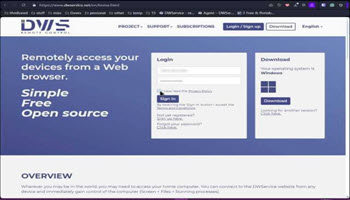
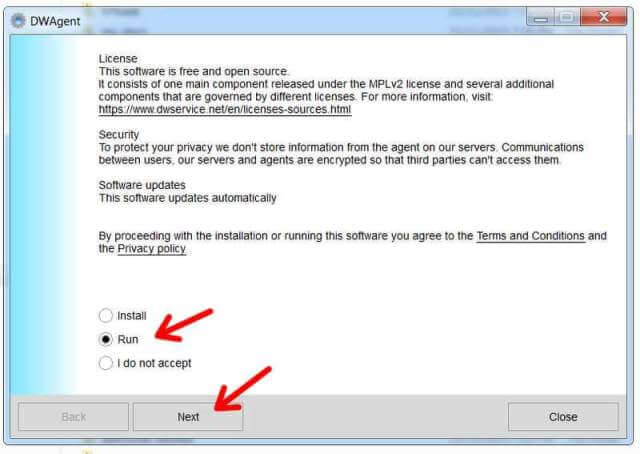
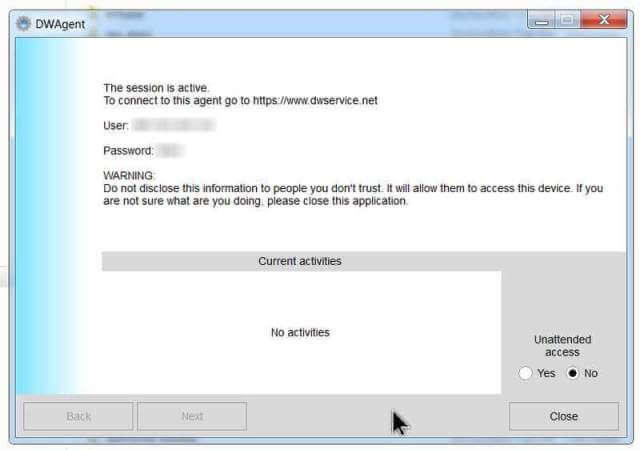
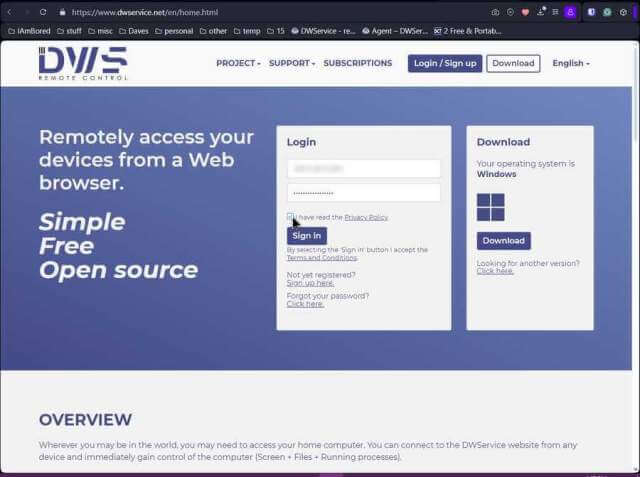
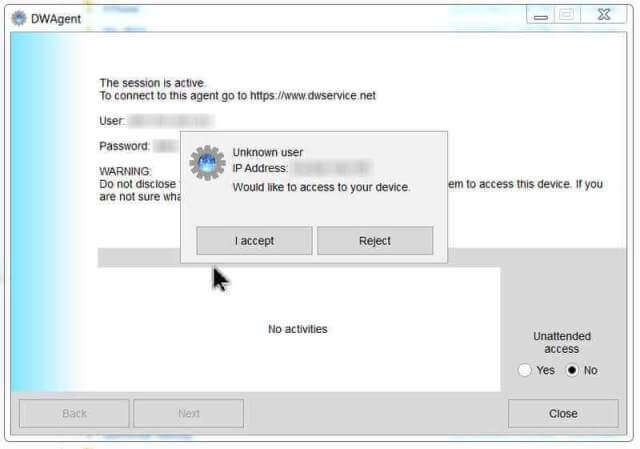
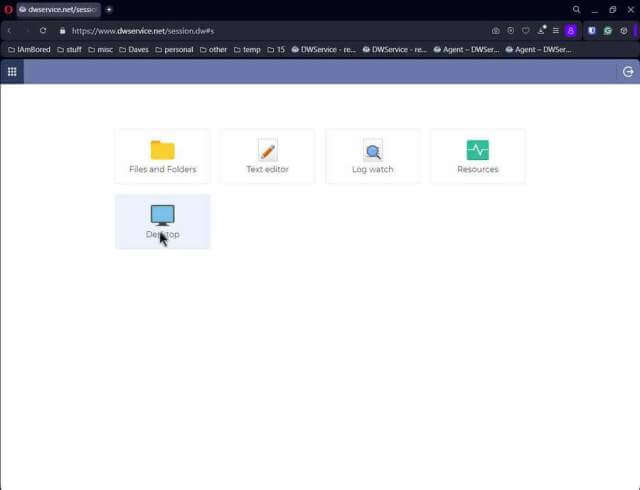
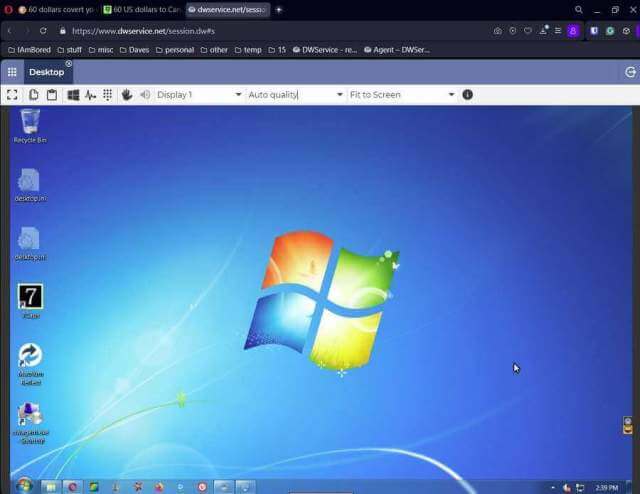
How does it compare to Teamviewer features such as:
– can be run as a service at startup on the remote computer (my wife’s laptop) so it’s available to me anytime and she doesn’t have to activate it each time (as a choice, of course)
– easy to transfer files from the same remote computer folder to my default folder (we do this so I can use it to transfer our Quicken files for reference on mine without interfering with her files when she’s updating something in it.
– Is it super simple (sounds like ‘yes’) if a friend calls and needs help that I can send them a link to download the program and they can run/install it the first time with no hassle since their computer skills could be minimal?
I had the same thing happen to me with TeamViewer despite the fact that I never use it for anything but backing up Quicken to my laptop and I had to help my sister’s kids setting up money-market accounts so they could earn some interest on their savings.
I’ve only done some basic testing with my systems. I’m not sure about the auto startup options but it does install DWagent as a service. I was able to copy files easily enough from one computer to the next. On the opening screen when you log in, instead of clicking on the Desktop icon click on the Files and Folders icon. This allows you to access all the drives on that remote computer. Click on the file you want to transfer and then look at the top menu for two cloud-like symbols. One for uploading and one for downloading. And yes for the download link. All they have to do is run the program, click on Run, give you the username and password, and allow the security prompt. I’ve only been experimenting a bit right now so I don’t know all the ends and outs yet. Hope this is somewhat helpful.
Hi Terry
So many of these companies seem to have an “all or nothing” approach. They simply won’t implement pricing tiers that would or could suit the very occasional user.
Evernote, Dropbox etc all do a similar thing. I like their products and currently have been using their free tiers (actually I’m moving away from Evernote now because their free option is rubbish now). However I would be more than happy to pay a basic price for a paid subscription – but the cost for base levels of subscription offered are always ridiculously high (well at least for my stretched retired pocket in a period of high interest rates and inflation it is).
If you are a business and were using the software regularly then you would obviously get the use out of it to justify the cost and could also claim the price of the subscription as a tax deduction. No such option for Retired Reggy so they just miss out when they could have offered me something at a basic level that would have suited my simple needs. They could have provided something with cut-down benefits such as very time-limited support etc for the first fourteen days, so many transactions at a time etc etc.
Imagine how thousands of users around the world like me who would be prepared to pay a basic amount could have added to these organisations bottom lines if software businesses just seized the opportunity ?
Cheers
Reg
Hi Terry. I’ve been cut off by both Teamviewer and AnyDesk just as you have. Workaround for AnyDesk was to uninstall and reinstall – that way I got a new ID number and no more bother . What was really irritating with AnyDesk was they said “write us with an explanation of how you are using AnyDesk”. I did and they still cut me off – I help a bunch of seniors. I even got a phone number for AnyDesk assistance and called, I was told “nobody monitors that email…” Anyway in the meantime I had discovered AnyViewer – (there was a Pro giveaway on WinningPC.com), but even their free account use is so much less troublesome – 1 user can connect to 10 clients from 3 devices without being accused of using it commercially. You might like to check it out. Their Pro (paid) account is quite reasonable – right now they have a sale for $32 (probably USD) a year with a 3-year better deal, if one ended up going paid. I have one computer I connect to that is dual screen – AnyViewer shows both screens simultaneously, something neither Teamviewer or AnyDesk does (or at least didn’t last time I used their service). Anyway…just a suggestion.
Interesting.
I do have TeamViewer but don’t tend to use it much. However it would be interesting to know what they define as business use and if you can appeal this.
Is it the time you spend or the amount of devices etc. if you help family and friends etc. it’s a joke for them to expect you to purchase a business version
The Free version doesn’t support mobile phones but I installed it on my Android phone just to test it out. I Was not aware of this limit.
https://davescomputertips.com/teamviewer-on-android/
Works like a charm by the way but this is probably what got me marked. Also, one of their paid plans the cheapest only allows connections up to three devices, when I added my phone that made four. But reading on their forum a lot of people are getting marked only connecting to a few families and friends. And I couldn’t find on their site any clear restrictions for the free version.
Interesting.
I rarely use my desktop at the moment as it’s needing replaced as old and I work with computers daily so tend to not go on it when I finish.
However I’ve used TeamViewer with my own computer and my parents at their home and used the app on my phone for the 2 without issue in the past
Wonder if I’ll need to look for a future replacement
Anyone here heard of LiteManager? They popped up after I made a comment to AnyDesk, that never got responded to of course.