Bloatware Or Crapware
So, you bought your new 2022 PC, you checked out the CPU, memory, and storage I suggested in a previous article. Now what?
Well, I hope the computer is exactly what you wanted it to be, but I have a surprise for you. It is most likely loaded with bloatware or crapware.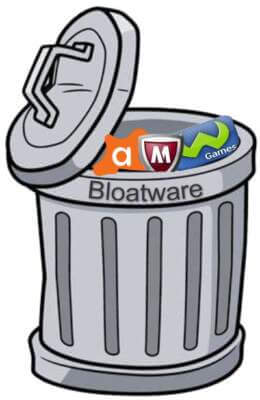
What Is Bloatware
Bloatware is a type of program preinstalled in Windows. It is loaded by the manufacturer to supposedly help you perform a list of functions. Some are useful to some people, and some add initial value to your computer like one free year of MS Office 365, which is good for several reasons:
- No strings attached. You never have to use it and you don’t have to activate it
- It is likely the exact program you would get if you were to purchase an Office Program
- It is a $69.00 value for free
Also included is a 1-year subscription to Avast or McAfee. Unlike Office which only becomes active when you register, Avast or McAfee becomes the default AV program for your computer and when it comes time to renew, you are bombarded with email cautioning you of what would happen if you left your computer unprotected.
Why Preinstalled AV Is Questionable
First, you might already use a different protection program and your subscription might cover multiple devices. Now you have one computer with an antivirus program different than your other devices.
Secondly, I don’t believe these preinstalled AVs are as good as Defender. Why? Well because this is not the version of Defender that was introduced with the release of Windows 10. It has continually been upgraded in all aspects and you would be hard-pressed to find a better AV. Windows includes all the tools offered by third-party AV. Also, many users fail to renew and fail to activate Defender leaving you really at risk:
- Defender’s updates are already part of Windows
- Edge gives you a free password manager
- You may use VPNBook Free with the Windows VPN feature that is already built into Windows 10 & 11
- Onedrive has an encrypted Personal Vault to securely store your files on any device
- It is the only version compatible with Windows 10 and 11 in S mode
Is Bloatware Really That Bad?
Yes, any software loaded into the operating system that I don’t need, or has the ability to slow my computer are uninvited guests. There are various programs that are the worst like Lenovo’s “Super Fish” program that presented a serious security risk. Now, gone from its lineup of preinstalled programs it is a reminder that some of this bloatware can be very harmful.
The PC manufacturer wants this on your computer so bad they pay Microsoft for the privilege of including it on your PC. Microsoft makes a ton of money from them and their own preinstalled apps.
Major Offenders
It would be hard to put an exact number on the worst offender, but these are some of the Manufacturers at the top of the list:
- HP – If you own an HP, enter “Add or Remove a Program” in the search bar to see the list of apps that begin with HP. I believe the only app worth keeping is the HP Support Assist, but even it is not a necessary app
- Lenovo — Lenovo Common Preloaded Software – Lenovo Support US
- Dell — Software And Downloads | Dell US
- Microsoft – If an app is useful, fine but if you don’t use it, it should be uninstalled. If you are curious about the number of MS apps, just click on the Microsoft Store Icon and then on your Library in the bottom left
 The name, installation date, type, and date of installation are listed. All your MS apps are part of your Microsoft account so are always available. You may also use the uninstaller shown for HP to see all the MS apps. Caution, several apps you might not be aware of are indeed an integral part of the OS so don’t just randomly uninstall them.
The name, installation date, type, and date of installation are listed. All your MS apps are part of your Microsoft account so are always available. You may also use the uninstaller shown for HP to see all the MS apps. Caution, several apps you might not be aware of are indeed an integral part of the OS so don’t just randomly uninstall them.
Additional Ways To List Apps
If you are curious about the total number of apps on your system, MS includes a few simple tools to find out:
- Press the Windows and “R” keys to open the Run Command. Enter Shell: AppsFolder and a list of all installed apps will be loaded. On the bottom left a counter of the total number of apps is listed.
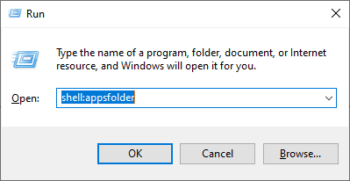
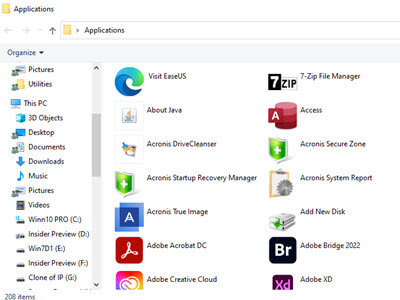
- Press the Windows and “I” key to open Settings and type App in the search area. You will be given the option to view all Apps, Startup Apps, or Default Apps.
- Open the CMD window by typing CMD in the search window and open as an Administrator. Type in the following command:
"wmic product get name, version".
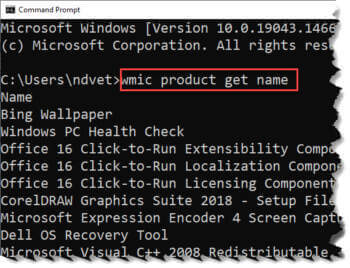 If you want a printed copy, you can enter the following command:
If you want a printed copy, you can enter the following command:
"wmic product get name,version /format:csv > C:\InstalledApps_%Computername%.csv"
Summary
Most of my customers are afraid to remove apps they don’t use. The number of times I see an expired AV sitting in their system and no active one in its place upsets me because there should be a better way of bloatware being governed. If those involved wanted, they could list additional apps in a leaflet and include a few extra disks. Giving the user the option of installing them if they want. Not everyone needs an application to make greeting cards or put a happy face on a photo.
—
With respect, Mr. Jim Canfield, my impression is that CCleaner will remove bloatware and is no longer totally dangerous vis-a-vis viruses et al. Were I presented with massive bloatware, would something prevent me from ferreting out my CCleaner and all its cousins and aunts, and deleting the bloating offenders? Advise. May thanks and much respect.
I’ve not used CCleaner since the virus incident and the fact Avast owns them and has privacy users.
I sometimes use system ninja these days
Robb, sorry for the duplication but I replied to your email address instead of on this board. As I mentioned CCleaner does not in itself recognize crapware. Crapware is nothing more than a legal non-malware program and therefore does not show as a problem to CCleaner and it will not touch bloatware unless you use the file uninstaller but then that would be the same as using windows file uninstaller or the better suited Renovo Uninstaller which can remove hidden files that CC does not CC can see files added to your startup and those added to your browser but once again you have to delete them. CC is designed to remove Junk Files like Internet Junk Files for temp files and does a decent job of it. It also removes trackers but it does not remove bloatware. I believe CC downloaded from its parent site Periform.com is a safe program,.
Jim, you beat me to it by touching on Renovo. Been using the Pro version for years. It not rids your system of a unwanted program, but advanced scan eliminates registry, start menu, etc. entries. Of course you still need to check your app data and program data folders for nonsense remnants, but Renovo is my go to for removal.
I think maybe you guys are referring to “Revo” Uninstaller, I’ve never heard of Renovo.
This is also helpful:
How to Rid a New PC of Crapware – PCMAG
Search domain pcmag.comhttps://www.pcmag.com › how-to › how-to-rid-a-new-pc-of-crapware
“Start with a full reset of the OS using the Windows 10 Refresh Tool. It’s the first thing anyone buying a new PC at retail should do after they take it out of the box. …”
Peter, you are correct Avast purchased Piriform in 2017 but he Piriform branch is British Owned and to my knowledge, nothing about CCclenaer is governed by Avast. I do know there is an issue with several places that let you download but they put bloatware right in the program. Piriform Free will ask if you want to install Avast but that is about it.
I’m still wary as Avast owns them. This is one example of how Avast was stealing user data https://www.safetydetectives.com/blog/avast-scandal-why-we-stopped-recommending-avast-avg/
I just think if they’ve done it before there’s risk again and I’d rather avoid products related to them.
I’m also not keen on how AVs seem to be going down the same route as VPNs as in buyouts. Avast owns AVG and it looks like Norton will soon own Avast. I suppose they can borrow stuff from each other but I prefer using something that I suppose you’d class as independent or its own thing. Soon it may not matter which AV you prefer as they’ll be all owned by one company.
Oh and AVs going into crypto is also worrying
Peter, you are correct in thinking that the big guys will be buying up the smaller guys. With Malwarebytes, Avast and Microsoft having the biggest share it is bound to happen. Getting into Crypto is worrying and probably would not consider getting in through Avast. Never was a fan of Avast but still not worried about Piriform yet.
Peter, I have a simple philosophy- if the parent company is shady, or has a shady history, I don’t trust anything under its umbrella.
And I agree 100% re AV vendors branching into crypto: https://davescomputertips.com/norton-360-installing-crypto-miner-by-default/
Yeah this is the best way in my opinion. If Avast has bad practises theres always the risk that Piriform may also pick some of these up. The company may be it’s own company but Avast will have some say
SMH, yeah Jim I certainly did mean Revo. Damn text to speech. Gonna have to proof read from now on, lol.
Is there any way to get rid of Cortana?
Remove Cortana with PowerShell
Step 1. Press Windows + X, and click Windows PowerShell (Admin) to open Windows PowerShell utility.
Step 2. Next you can copy and paste the following command line in PowerShell window, and press Enter to remove Cortana from Windows 10.
Get-AppxPackage -allusers Microsoft.549981C3F5F10 | Remove-AppxPackage
Absolutely David, there are several ways to completely remove Cortana from your system Through PowerShell using the registry and through the Group Policy. I can provide you with step by step instructions if you are comfortable using any of them however if you just don’t want to have it appear but still leave it installed then open the task manager [ctrl]+[alt]+[del] or [ctrl]+[shift]+[esc] and select the Startup tab then disable Cortana. Hope that helps.