 Whether your an advanced power user or just your average home user, system information and monitoring utilities can provide a wealth of valuable information about your system and its hardware. In this article we’re going to take a look at some of the best freeware tools available and what they can do for you. As always with these types of utilities and tools, I’ll be concentrating primarily on ‘portable’.
Whether your an advanced power user or just your average home user, system information and monitoring utilities can provide a wealth of valuable information about your system and its hardware. In this article we’re going to take a look at some of the best freeware tools available and what they can do for you. As always with these types of utilities and tools, I’ll be concentrating primarily on ‘portable’.
Best Free System Information Utilities
Firstly, a note on SIW (System Information for Windows) – which is no longer freeware: SIW was once regarded as the best free utility for providing in-depth information about the system. Unfortunately, SIW’s developer also recognized the software’s value and ultimately decided it was just too good to be given away. SIW has not been available as freeware for quite some time. The good news is, there still remains a goodly selection of similar tools available for free. They may not be quite as powerful or extensive as SIW but, in most cases, should prove more than adequate.
SIV (System Information Viewer)
SIV (System Information Viewer) is free for personal use and arguably the most comprehensive of these tools, providing a veritable plethora of information.
System Information Viewer is a general Windows utility for displaying lots of useful Windows, Network and hardware info – CPU info, PCI info, PCMCIA info, USB info SMBus info, SPD info, ACPI methods, Machine info, Hardware Sensors, Networked computers, Operating System Information and more.
A lot of additional of information is available via dropdown menus associated with the various categories across the bottom of the main interface or via a right click context menu from the system tray icon. Clicking on any outlined item opens a separate detailed report and mousing over various items also reveals more information.
Quick Facts:
- Download Size: 4.6MB zip extracting to 14.2MB
- Portable: Yes – available from the developer
- Support: Both 32 and 64-bit systems (separate executables included)
- Save Report: Yes – txt file only built-in
- Virus Total: 100% clean
- Home page & download: http://www.rh-software.com/
Although power users are likely to appreciate the sheer volume of detailed data provided by SIV, less experienced users may find it all a tad overwhelming. To be honest, I find SIV a tad confusing and not terribly intuitive myself.
HWiNFO
Complex is all well and good but many of us, most times, just need to check something simple… like a hardware component’s model number, or find out exactly what kind of RAM is installed…. without having to delve into the body of the machine.
HWiNFO is a cleverly named freeware which fits the bill just nicely. Not that it doesn’t provide plenty of information, I just find its display simpler and more intuitive than SIV’s.
From a quick overview unfolding into the depth of all hardware components. Always up-to date supporting latest technologies and standards. Accurate monitoring of all system components for actual status and failure prediction. Customizable interface with variety of options.
HWiNFO also includes a nice “sensor” tool to help monitor core temps. You can find more details regarding HWiNFO in a review we published previously, here: HWiNFO: Detailed hardware information for 32 & 64-bit systems
Quick Facts:
- Download Size: 2.35MB zip
- Portable: Yes – available from the developer
- Support: Both 32 and 64-bit (separate downloads)
- Save Report: Yes – Text Logfile, Comma Delimited File, XML, HTML, MHTML, Short Text Report
- Virus Total: 100% clean
- Home Page: http://www.hwinfo.com/
- Download: http://www.hwinfo.com/download.php
Special Mentions
- PC Wizard – Good system info tool with the added benefit of basic benchmarking. Portable available from the developer with built-in support for both 32 and 64 bit systems. A little on the slow side.
- Speccy – From the makers of CCleaner. Portable available from the developer. Supports both 32 and 64-bit systems (separate executables). Not as deep as most but fine for basic info.
- Belarc Advisor – Among the very best but alas, no portable version.
Best Free Portable System Monitor – MooO System Monitor
For now I am recommending just one system monitoring tool, I may check out a few more at a later date. This all came about when I installed Windows 8 and wanted a CPU gauge. I was so used to my Windows 7 CPU gadget that I couldn’t bear to be without it. So the search was on. Alas, I could not find any similar gadget for Windows 8 that I was totally happy with, so I started looking at system monitoring tools. I settled on MooO System Monitor because it is portable, small, unobtrusive, and highly configurable.
MooO System Monitor sits unobtrusively on the screen wherever you choose to drag it.
Moo0 System Monitor lets you keep your eye on system resource usages of your PC. It currently supports 43 kinds of information including CPU, Memory, Network, and detailed HDD usages. Using this program, you may discover what is limiting your system performance in each occasion.
The beauty of this tool is the huge variety of configuration and customization options, all available via simple right click menu. I would normally display the bar horizontally but in the above screenshot I’ve changed the display option to a ‘box’ type because that’s what best suits the article. The display can be horizontal, vertical, or box shaped and size can be selected from Very Small, Small, Medium, Large, Very Large, and Custom.
The choice of ‘Fields’ available for display is huge. For the sake of minimizing real estate the screenshot at left displays only a very small selection, the full list would be far too long to display here. In all there are over 70 fields to choose from, covering anything and everything a user could possibly wish to monitor. You can choose as many or as few as you like, select a layout and size to suit, and then drag your customized bar to the preferred screen position.
My own preference is to make the bar as small as possible while maintaining good readability, and display it horizontally at bottom right of the screen, just above the notification area of the taskbar.
Quick Facts:
- Download Size: 2.3MB zip
- Portable: Yes
- Support: Both 32 and 64-bit systems (separate executables included)
- Virus Total: 100% clean
- Home Page: http://www.moo0.com/?top=http://www.moo0.com/software/SystemMonitor/
- Download: Unfortunately, the download link on the MooO System Monitor home page leads to CNET download.com. The only alternative link I could find is via Softpedia here: http://www.softpedia.com/get/PORTABLE-SOFTWARE/System/Portable-Moo0-SystemMonitor.shtml
MooO System Monitor ticks all the right boxes and is so highly configurable it can be customized to suit just about any user’s preferences. Definitely one of the best freeware products I have come across.

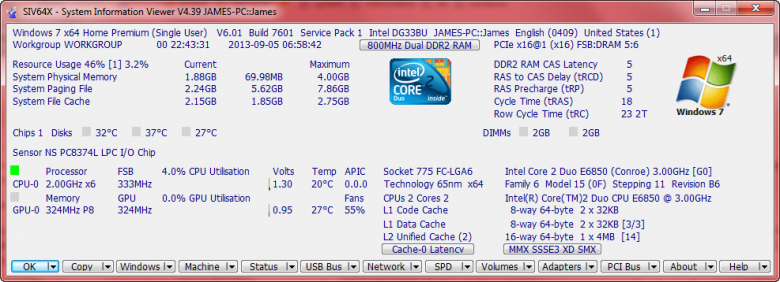
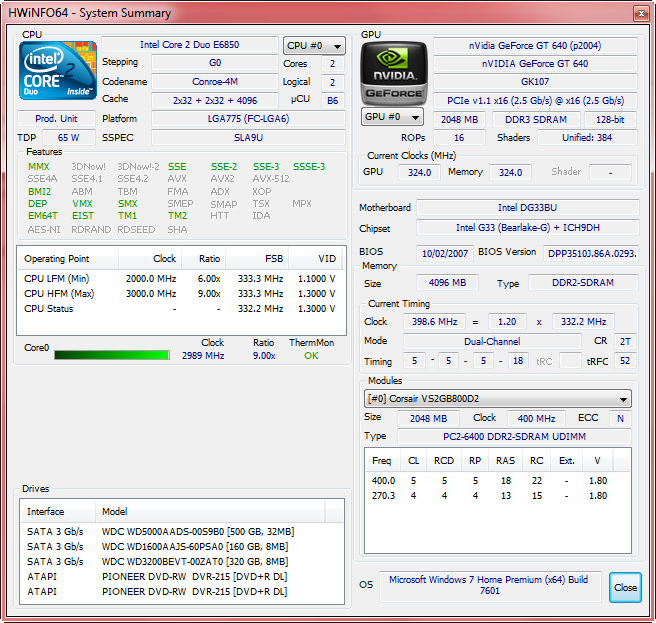
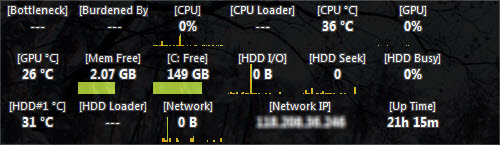
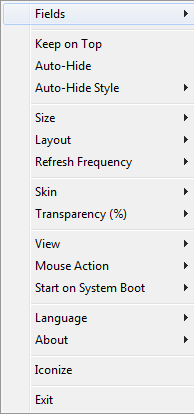
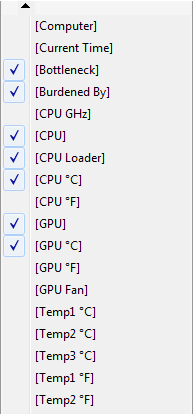
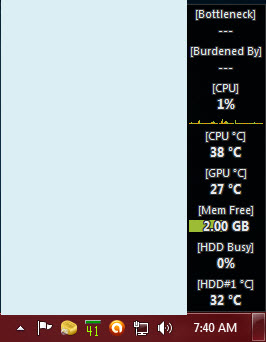
Thanks Jim for another good selection of freeware together with your informed analysis of it.
Thanks for the article, Jim. One note, when I visited the download site for SIV, it states that the software is free for home use.
Good point Brad. Now added into the article.
Thanks… Jim
Good reviews, it’s always difficult, & very time consuming to individually dwnld install, & then properly checkout such SW.
All too often I find reviewers take shortcuts & end up failing to assess the relative merits correctly.
It will be some time before I know the real value of the SW mentioned here.
Two useful rules:
1) Always attempt to rate (5 stars, or 0 to 0 etc).
2) Remember your audience will not be experienced tech savvy operators. Such folk already have these matters under control.
I am not overly fond of the universally utilized ratings system myself, it’s often all too subjective. One person may be looking for a particular feature or features, another may have entirely different requirements. I much prefer to enumerate included features, point out good and bad aspects (where applicable) and let the reader make up his or her own mind.
I think you meant to say…”Remember your audience will not always be experienced tech savvy operators”.
Thanks for the pointers Peter, I’ve only been writing about PC software and technology for a little over a decade.
Thanks Jim, your articles are always interesting and your analysis trustworthy. Moo0 System Monitor is a great find.
I used to like Secunia but it no longer works on my Vista PC (it just hangs and cannot connect to the Internet). Surprisingly, Secunia support says this is a know problem but they cannot reproduce it on their side! I offered for them to do a remote session on my PC but they never responded.
If anyone knows of a work-around, please reply!