I sometimes copy and paste some notes from websites into another document to print for personal use. When you do this with a website you can end up with the formatting of the website page as well – colours, bullet points, etc., which I don’t always need.
A quick way to remove this formatting is to use the keyboard shortcut: “Ctrl + Shift + V” when pasting. In the pop-up box select “Unformatted text” and then OK. Now your text is in the document with all web formatting removed in the default text set by that document.
The original sample text is taken from here: Ashampoo WinOptimizer 26 Overview Giveaway
The original:
This works in both OpenOffice and LibreOffice. Here is the before and after. The top part is the original formatted text. The bottom is using the keyboard combo.
This is in OpenOffice:
This is in LibreOffice:
LibreOffice also gives you a right-click option. Right-click where you want your text to be placed and click on “Paste Special” then “Unformatted Text”.
OpenOffice doesn’t seem to have this option but you can still switch to the unformatted text by highlighting the text, right-clicking inside the text area, and clicking on “Default Formatting” in the menu.
Other options include normal paste into a basic editor like Notepad, Notepad ++, or even Windows Wordpad all of which will automatically strip away the formatting.
Also read: “How To Paste Text Without Formatting
—

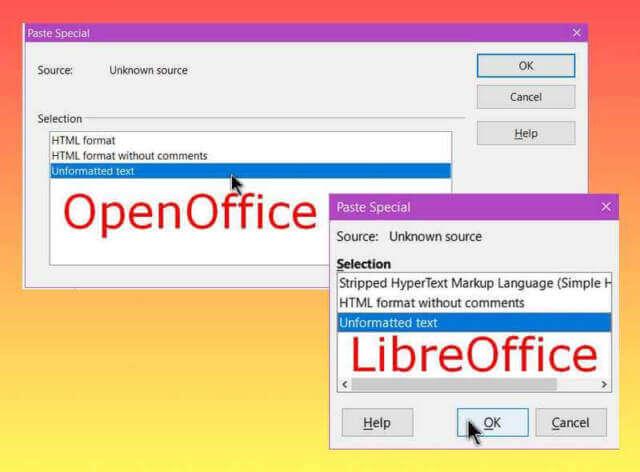
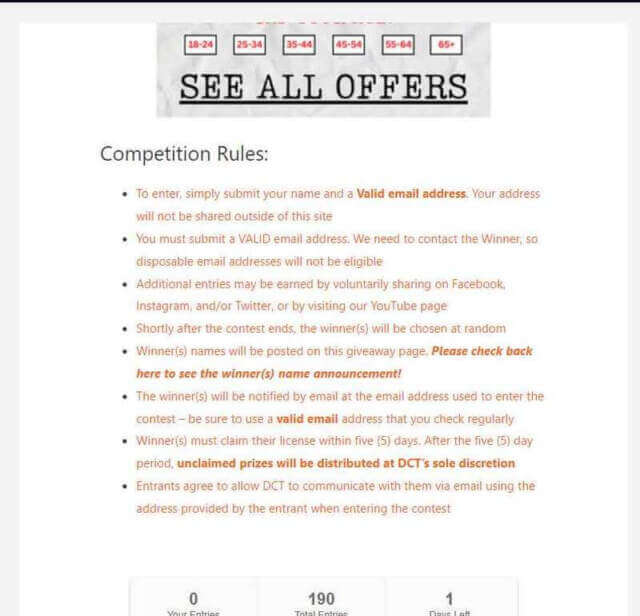
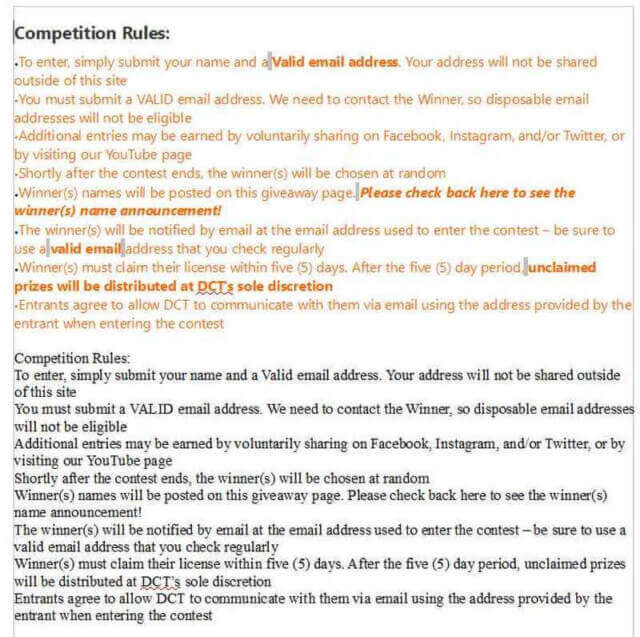
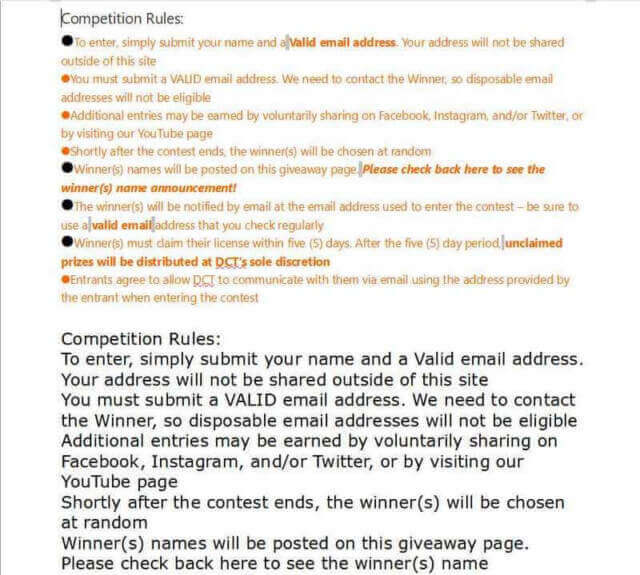
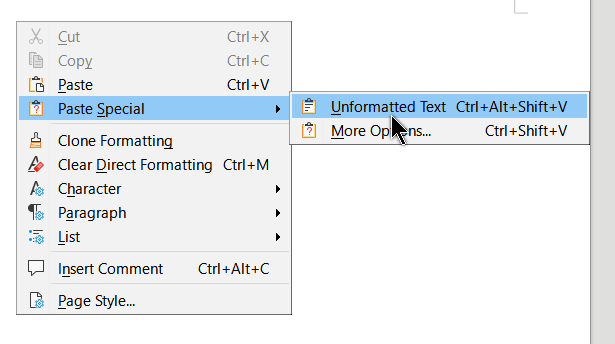
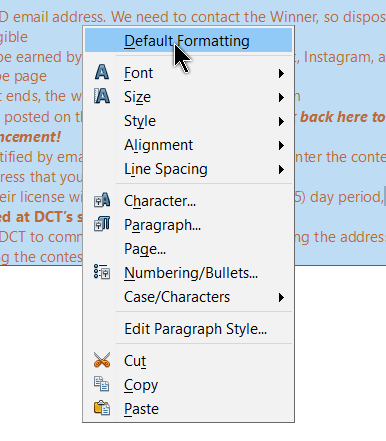
I use Ctrl+V all the time in email, but it does not work in Word. I wish it did! I haven’t found a way to set a keyboard shortcut as a way to work around that tedious right-click pop-up to select the paste style. Any suggestions?
I don’t have Word but I’ve found this article here that might fix your issue: https://wordribbon.tips.net/T013836_Ctrl_V_No_Longer_Works.html
(with apologies to Terry for jumping in here)
GrannyGeek,
If you meant Ctrl + Shift + V instead of Ctrl + V not working in Word, MS finally added this capability a few months ago. But, if you are using an older version of Word, check out this post https://davescomputertips.com/top-6-microsoft-powertoys-update/ which will work in older versions of Word