There is possibly nothing more confusing than trying to choose a new or replacement monitor. There are so many different brands and models available, a variety of different panel types and specs to consider, it ain’t easy – especially when factoring in the value for money element.
I’m certainly no expert in this area, but I’ve been researching buying a new monitor for about 4 months now and I’ve learned a lot along the way. I guess I started out like many of you, pretty much bamboozled by all the tech-speak and acronyms involved. I hope this article, basic though it may be, helps spread some light on the subject and maybe lead you in the right direction.
Differences in Monitor Panels
There are four main panel types available, here is a basic explanation of each:
Twisted Nematic
 Often abbreviated to “TN”, this is the oldest technology and a relatively inexpensive panel type as well as the most common. Even though TN panels cannot match the viewing angles and color reproduction of superior technologies, they remain extremely popular due to the low cost element.
Often abbreviated to “TN”, this is the oldest technology and a relatively inexpensive panel type as well as the most common. Even though TN panels cannot match the viewing angles and color reproduction of superior technologies, they remain extremely popular due to the low cost element.
TN panels are suitable for everyday basic needs and high-end TN panels are also popular among the gaming fraternity because of their comparatively fast pixel response times. With average grey-to-grey* (G2G) transition times hovering around 5ms, and often as low as 2ms and even 1ms, these panels are perfectly suited for fast action gaming.
*There can often be too much emphasis placed on grey-to-grey times – outside of specific gaming requirements, 5ms to 8ms G2G is entirely acceptable.
In Plain Switching
 IPS panels provide superior viewing angles and color reproduction to TN panels, but are accordingly more expensive. IPS panels are generally favored by graphic artists, architects, and photographic professionals, wherever clarity of fine detail might be critical. Earlier IPS models were plagued by slow response times but improvements in the technology have now seen a marked improvement in that area.
IPS panels provide superior viewing angles and color reproduction to TN panels, but are accordingly more expensive. IPS panels are generally favored by graphic artists, architects, and photographic professionals, wherever clarity of fine detail might be critical. Earlier IPS models were plagued by slow response times but improvements in the technology have now seen a marked improvement in that area.
High-end IPS monitors almost always include additional adjustability; such as height, swivel, and even rotating 180 degrees from landscape to portrait. However, there are less expensive models available these days which provide a tilt option only.
Overall, with the improvements in G2G times and a falling prices, IPS monitors are becoming a viable alternative to TN.
Advanced High Performance In-Plane Switching
AH-IPS, developed by LG and first hitting the shelves in 2011, is an advanced form of IPS, boasting brighter and clearer colors as well as lower power consumption. I believe AH-IPS was primarily developed to produce a superior display on mobile devices but the technology is eminently suitable for monitors.
Monitors with AH-IPS panels appear to be similarly priced to comparable IPS models – maybe slightly more expensive at the high-end.
Plane-to-line Switching
 In 2012 Samsung Electronics introduced its PLS (Plane-to-Line Switching) technology to take on IPS panels. Samsung has remained pretty secretive regarding the actual PLS technology but it is reported to be very similar to LG’s IPS technology, and pricing also appears to be pretty much on par.
In 2012 Samsung Electronics introduced its PLS (Plane-to-Line Switching) technology to take on IPS panels. Samsung has remained pretty secretive regarding the actual PLS technology but it is reported to be very similar to LG’s IPS technology, and pricing also appears to be pretty much on par.
Samsung claims the following advantages of PLS over IPS:
- Further improvement in viewing angle
- 10 percent increase in brightness
- Up to 15 percent decrease in production costs
- Increased image quality
Monitors – Size Matters
 Remember the old Dell 16″ monitors? Sad to say, I remember them well. These days monitors come in a much larger range of sizes, from 19″ to 27″ and upwards. Although, I wouldn’t generally recommend anything larger that 27″ for the average home user.
Remember the old Dell 16″ monitors? Sad to say, I remember them well. These days monitors come in a much larger range of sizes, from 19″ to 27″ and upwards. Although, I wouldn’t generally recommend anything larger that 27″ for the average home user.
The important thing to bear in mind with monitor size is that it is generally tied to maximum screen resolution – the larger the screen, the higher the resolution. This is, of course, entirely logical, because the bigger the screen the wider the pixels will be spread. So, in order to avoid a grainy display and maintain picture quality, bigger screens require higher resolutions.
Accordingly, there is nothing wrong with lower maximum resolutions on smaller monitors but you need to be careful as the size increases. On a 27″ monitor for example, even though you’d likely get away with 1920 x 1080, to get the most bang for the buck, I’d be inclined to go with a more expensive higher resolution.
19″ monitors will usually come with a lower maximum screen resolution of around 1366×768 – 20″ generally 1600 x 900 – with full HD (1920 x 1080) kicking in from 21″ and upwards. These are the applicable maximum resolutions to screen sizes you should be looking for.
Monitors – Connectivity
There are three main types of connections involved, VGA (AKA D-Sub), DVI, and HDMI.
- VGA (Video Graphics Array) is the basic analog connection that comes with all desktop computers as part of the motherboard and is characterized by a blue 15-pin connector located at the rear of the PC tower.
- DVI (Digital Visual Interface) is, as the name suggests, designed to carry digital transmissions, so will generally provide a clearer, sharper display than VGA.
- HDMI (High Definition Multimedia Interface) is the latest technology for transferring digital video AND audio – this is the only connection of the three which also includes audio.
As I said, VGA is the default connection type that comes with all desktop computers. Both DVI and HDMI generally require the addition of a dedicated graphic card. If I were looking to buy a new monitor today, I would consider HDMI connectivity as essential. Even if the current PC does not include HDMI output, I would still buy a monitor with HDMI input to cover future eventualities.
Most latest model monitors come with HDMI, if you’re looking at a monitor that doesn’t include HDMI, chances are it is an older model. Most manufacturers include ports for all three connection types but Samsung dropped support for DVI once it started including HDMI by default.
*It’s important to note that not all monitors support all thee connection types so, if you require a specific connection type, make sure to check the specs thoroughly before buying.
Monitors – Built-in Speakers or Not?
Monitors and speakers are a bone of contention with me, in my opinion ALL monitors should come with speakers built-in. Especially now HDMI is fast becoming the norm, what is the use of including HDMI input without built-in speakers?
I guess from the manufacturer’s point of view it comes down to minimizing costs to help maintain competitive pricing. I can’t believe how much the addition of decent speakers increases the retail price. A basic pair of self-amplified external speakers are inexpensive but can also be an inconvenient option, especially where limited space and/or power outlets is concerned.
There also appears to be a major discrepancy between quality of built-in speakers relative to cost. Look up user reviews for cheaper monitors that include speakers and you’ll almost certainly come across negative comments regarding poor quality audio.
The way I see is as follows; if you are not a gamer, and do not use the PC and monitor for viewing movies, or as a music player, etc, I would opt for built-in speakers. The quality will be good enough for everyday chores and it will generally be more convenient.
If you do tend to use the PC and monitor for gaming, viewing movies, or as a music player, etc. you’ll probably be better off with a superior external audio system anyway. For example, my main PC at home is hooked up to a home theater amplifier with 5.1 surround sound.
Monitors – Brands
I reckon I’ve read literally dozens of monitor reviews, and NONE of them are entirely favorable. As if selecting a new monitor isn’t difficult enough, it doesn’t help when every single review includes criticisms which the reviewer deems important enough to bring to our attention. Sometimes I think these ‘experts’ concentrate too much on the technical intricacies and nowhere near enough on the practicalities.
Personally, when it comes to monitors, I’m an Asus fan… don’t mind LG either. As with most things, you generally get what you pay for, so I tend to steer clear of cheaper, lesser known names and stick with brand name products.
When shopping for a new monitor, try not to leap about all over the place between brands and models. The best way to proceed is to research and select a particular brand and model that meets your requirements and budget beforehand, then begin your comparison shopping.
Bottom Line
I haven’t mentioned things like gamma, 8-bit and 16-bit, and many other technical details, but quite frankly, much of that is over my head anyway.
Obviously I can’t recommend which type of monitor you should buy, I have no idea of your specific requirements or available finances. As with most choices, which monitor will best suit pretty much comes down to individual needs, different monitors can be better suited for different purposes, from basic requirements through to professional demands.
However, I hope this basic explanation has helped clarify a few points regarding the various technologies involved and you now have a clearer understanding of whatever might suit your own specific needs.
**Images and prices included in the images are not meant as recommendations in any way. They are merely included for illustrative purposes and to help provide a pricing guideline.


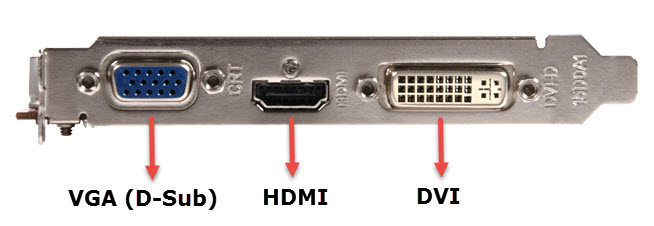


After reading your post, I’m more lost than ever. All that tech stuff makes my head spin. Must agree that the bottom line when picking a new monitor is “with HDMI input to cover future eventualities”.
And Jim, I’ve never noticed these terms “Twisted Nematic, In Plain Switching, Advanced High Performance In-Plane Switching, Plane-to-line Switching” applied to any monitor. Talk about doing research, you’ve out done yourself. Use two 24 inch monitors, one Acer and the other Asus. One has built-in speakers (don’t use ’em), and both have VGA, DVI, HDMI inputs. Cannot notice any difference between VGA and DVI, playing the same show/movie via GOM player, Mindblower!
Sorry to hear that MB, I was actually hoping for the opposite effect. 🙁
One thing I do know for sure; with the Aussie dollar falling on the exchange rates, these types of electronic products are a heck of a lot dearer here than in the US, and probably Canada.
Been working on a PC for my daughter and I think I will let her have my 23 inch Acer and buy me a new one. Probably will either get a Dell or a Samsung. Will probably use Best Buy since I like to see what I am getting or at least find the one I want and see if I can get it cheaper online. Daniel.
Hard to beat a good Dell monitor, my little 19 inch died i ran out bought the first thing i could a rotten Samsung for about 120$ it was without doubt the worst PC decision i have ever made – if i moved my head an inch either side the monitor would change colour! – very bad panel especially for image editing..so got a Dell U2410 ultrasharp 24 inch online – fantastic bit of kit
Best I could find and bought is the NEC E232WMT, worth checking out.
Like Mindblower, I’d never even heard of “Twisted Nematic, In Plain Switching, Advanced High Performance In-Plane Switching, Plane-to-line Switching” either! Perhaps those terms aren’t widely used in the UK? But you’re right when you say that trying to choose a new monitor can be a minefield, especially when the sales assistants can’t answer simple questions about them, like do they have a full power of button or do they remain on standby?!!! For that very reason that I decided to shop online rather than buy from a High Street shop because online retailers tend to display the full specifications and can and will answer any questions you have before you buy. This doesn’t just apply to monitors: it applies to everything!
Those terms are widely used everywhere! Thing is, they will more often than not be in the abbreviated form – TN, IPS, AH-IPS, etc.
Generally speaking, if there is no mention of the panel type, it will be twisted nematic.
Too many choices. I lost it back when the choices were LED and LCD.
However there is another choice………
HDTV sets with various inputs. Depending on your usage as a monitor goes the TV’s have come down drasticaly in price. While the display may be great with a TV the bigger the screen the greater the distance between you and the screen. The biggest problem I have is with the keyboard/mouse since you no longer have a desk to hold them. Games are nearly impossible to play without a stable base for the mouse. The quality of the audio and video are extremely good with the TV though.
Bottom line is read ALL the reviews you can find about the different models. When the one you select is found, seach online for the best price for the exact model you select. A one digit difference in models can make a drastic difference in results.
……….Alan
I enjoyed your article but feel you should have emphasized resolution more. Many of today’s laptops are 15.4″/1920×1080 and some such as a Lenovo Yoga are even higher. A person who is used to this will see graininess in switching to a 21″ or greater screen size with no change in resolution. There are alternatives such as a Dell unit with a resolution of 3840×2160 and a 24″ screen size.
What, an entire section devoted to screen size and resolution isn’t enough?
You can please some of the people some of the time……
Hi Jim
As I have stated I will be replacing my 23 Inch monitor soon. One reason I gave it to my daughter was because it was just to big for my desk area. My wife is using a emachine E19T5W on her machine and we both like this monitor. I have been looking at a Asus VW199T-P monitor with a aspect ratio of 16:10. Some 19 inch monitors have aspect ratios of 4:3 and 5:4. Is their any reason why I would consider one of these over the 16:10? Daniel.
Care needs to be taken in endorsing higher resolution regardless. My 27″ Asus can display 2560 * 1440 – but the menu’s on Adobe Illustrator / Photoshop CS4 come out so small at that resolution that I cannot easily read them, so I actually run at 1920 * 1080. Some programs are affected by changing the text size in Control Panel – but this has no effect on these Adobe programs – and there is no option to change the menu font size. So be careful about paying for extra resolution – some software will take really good advantage of what you have paid for – other software may not.
Agreed Peter, but one can always choose a lower resolution on a hi-res monitor if necessary, Can’t do it the other way round though. 🙂
My struggle with monitors is rather unique. some of my translation business involves the occasional subtitling work, and the software I use makes it very difficult to work on smaller widescreen monitors. My options were limited: either get a (very) big – and very expensive – widescreen monitor, or find an older 4:3 monitor, which is nigh on impossible to buy new, so I had to get a used one, going through all the hassle of finding one that’s actually in perfect working order and no warranty. It’s funny how manufacturers rushed into this whole widescreen thing when, even in this day and age, other than movies, everything else (including most, if not all, websites, office applications, newspaper/magazine layout software… etc.) is still designed to be viewed vertically! Please bring back the 4:3 format!
Unfortunately, you did not mention matte screen vs shiny screen.
I would only ever buy a matte screen for its low reflectivity of external light, thereby being not only easier to view, but also producing less eye strain. Unfortunately, shiny screens were made popular due to their promotion by the overrated idiot Steve Jobs on his Apple products, and this, ridiculously, has even become more popular amongst flat-screen television manufacturers.
As for inbuilt speakers, I always avoid this because I prefer to use higher quality ones, and resent having to pay for the mediocre offerings that come with monitors, especially their lack of lower frequencies. Consequently, it’s only speaker-free monitors for me.
I totally agree with both your points, Crank. I assumed the matte/glossy issue would be high on the list of priorities in this article. I have two 23″ Dell monitors; Both are excellent in terms of resolution and reliability. But one is matte, the other glossy. The glossy screen is horrible! I actually bought the matte monitor first but didn’t think to check when i bought the 2nd one. My eyes have been paying for it ever since. Everything reflects in the glossy finished screen! Room lights, TV, you name it. In contrast, nothing at all in the matte screen.
Also, I don’t think there’s a monitor made with really good speakers. And who doesn’t listen to music occasionally or watch a video or a movie once in a while. Only someone who uses the computer only for work, perhaps.
Hi Guys – Matte vs glossy screens wasn’t mentioned in the article simply because there really is no definitive answer. They both come with their own pluses and minuses, choice is purely subjective and I wouldn’t presume to offer advice on something that primarily comes down to individual preferences.
Suggested reading here: http://www.howtogeek.com/181727/glossy-vs.-matte-lcds-which-should-you-choose-when-buying-a-display/
As for quality speakers; there are monitors available with excellent speakers but they are far and few between and, as I said in the article, very pricey – plus, if quality audio is a preference, a dedicated external system would be the better option in my opinion.
Great article, Jim. One thing that I found, in my research for a new monitor, about 2 years ago … The warranty is just as important, as the other aspects of a monitor.
I bought 2 ASUS 23.5″ monitors, about 2 years ago. I had gotten a 19″ ASUS monitors, for both my Hubby and one daughter. I was greatly pleased with the look of the monitor, as well as graphics on the monitor. The color was sharp, clear and easy to maintain, meaning once you made your settings, they stayed. I also, liked that I had a choice of 4:3 or 16:9, which meant to me, flexibility.
But, the most important of all, was the warranty. My new 23.5″ ASUS monitors, came with a true 3 year warranty! I saw other brands, that claimed a 3 year warranty, except on the monitor panel, which only had a 1 year warranty. I couldn’t understand why, either. If, you are going to have a 3 year warranty, it really should be on the whole monitor, not just parts of it.
I chose the ASUS monitors, based on past performance and a good 3 year warranty.
Thank you, for explaining what all of those “letters” mean. I would see them and didn’t have a clue, what they meant.
No one has said a word about a GPU. (Graphics Card) I prefer one with 2 HDMI and 1 DVI. VGA has come and gone. I can run both my Dell Monitors on the one Graphics card with 2 HDMI ports.
Hi Jim
I finally replaced my monitor. Made a little extra room on my desk by moving my printer and purchased a Dell 23 inch S2340M. Hope it will last as long as my other monitor has. Daniel.
Nice monitor Daniel, glad to see you went the extra mileage and opted for an IPS panel.
I would like to do an update on that Dell S2340M monitor. The monitor is fine but I didn’t do enough research and Dell does not state it in the system requirements but their are no XP drivers for this monitor. It will run with the generic vga driver that is in XP and Nvidia will detect the monitor but the driver will not install. This created problems with some games I was running in XP. I wasn’t using XP that much so I just deleted the partition. Will install XP in a VM later on.
Bottom line is, if Dell had stated that their were no XP drivers I probably would not have bought this monitor. We learn from our mistakes and pass them on to others.
I think you might be confusing the monitor driver with the GPU driver Daniel.
Monitors are pretty much plug and play and do not usually require drivers. On the other hand, if the monitor is connected via dedicated graphics card, you’ll need a driver for that card.
In my case the graphics card is an Nvidia GT430 which detected the monitor. In W7 it is PNP but XP would detect the monitor and try to install the driver.
If you go onto the Dell website you will find I am not the only unhappy camper on this particular monitor.
One Dell tech even said that Dell no longer supports XP but will still sell you a product that you are supposed to be able to use.
I can support Dell’s decision to not support XP but at least be more specific about the system requirements. Daniel.
Many thanks for such an informative read.
Cleared up lots of things I used to wonder about !!
Is there any problem in using an HDTV instead of a monitor? It appears to be cheaper than a monitor and have more functionality, so what’s the downside?
Dan
I’m unclear why a Smart TV with obviously so much more versatility than a plain old monitor should be so confusingly priced (ex: $179 for a 27″ monitor versus $219 for a 32″ smart TV).
Although none of the Smart TV documentation suggests that I can use my new 32″ 1080p Samsung Smart TV as a PC monitor, I connected the Smart TV via an HDMI cable to my PC. However, the downside is that the resolution of text files is not as sharp as on a regular monitor. Can the resolution be improved upon through the Windows’ Control Panel or through Samsung’s options screen?
There can be issues with a PC displaying through a TV. I tried connecting to a 22″ LG TV once and just couldn’t get the display to fit the screen properly.
Are you connecting the PC via dedicated graphics card or via onboard graphics?