
Personally, I make a habit of learning a little bit about each update offered to my computer before allowing the update to be included in the update session. To get the info, I click the “more information” link on the right-hand side of the Windows Update window, which launches a new tab in my Firefox browser with a clue or two as to what that update does. I do this for both recommended updates and optional updates. Then, I make my own decision as to whether I should leave that check in the box, or click to clear it. If I don’t want to see the update again, I can right-click on the update and select the “Hide update” option. Poof! It’s gone. But, I digress…
Until now, computers that were domain-joined were excluded from the pushy Windows 10 advertising. In a move that seems intent on getting more small business computers moved to its new OS, Microsoft is making the free Windows 10 upgrade available to everyone who is not currently running an Enterprise version of Windows 7 or Windows 8.1. Just like users who update their system through Windows Update, eligible domain-joined systems that use Windows Update for their updates will now begin receiving Windows 10 upgrade offers. The offers will begin in the U.S. this month and other countries will get them soon after. Systems that receive their updates by WSUS or System Center Configuration Manager will still not see the update advertising.
The proper instructions for opting-out of the Windows 10 offers can be found in the support article KB3080351 here: https://support.microsoft.com/en-us/kb/3080351. Following those instructions, users and administrators can block the Win 10 upgrade through the Windows Update app and prevent the Taskbar nags… err, advertisements.
If other means of suppressing the Windows 10 upgrade and upgrade offers were used on your system previously, you might want to reverse those means before you apply the proper instructions provided by Microsoft.
Further reading:
- How To Stop ‘Upgrade to Windows 10’ Nagging – Using GWX Control Panel
- Windows 10 Upgrade System Settings Explained
May your Windows always be clean!

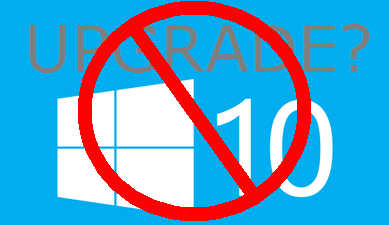

Same here i do exactly the same i check what each one is supposed to do luckily the bad one i didn’t install but they now use the term “upgrade compatability “or some rubbish like that – last update had one – gone with the wind me bucko’s – i’ll check the link just in case
Well, the instructions in the page you referred to https://support.microsoft.com/en-us/kb/3080351 might work in the United States but I cannot find Computer Configuration anywhere on my Windows 8.1 system in the UK!
I found an update that I believe is supposed to block the Windows 10 upgrade (KB3065988) and have downloaded Windows8.1-KB3065988-v2-x64.msu. BUT on the support page it said it has a prerequisite that you must have April 2014 update rollup for Windows RT 8.1, Windows 8.1, and Windows Server 2012 R2 (2919355) installed in Windows 8.1 or Windows Server 2012 R2. But I do not have KB2919355 installed.
So I have just spent 30 minutes, going round and round in ever decreasing circles trying to find out where the Group Policy Editor is and looking for KB2919355 – all to no avail.
I don’t see anything in the description of KB3065988 that would lead me to believe it blocks the Windows 10 upgrade. In fact, it looks more like an update that facilitates later updates to download the Win 10 update.
“This update allows Windows Update client to receive System Hardware Updates and System Firmware Updates from *a future version* of Windows Server Update Services.”
If you don’t want Windows 10, I don’t see any reason to install this update. I just checked my update history from Windows Update, and I don’t have this update installed on my system.
Sheri, Group Policy Editor is only available in Windows Pro and Enterprise editions, it is not included in Home editions.
Microsoft’s support article describes two methods; one using the Group Policy Editor and another which requires a registry hack. Those using Windows Pro and Enterprise editions can utilize the Group Policy Editor method, those running Windows Home can only utilize the registry edit method.
Thanks Jim! I thought I was going mad. LOL.
The trouble with Microsoft how to’s is that they always seem to be so hard to follow! If only they included a simple list of contents with links which you could click on!
Unfortunately, the article KB308051 is little more than a PR move on Microsoft’s part. There’s a *big* problem with relying on the “DisableGwx” and “DisableOSUpgrade” registry keys.
Better advice for readers who want true control over the Win10 Upgrade process? Suggest they look at GWX Control Panel. (link: http://blog.ultimateoutsider.com/2015/08/using-gwx-stopper-to-permanently-remove.html. )
In an article published earlier this week, Info World’s Woody Leonard revealed what happens behind the scenes once the “Get Windows 10” app is installed by KB3035583. (link: http://www.infoworld.com/article/3020748/microsoft-windows/how-get-windows-10-sets-its-hooks-into-windows-7-and-81.html )
Run “GWX Control Panel” and it will get rid of it until you decide you want it. I followed MS’s earlier instructions and the Win 10 icon came back! GWX Control Panel handles it easily.
http://www.majorgeeks.com/files/details/gwx_control_panel.html
http://ultimateoutsider.com/downloads/
This has all been covered here at DCT already:
https://davescomputertips.com/how-to-stop-upgrade-to-windows-10-nagging/
https://davescomputertips.com/windows-10-upgrade-system-settings-explained/
I’ve got GWX Control Panel installed and running 🙂 So I think I’ll just leave it to that to protect me from the Windows 10 upgrade.
This Windows 10 crap is making it very easy to decide on LINUX for my next upgrade.
Since my Vista crashed last year it would be nice if MS offered us Vista users the free ride to Windows 10 (even though I haven’t touched that PC since then in hopes of still recovering my data).
You’re probably right to have not used the computer to preserve data. But if you have another computer, you could connect your Vista hard drive to that, using an external USB hard drive connector and see if you can just read the drive and copy off all your data to your current computer.
If that doesn’t work, you could try installing EaseUS Data Recovery Wizard Free or Roadkil’s Unstoppable Copier (also free) on your current computer and then connect your Vista hard drive to it, using an external hard drive connector. Then run the data recovery program of choice to see if you can recover all your files. EaseUS saved my bacon once 🙂
Thanks, Sheri!
My Vista PC issued a message one day that it could not find the OS. My recovery attempts were futile so I was forced to reinstall the OS from the vendor-provided partition on the same HDD. Naturally I lost all my data.
Considering that I have reinstalled the OS and have not used the PC since the failure(other than attempting to recover my data), I’m not very hopeful that Unstoppable Copier (or any other utility) can access my lost data, I tried EaseUs and a bunch of others all to no avail.
Wouldn’t that be a hoot if all 130K of Unstoppable Copier did the trick!
Dan
Sorry to say Dan that once you re-installed the OS, all your data is gone. Perhaps a high-end forensic software might be able to recover it, at a substantial cost, but even that would be doubtful.
Considering Microsoft’s past perfidy in pushing this, I personally question whether it can be trusted on this.