Proof Your Writing
 Microsoft’s newest addition to Microsoft 365 is Editor. Being a long time Grammarly user, I was curious as to the difference.
Microsoft’s newest addition to Microsoft 365 is Editor. Being a long time Grammarly user, I was curious as to the difference.
Comparing the two applications depends on the version of Grammarly you use. Download the free version for Google. The Edge version can be downloaded from MS Store on-line or by clicking on the shopping bag icon in your taskbar and searching for it. The browser version offers Basic writing corrections including Grammar, spelling, and punctuation. It also offers tone detection, conciseness on a limited number of sites. It also offers basic suggestions to the most common browsers, Google Docs, iOS, and Android, and even as an add-in to MS Word and Outlook. The Premium version is much more robust and is an impressive editor. Besides including the basic features, it enhances the ability to make corrections based on consistency in spelling and fluency and many more features. If you are really into writing, it is worth the price. However, for the casual writer, $11.66 per month annually is a very steep price.
Microsoft Editor
It is nice to see Microsoft continually updating their software and improving the useability of their Microsoft 365 package.
The new editor appears in MS Word and Edge without you having to do anything. It is without a doubt an improvement over the traditional spelling and grammar checker that has been with us from the beginning.
Clicking on the Editor Icon or pressing F7 will open a panel on the right side of the screen. Initially, it only shows a checkmark if the category passes inspection. If it does not, a number appears indicating the number of errors in that category. I believe this is an unnecessary step. I would prefer that it just opened showing the error(s). You must click on the category to open an additional screen indicating the error(s).
It gives the word or phrase along with a short summary of the reason why it is probably an error. Clicking on the down arrow opens a much more detailed report explaining the reason in detail. You have the choice of ignoring or changing it to the suggested correction. A very nice feature when clicking on the down arrow is it gives you the option of adding error to the “AutoCorrect” library.
Microsoft Editor does have some features that only the premium version of Grammarly has. They are Clarity, Formality, Punctuation Conventions, and Vocabulary. Helpful to be sure, but for the average writer, the difference is not a major issue. Also, Editor compliments the existing proofing abilities in Word and does not replace it. Sad to say, the PC based version of Outlook does not have the Editor embedded in the program. I don’t know why but it is available in the Microsoft Office 365 online version of outlook.
Grammarly Free
If this review of Grammarly Free was a while back, it would have been a negative review as an Add-in for MS Office. While it performed very well in a browser, it had too many shortcomings to include it as a viable application for Word or Outlook. As of now, the only negative that I have been able to find is that the display of errors does not appear in the panel if you are using a multiple screen setup and it is not on the primary screen. Moving it to the primary will make the corrections appear. I contacted Grammarly about a fix and will report back if they have one.
Other than that one conflict, it has completely changed. The installation of the new Add-in is smooth and painless. In my opinion, it far outshines MS Editor in the way it displays errors, the ability to spot errors, and by introducing a special Ribbon for corrections. The Ribbon includes icons for its premium and business editions, but they can easily be removed using Word’s “Customize the Ribbon” option. Perhaps MS will continue to upgrade and improve Editor to match the feel of Grammarly.
There is still one small issue with Grammarly. If you are using multiple monitors, the words fail to display in the correction pane. However, moving the document to the primary monitor will allow them to instantly display. This may be an issue with the Insiders Preview Version 20161 I am using but it is still a minor issue.
Grammarly Premium And Business
The list of additional features in the paid versions is impressive and if I wrote a little more often, I would consider buying it. I appreciate the free version but a home-use version running about $24.00 a year would be extremely attractive. One of the things that continue to intrigue me is that Grammarly gives the total number of issues in the bottom of the pane and includes the additional errors that the premium would find. At the end of this article, I have no errors shown in Grammarly or Editor but the premium button states that there were 33 additional errors. What could they be?
Summary
Using Grammarly seems like a no brainer. It is powerful, easy to use, and gives you a feeling of confidence that your document is error-free. I do use both and occasionally Editor will find an improvement missed by the free version of Grammarly. If you were using an earlier version of Grammarly you might have had a problem with Control+Z, the undo combination, but that has been corrected in this version.
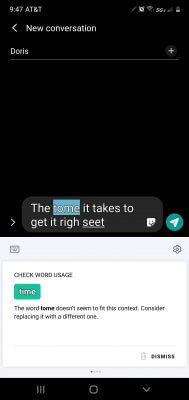 As I mentioned, if you want to use Editor in Outlook you must use the Online version of Outlook. Grammarly works great in Outlook both online and Offline with the one exception mentioned above.
As I mentioned, if you want to use Editor in Outlook you must use the Online version of Outlook. Grammarly works great in Outlook both online and Offline with the one exception mentioned above.
If you like to write, make error-free comments to posts, or just want your email to be error-free, then the choice is obvious. If you are a professional writer, a unique feature in the premium version will check your writing for plagiarism. I am sad to say that Grammarly only gives this article a score of 82, stating that my Engagement is a bit bland but my Delivery is just right.
Note: Grammarly Keyboard is the mobile version and works great.
FURTHER READING:
—




Thanks for highlighting this. I wasn’t aware of Microsoft Editor, but Grammarly sure pops up some corrections that I have to disagree with sometimes.