What Is Copilot
Microsoft has released Copilot on both Dev and Beta Insider channels. Usually when a preview is released, I am reluctant to write an article about it because it might not make it to the final version of Windows. But once Microsoft releases it to Beta it is usually released. I was anxious to try it and discover some of its capabilities and they are impressive. Unfortunately, Copilot is not for us, the home user. There are two versions of Copilot, the one advertised and Copilot General. That is a shame because it has a lot of potential for the home user but instead, it is being created for enterprise-level versions at a whopping cost of $30.00 a month.
Using Copilot
Copilot adds a new Icon to the taskbar. ![]()
Clicking on it will open a side window where you can interact with the AI.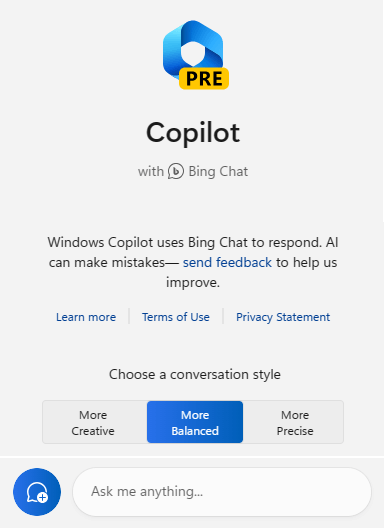
CoPilot vs Bing Chat
In most regards, Copilot looks and feels like Bing Chat but there is a big difference. Bing Chat is an AI-powered chatbot that answers questions for users. The answers are based on web data and mostly give you complete verifiable answers to your question. It can include images, text, charts, or whatever Chat believes will answer your question best.
Copilot, on the other hand, is an AI-powered assistant that uses AI to make you more productive when working with Microsoft products and not just searches on the internet. A big focus is how it will work with Microsoft 365 Office applications like Word, Excel, PowerPoint, Teams, and Outlook, but not the Microsoft 365 you currently might own. It has to be a special version that will have Copilot capabilities. According to a quote from Microsoft, here is how it works with each of those to give you a better idea of what it can do:
- Word – Copilot can write, edit, summarize, and create content along with you, according to the context of your work and the language being used. I am using it to help write this article
- PowerPoint – Using natural language commands, it turns ideas into designed presentations
- Excel – It can provide insights, point out trends, and create high-quality data visualizations much quicker than it would when executed manually
- Outlook – It can help you manage your inbox and synthesize information from email. It can give you a set of most likely replies to an email and you only have to click one
- Teams – it can create meeting summaries and action items just from the context of the conversation taking place
It is unclear if the General Copilot can perform tasks in Windows as well as the paid version that will work with 365. You can ask it to switch to dark mode, scan the contents of a web tab, or take a screenshot.
Summary
As disappointing as it was to find out that it will be a subscription tool, some good may come out of it for the average home user. Microsoft is experimenting with AI for other Windows applications like OCR capabilities in their new Snipping Tool, Something that I already do with Snagit. Also the Photo and Paint Apps. AI might be able to identify individuals and places. Right now, they are just experiments but considering that they will mimic the same ability that Android and Apple already have, I am surprised it is not already part of Windows.
—

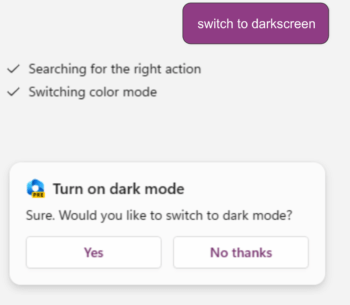
It is easy to change the sizes/varieties of fonts & vertical line spacings of the emails listed in the Outlook Reading Pane.
However, I was unable to find an answer, from a variety of Microsoft “Help”/”Search”/”Forum” enquiries, on how to change the sizes of fronts and the vertical spacings of Folder Titles in the Outlook Folder Pane.
Are there any helpful workarounds/solutions for this apparent anomaly?
Good question John, I did a little research and found an article on Microsoft that addresses that question. It said is adjustable by going to Control Panel >Appearance & Personalization > Display. However, once there I cannot find the Display area under Appearance & Personalization. I do know that it can be changed overall by using the Scale function in Settings and by changing the font size for PC but these both change everything along with it. I will continue to look. If I find an answer I will let you know.