As is the case with many folk my age, the eyesight isn’t what it used to be. Some time back I realized that I was having difficulty locating the mouse pointer, especially when it faded into a background of similar color. Many web pages and documents have a white background and the default white pointer often gets lost in a sea of white.
The good news is that it’s really easy to change the size and color of your mouse pointer so it remains clearly discernible. Here’s how:
Go to Control Panel > Mouse. If you don’t see the Mouse option, your Control Panel is probably in “Category” view. Change the view to either Large or Small icons – open the drop down menu associated with “View by” at top right and select either Large or Small icons:
When you click the Mouse item in Control Panel a new “Mouse Properties” window will open. Click on and open the Pointers tab. Now, from the drop down menu under “Scheme”, select your preferred scheme:
Mine is set to: Windows Black (extra-large) (system scheme). To make your selection stick, close out clicking Apply then OK.
Alternatively, go to Control Panel > Ease of Access Center and click Make the mouse easier to use:
Now you’ll be presented with a variety of options. Enable your preferred option and close out clicking Apply then OK:
Bonus Windows 10 Option
In Windows 10, there is a third and possibly simpler option. Go to Start > Settings > Ease of Access and click Mouse (in the left hand panel). Now, simply click the size and color you want:
Any of the above steps will take your mouse pointer from:
I can see clearly now the mouse pointer is black
I can find that big sucker right away
Gone is the tiny pointer that had me blind
It’s gonna be a big, bright, mouse pointer day ~ Jimmy Cliff
—

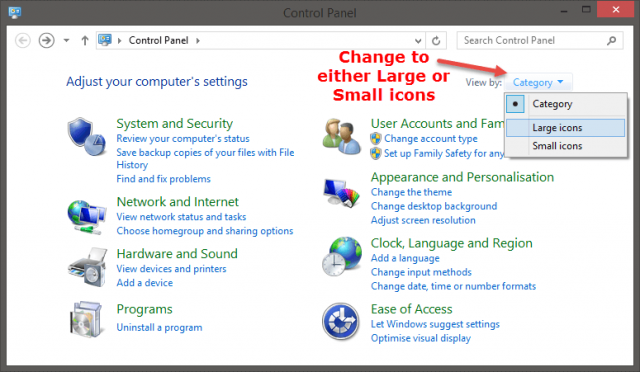
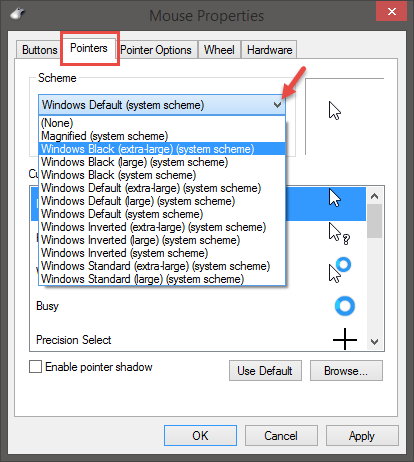


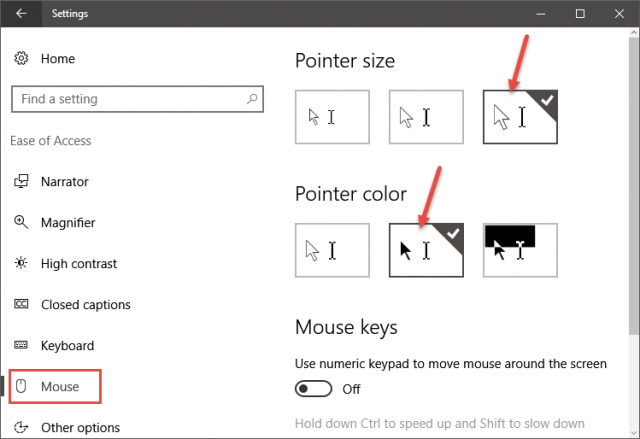
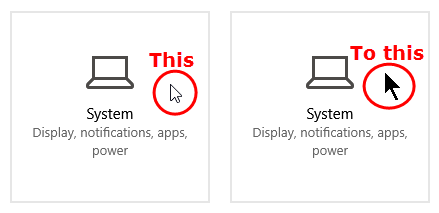
Thanks Jim. I have done it and will try it out to see if I like it.
lol