Macrium Reflect is popular imaging/backup software that has been available in free and commercial editions. However, the parent company, Paramount Software, has recently announced that the Macrium Reflect Free version will be retired as of 1st January 2024. The current free version (v8) is the last version to receive any new feature, compatibility, or bug fix updates which will cease with the release of Macrium Reflect version 9. Security fixes, however, will be extended for a further 12 months following the version 9 release.
- Read Paramount Software’s official announcement in full: Macrium Reflect Free Product – End Of Life (EOL)
It’s quite likely that the current free version will continue to work without issues for years to come. However, it’s also possible that, with the frequency of Windows updates, this free version could eventually run into compatibility issues.
The problem with this type of situation is that each imaging program uses its own proprietary format for saving backups and only the original software has the ability to restore those backups. So, if the current Macrium Reflect Free version does run into compatibility issues down the track, any saved backups would be useless. Admittedly the risk could be slight but, when it comes to image backups, any level of risk, no matter how slight, is unacceptable.
- You also might like: How To Create Full System Images with Aomei Backupper
Macrium Reflect Free Alternatives
I’ve always said that one of the main requirements for imaging/backup software is reliability and, if I were a Macrium Reflect Free user, I would be looking at viable alternatives right now. Here then are several free alternatives well worth checking out:
#1 Aomei Backupper Standard
Aomei Backupper Standard is full-featured free imaging/backup software and is my number one recommendation. Aomei Backupper Standard includes all essential features, is very easy to use, and has a proven track record for reliability.
Main Features:
- Backup: File Backup, System Backup, Disk Backup, Partition Backup, Incremental Backup, Sector-by-Sector Backup, Scheduled Backups
- Backup To: Local Disk, External Disk, Flash Drive, Network/NAS, Cloud Drive
- Restore: File Restore, System Restore, Disk Restore, Partition Restore
- Verify Backup Integrity: Ensures successful restoration
- Clone: Disk Clone (partial), Partition Clone, Sector-by-Sector Clone, SSD alignment
- Bootable Media: Linux or WinPE based
NOTE: No differential backup support which is only available in the Pro version
#2 Hasleo Backup Suite Free
Hasleo Backup Suite is full-featured imaging/backup freeware; there is no Pro (commercial) version available so it’s truly full-featured with no limitations.
Main Features:
- Backup: File Backup, System Backup, Disk Backup, Partition Backup, Incremental & Differential Backup, Scheduled Backups
- Restore: File Restore, System Restore, Disk Restore, Partition Restore
- Verify Backup Integrity: Ensures successful restoration
- Clone: System Clone, Disk Clone, Partition Clone
- Bootable Media: WinPE Based
- Disk Conversion: MBR to GPT / GPT to MBR
- Universal Restore: Restore to differing hardware
NOTE: No mention of backup save location options but I think it’s safe to assume that, at the very least, the usual – Local Disk, External Disk, and Flash Drive – would all be supported.
#3 EaseUS Todo Backup Free
EaseUS Todo Backup enjoys a good reputation but the free version is quite limited in terms of features – certainly the most limited of the three.
Main Features:
- Backup: File Backup, System Backup, Disk Backup, Partition Backup, Incremental & Differential Backup, Scheduled Backups
- Backup To: External drive, Flash Drive, Cloud Drive, Network Drive
- Restore: File Restore, System Restore, Disk Restore, Partition Restore
- Bootable Media: WinPE Based
NOTE: It does not support any cloning features. No mention of backup integrity verification but I’d be surprised if this feature were not supported. Perhaps one of our readers can confirm?
It’s never a good thing when popular free software is retired, and especially when it’s something as critical as free imaging/backup software. Fortunately, there are several very good viable alternatives available.
UPDATE:
Following a comment from a reader I have downloaded and installed Hasleo Backup Suite Free in a sandbox and can confirm that it definitely includes an image integrity check feature – under its “Tools” section:
—
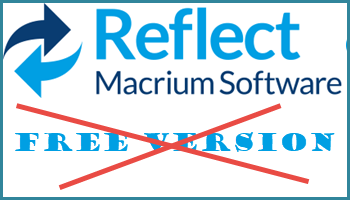
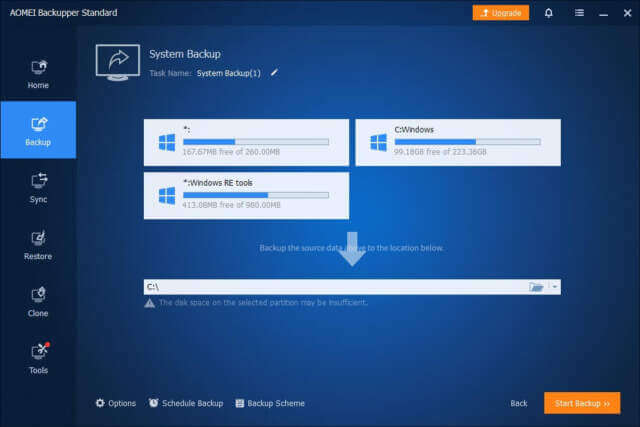
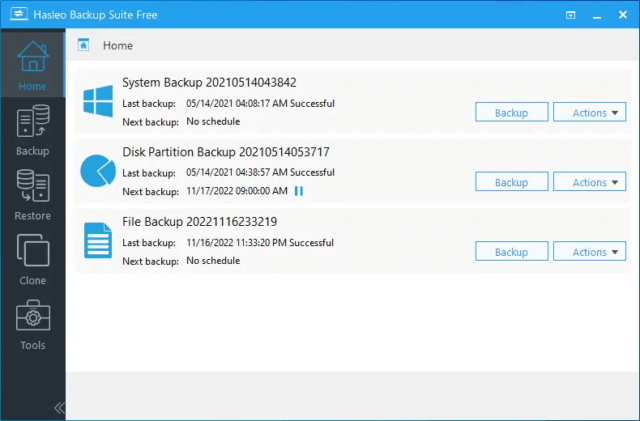
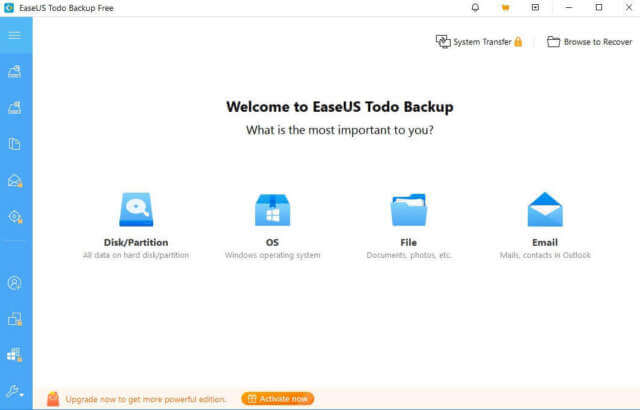
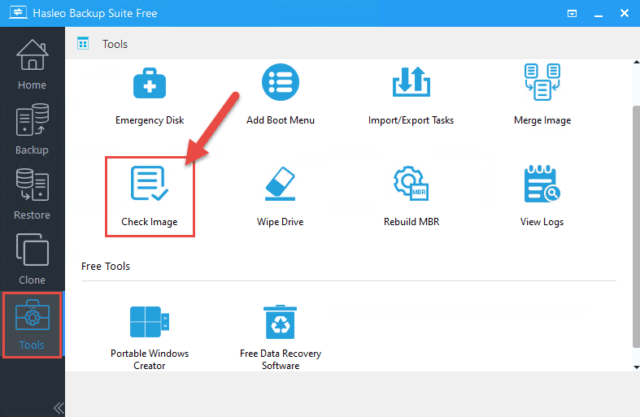
Very unhappy about this since I use Macrium free on a couple of my computers.
I checked out Hasleo, but they don’t seem to have any way to verify a backup that I could find in their tutorials.
Aomei free will not clone a GPT disc, only MBR to MBR.
My go-to for backups is an older, purchased 2016 version of Acronis that I made a boot usb drive with. It works just fine for almost all of my computers and it suits my needs without all the other stuff that Acronis crams down your throat now.
Macrium was a good option that is being taken away from us. It would be hard to support a company that reneges on a promise of free backup software. I’m sure they want to move us into one of their paid options, but that is a poor way of doing it IMO.
I don’t think you’ll be alone in your unhappiness.
I wouldn’t let the fact that an image integrity check feature is not mentioned in the Hasleo blurb put you off, I am certain this feature would be supported.
Tell you what, I’ll download Hasleo and install in a sandbox to check and see if that feature is definitely available. Will get back to you.
I can confirm that Hasleo Backup Suite Free definitely includes a feature to check image integrity and have updated the article to include this information.
I don’t think that Macrium has “reneged on a promise” .. what promise is this that you speak of?
I don’t see anywhere in their T&S that they promise to provide a free edition -forever-
They are a good company. I’ve used Reflect free for years. Just a year ago I bought Reflect during the Black Friday sale (it happens every year) .. anyway, they need to pay their employees and keep the lights on.
I support them as a real company that charges real money for their products and services.
Hi Jim
Below is a comment I left on Macrium’s Facebook page after reading your article as up until then I wasn’t aware they were going to remove the free version. I’ve used Macrium paid and free versions for many years now and never had an issue. Probably will be water off a duck’s back but at least I felt better getting off a broadside ! Will be taking a test-run soon with the Hasleo software – hadn’t come across that before so many thanks for the tip.
Cheers
Reg
“I notice you are going to stop providing a free version of Macrium.
If you are going to remove the Free version then at least have the sense to actually drop your home user paid pricing to a reasonable level for a very basic version software equivalent in features to the current free model. I’m talking around $15-20 USD max. $ 69 USD is outrageously exorbitant to expect a home user on a budget in the current economic hard-times to pay when they only need a very basic level backup software and maybe have more than one PC at home.
Your lowest paid version is simply too expensive. I have previously paid for it and also use the free versions but I have no more need for the extra features in the paid version than I do in just using the Free version.
You have provided a free version for a long time and as a long time user I am grateful for that. I have written to you in the past suggesting that you offer a feature-reduced paid version with limited paid support for say the first 30 days just to get them up and running. Now that you are definitely removing a free version as an option Macrium would be far better off getting a reduced amount from a lot of Home Users than nothing at all because they can’t afford your steep basic pricing model and end up going to find other free alternatives of which I am sure you are well aware there are several.
Alternatively they’ll continue to use your Free Version but then unfairly blame and bad mouth your business when Microsoft break your last supported version and they can’t restore their machines when they need to. And let’s face it – what is the cost to Macrium to deliver a product once you have written the software and the repeat business on new version upgrades ?
Sometimes I shake my head at the ostrich decision-making mentality of Corporates who are supposed to know their customers !
Please think carefully about it. I like your software – it is reliable and I’d rather pay a home user price for a basic featured Macrium version than have to go and use another free product because your Home User pricing sucks. But I will if I have to and so will many others !”
Hey Reg,
Why didn’t you tell them what you really think mate? 🙂
Great submission to the Macrium parent company, all good points well made.
I believe John Durso (our latest DCT team member) is in the process of putting Hasleo Backup Suite Free through its paces with a review in mind. So, stay tuned for that one.
Cheers mate
Thanks Jim – will look forward to it (review). I’m not really as cantankerous as I sound 🙂
LOL. Nothing wrong with cantankerous mate, I’m about as cantankerous as they come.
@Reg, Spot on!
Without knowing about this retirement announcement, I looked at the Macrium black Friday deal, but even with 50% discount, the price is wrong. Microsoft 365 home doesn’t cost me much more for comparison. I do like the software and the company (until now) and would be happy to pay USD20 for a very basic multi computer home version. Without that offer in hand I will be changing. A pity.
what is the back up time difference between AOEI paid & free versions
There is no difference, both are utilizing the exact same backup engine at the same default compression.
Thanks for a great article. The thing I see missing in AOMEI ( that Reflect Free has ) is that is VERY useful to me, is File level access in an IMAGE, and not having to do and have separate Backups for file level access. And not just to see the listine ( i.e to ‘explore’) , but to be able to copy it. Aomei says – (not available) to even just ‘explore image’ . Somewhat offputting and concerning is that Aomei never uses the actual term ‘images’ or ‘imaging’ until that part of the web page ( expanded under ‘tools’ ) that shows that it does not have that feature. Am I wrong and do you know if the free Hasleo program have this feature?
Hey Eric,
You are correct, the free version of Aomei Backupper (Standard) does not include a feature to “explore” images.
As far as I am aware, Hasleo does not include this feature either. My esteemed colleague, John Durso, is currently checking Hasleo out for a review. I’ll ask him to confirm here, one way or the other.
John has confirmed that Hasleo does support exploring images. However, it’s a different system to the norm and somewhat convoluted. John explains it all in his upcoming review.
Stay tuned.
Great article Jim, much appreciated.
I’ve been a free and paid Macrium user since I gave up the Ghost lol.
I think choosing to be upset they are taking the free version away is silly. It could easily have been in their game plan. They certainly have gotten traction with free.
I do have issue with their entry level pricing. I too will let them know they need to reconsider a better entry price. Great idea Reg. Macrium is pretty awesome but I think it’s a little steep a price to tell my customers.
Thanks Jim/Everyone for the great comments
Thank you Steve, appreciate your comment.
Very sad to see they’re discontinuing the free version of Macrium Reflect. I’ve been using it for years and it’s been my number one recommendation for people seeking a good backup tool.
At least they are continuing security updates for a year but they don’t mention fixing it if it breaks and there have been times where Windows updates have broken it’s functionality in the past so that’d be the end there and then.
Thanks for the recommendations on alternatives, time to try some out.
G’day Ross,
“there have been times where Windows updates have broken it’s functionality”
Exactly. That would be my greatest concern, any image backups created up to that time would then be useless.
I’m surprised to see such emotion over Macrium retiring their free version. I feel a sense of entitlement amongst these posts, like Macrium owes us something. It’s odd.
It’s a great product and available for a reasonable price during their sales that come like clockwork every year.
–> I paid $17.49 USD per license on black Friday last year for a 4-pack of licenses.
and this is a PERPETUAL license, no subscription fees. This is a fantastic deal!!
Hi Joe
I totally agree with you and I too took advantage of the Black Friday 4-pack sale.
There is however a future conversation I dread having with at least 70 customers.
“Hey so you may have noticed pop ups indicated the Free version of Macrium is ending in early 2024. I do recommend staying with Macrium because their software is awesome but we should buy a license. Why? As Macrium will no longer be supporting the free version, it wont be long before the underlying operating system breaks it.
Trust me, Windows sucks all by itself and although Macrium is amazing in keeping up with bug fixes, those days with be soon over. I wont be comfortable with backups made with the unsupported version for long. They are backups, this is not something to risk.
The price? It’s US $69.95 for your 1 computer. Yes it’s a lot but it awesome software as you know. Ok there are usually sales and in the past I’ve have used a 50% off Black Friday sale.
We can hope there is one at the end of 2023 and get it then. No? You want me to learn an entire new solution? Ok let me look into that.”
I hear you Steve. I hadn’t thought about a bunch of clients asking about this new pop-up message they are getting.
They often have an “Anniversary Sale” in the month of May with the same price as black Friday.
Also, since you have so many customers, you would definitely want to contact Macrium for a discussion about volume licensing. I bet you could get a price better than 50% off.
My main interest is people’s reactions. I mean, instead of saying “Thank you Macrium for years of a premium software product you gave me for free, I’m sorry to see you go, but I understand you have a business to run” .. instead I read “How dare you take this FREE product away from me! You have no right! You are all bad people at Macrium”
A bit of drama in my example.. but where’s the gratitude people?
Hi Joe
Thanks for the indication of the May sale. That will really help. Good call on a bulk price request as well.
I’m with you on gratitude. I pay for any software I learn to love. I also insist others do. Developers work so hard to make good software and paying them for their time is the right thing to do.
If any of my customers choose to dis Macrium about this choice, they will not be my customers soon after.
Take care
Steve
I fully understand where you are coming from guys but, whenever you take something away from people that has been free for a long time, they are not going to be happy about it, it’s only human nature.
“Developers work so hard to make good software and paying them for their time is the right thing to do”
I agree 100%, However, these free versions are largely used as a tool to entice users to upgrade. I’m guessing the MR Home version now has enough paid users that the free version is no longer required for that purpose. So, now that the free version has done its job, Paramount Software decides to abandon it. Nothing wrong with that, of course, they are running a business, after all, but users of the free version are obviously not going to be happy about it.
@Joe – By your own admission, you were already running a fully licensed version when this announcement about abandoning the free version was made so you were, essentially, unaffected by the decision, and it’s easier to be magnanimous from that perspective.
Hi Jim
This is such a good conversation. Jim I really appreciate you starting it.
I really do need to adjust my future conversation to include the verbiage
“Macrium Reflect licenses are perpetual: they do not have an expiry date or require an annual renewal. ” Personally I’m quite sick of the subscription train and it’s refreshing to have perpetual as a selling feature.
Also on further reflection I think I’m being a bit lazy. Not for myself but for my customers running Free. I’ve tried other backup solutions in the past but they really did not offer everything I needed. I’m sure times have changed and this year I will probably wind up having to learn a second and perhaps third solution. That’s what makes being an IT person so exciting and interesting. The learning never ends 🙂
Take care
Steve
Yep, enjoy a lively and civil discussion myself mate.
“Personally I’m quite sick of the subscription train”
Amen to that Steve. I’ve always made my position crystal clear on that one- if I can’t own it, I don’t want it.
I am by no means disagreeing with yourself and Joe, merely offering a different perspective. I am not a MR user myself so am completely unbiased.
Personally, for my clients, I always recommend Aomei Backupper Standard, not necessarily because it’s superior but because it is, in my opinion, the simplest to understand and use. Which, if you knew my clientele, is an important consideration. 🙂
I do like the sound and look of Halseo Backup Suite Free too, it’s totally free, full-featured, and simple. I’m looking forward to reading the rest of John Durso’s comprehensive revue.
Cheers… Jim
Hi Jim,
Actually I run more of the free versions than paid. For desktops I go the old fashioned route of booting from a usb stick generated from a free version. In laptops I use the licenses.
I see where you’re coming from on human nature, but.. This is inexpensive software. To see such emphatic responses to Paramount going from free to a nominal fee (for a perpetual license) really shows how easy our lives are in the first world or maybe how vitriolic our society has become in general. I guess it’s the classic example of how we act, what we say online is totally different than how we interact face to face with other humans.
I once read a book titled “Don’t Sweat the Small Stuff” with a subtitle of “… and it’s all small stuff” — this Macrium issue is the smallest of the small stuff.
I, for one, am happy that Paramount Software is doing well enough to drop the free version and once again I am grateful for 16 years of them giving me a premium product for free.
I wonder if Microsoft or Adobe will every give me over a decade of free software? I’ll wait patiently.
I’ll have to check out Aomei Backupper Standard. I’ve read that sometimes it’s buggy, there is no encryption and the compression is minimal but that it is the easiest to use.
I’d go as far as to say that for backup software, ease of use is the #1 priority, even over other features as if the client does not do the backup in the first place it doesn’t matter what wonderful features the backup software has!
I just scanned these posts over at Wilder on Halseo Backup Suite Free. It does look promising.
https://www.wilderssecurity.com/threads/hasleo-backup-suite.449122/
Hey Joe,
I have Aomei Bakupper Standard installed on a laptop that I use only occasionally (when travelling). I’ve never found it to be buggy, quit the opposite. It does not support encryption, that’s true. The feature to mount and explore an image is also missing from the free version. I’ve found compression to be comparable to other imaging software. The thing with compression is that it’s a 2-edged sword- increasing compression levels will save space but also increase the risk of corruptions. I always recommend to leave compression at the default level.
Acronis is the buggiest imaging software I’ve ever used. I owned Acronis over several years and every new version came with some bug or other. Acronis never fixed these bugs themselves, but there was always some person, much cleverer than I, who would post a workaround online.
Our John Durso has written a comprehensive review of Hasleo. Part 1 is already published with parts 2 and 3 to follow on consecutive Mondays. John has done a fantastic job with his review, you should check it out: https://davescomputertips.com/hasleo-backup-suite-review-part-1/
As I said, parts 2 and 3 coming soon.
Thank you Jim.
You are a wealth of knowledge. I use the default compression setting on Macrium due to my tests showing that the maximum setting might only save a few percent on space, but takes much much longer to complete. Good to know that corruption of the image is more common the more one squeezes the final image size.
Glad to hear that you have found Aomei to be a solid software product. I am definitely going to try it. The source that said it was buggy: https://www.techradar.com/reviews/aomei-backupper – but I trust what I hear from you and other experienced voices much more than website reviews.
btw, I have always been a fan of running ccleaner, tidying things up a bit, then restarting and booting from a usb key to make a full image of the partition. I am reading more and more that people are using the “backup while your computer is on” method that is more common in current versions of backup software.
What is your take on this?
Hey Joe,
I read that review on TechRadar. Geez, what a load of crap it is, there is so much misinformation.
Whenever I create a full system image; first I run a cleaning software. Not CCleaner, I prefer either Wise Disk Cleaner or PrivaZer. Then I run the sfc /scannow command to make sure there are no system corruptions. Not much point in backing up corrupted files. Once they have completed I then create the backup from within Windows.
The bootable media created by the imaging software is supposed to be for emergencies- when the system will not boot, or is so badly broken that it refuses to cooperate. There is nothing wrong with using the bootable media to create backups but it is an unusual way of doing it. Most would create their backups from within Windows.
“btw, I have always been a fan of running ccleaner, tidying things up a bit, then restarting and booting from a usb key to make a full image of the partition. I am reading more and more that people are using the “backup while your computer is on” method that is more common in current versions of backup software.”
Hi Joe, Jim and the others in this discussion.
I have been using the image from a usb recovery drive method for years. I usually use Acronis 2016, which I paid for, then made this usb drive which I boot from and make all my images. I have tested this method frequently and it has never failed me. Occasionally I have a laptop that doesn’t like Acronis for some reason; for this unit I used Macrium Reflect free and made their usb bootable Win PE recovery media and used that.
I have only installed a full backup program twice; just to make my usb recovery drives. I have no desire to do a full image from within Windows. I think the chance of errors is higher with that method IMO.
I use Wise disk cleaner before a backup instead of CCleaner, but the idea is the same.
This technique has saved my bacon a number of times.
Highly recommended.
PS: I haven’t used or bought Acronis backup software in quite a long time. I feel that they lost their way and started packing their software with “features” that I had no use for. Why can’t companies keep it simple? Fix the bugs and leave it alone? –end of rant–
Thanks for the input Kenneth. This is a great discussion bc I keep learning things.
I just downloaded the portable version of Wise Cleaner here: https://portableapps.com/apps/utilities/wise-disk-cleaner-portable
Trying it now on my experimental laptop.
Other than MS Excel, 7-zip & my VPN software, most of my apps are portable apps (Firefox + ublock origin, faststone viewer, sumatra pdf, VLC, etc) and they live on my D: drive in a “myapps” directory.
After a fresh install of Windows 10 LTSC, I also move all of my library folders (documents, downloads, etc) to my D: drive.
My thought here is that the fewer things on my C: drive the better, so my backups will be smaller and I have less to lose when I end up with OS problems again and want to do a fresh OS install .. or more likely restore a backup from a previous fresh install (after updates and drivers are finished, but before I’ve exposed the system to the internet outside of updates/drivers)
Do any of you see a downside to this strategy?
This is a bit off topic for this thread, so let me know where I should move this post if necessary.
Thanks all!
Hey Kenneth,
As I said to Joe; using the bootable media to create backups is a rather unusual way to go, most would cerate their backups from within Windows- that is my method and I too have never experienced any issues. I can assure you there is no greater chance of errors when using the within Windows method.
That said, there is nothing wrong with using the bootable media to create images, whatever works for you.
I agree on Wise Disk Cleaner, it’s far superior to CCleaner. As is PrivaZer, which, in my opinion, is the best.
https://davescomputertips.com/ccleaner-is-it-any-good/
https://davescomputertips.com/wise-disk-cleaner-review/
https://davescomputertips.com/privazer-user-guide-and-review/
Hi Folks
Great discussion lot’s to learn here.
Regarding Live backups, I discovered Macrium abandoning Ghost many years ago. I was hesitant about doing live backups with Macrium at first but have grown to love and trust it since it utilizes a very cool Microsoft Windows component called VSS.
https://blog.macrium.com/backup-internals-what-is-vss-how-does-it-work-and-why-do-we-use-it-4e566223125a
Regarding getting as much stuff portable as possible, it’s a great idea. I do it as well. Just don’t forget to backup those 🙂
I use CCleaner in conjunction with KCleaner, it’s pretty sweet as well. https://www.kcsoftwares.com/?kcleaner
There is a portable version indicated by what looks like the old WinZip icon here
https://www.kcsoftwares.com/?download
Lastly none of these tools yet seem to delete a major space hog called Patch Cache which I regularly clean. You would be surprise how big that one can grow
https://smallbusiness.chron.com/delete-windows-installer-patch-files-55163.html
Take care
Steve
CCleaner is nowhere near as effective at cleaning up junk files as Wise Disk Cleaner or PrivaZer (PrivaZer is, in my opinion, the best):
https://davescomputertips.com/ccleaner-is-it-any-good/
https://davescomputertips.com/wise-disk-cleaner-review/
https://davescomputertips.com/privazer-user-guide-and-review/
Here’s my list of portable freeware. It’s a couple of years old now but still mostly relevant today: https://davescomputertips.com/50-best-free-portable-applications-2020/
Hi Jim
My Gosh I’m so glad I found this thread. I’ve learned so much about some risky things I’ve been doing and some pretty awesome tools along the way.
Thanks
Wow! That is a great list of portable apps. Thank you for this Jim, it is invaluable as you have used these yourself.
Now I’ve got to find the time to go through the list!
Hi Steve,
Concerning Patch Cache cleaning. I’ve used Patch Cleaner in the past to clean this and the whole Windows Installer directory. It is a free utility put out by an Australian firm (practically in Jim’s backyard)
https://www.homedev.com.au/Free/PatchCleaner
From the site “PatchCleaner obtains this list of the known msi/msp files and compares that against all the msi/msp files that are found in the “c:\Windows\Installer” directory. Anything that is in the folder but not on the windows provided list is considered an orphaned file and is tagged to be moved or deleted. ”
However, it has not been updated since 2016 so I’m not sure if it is still OK to use. Jim’s the expert in this area. Jim, what’s your opinion? Do you think this is OK to use to clean the Widows Installer directory?
Hi John
Thanks for the tip. I just spent some time looking into Patch Cleaner. It does look interesting. I’ll be doing some more experimentation.
I’m not comfortable having read some of the comments in these two places.
https://www.tenforums.com/general-support/116783-can-i-safely-delete-these-files-windows-installer-cache.html
https://sourceforge.net/p/patchcleaner/discussion/general/thread/65a2a20d/?limit=25
My earlier reference to cleaning this area of the OS was in fact not touching files in C:\Windows\Installer but rather the Patch Cache in C:\Windows\Installer\$PatchCache$
In the past I’ve run this batch as administrator. I know its it’s clunky but it has worked for years. Maybe I’ve been lucky so far to not have run into a problem.
1. Show if it exists. (If it does not, I close the batch)
2. Reveal the potential size saving
3. Delete it
explorer %WINDIR%\Installer\$PatchCache$
pause
dir /s %WINDIR%\Installer\$PatchCache$
pause
rmdir /q /s %WINDIR%\Installer\$PatchCache$
pause
According to the first link above it looks like Wise Disk Cleaner may be doing something similar. I’ll be doing some experimentation to see if Wise Disk Cleaner is the better and safer way forward for me and abandon my batch.
Personally, I would find it difficult to trust PatchCleaner when it hasn’t been updated for 6 years, especially considering it’s dealing with critical system files.
There have been reports in the past of PatchCleaner mistakenly identifying files as orphaned and deleting them, and when that happens it can break the ability to update, repair, or uninstall the associated software. I’d imagine that the level of risk would increase exponentially as PatchCleaner has aged.
home tinkerer here, greatly appreciate this thread
currently running W8.1Pro with an activated individual license key and am finally succumbing to a W10 “upgrade” on a typical @2011 i5 W7 64bit OEM desktop. i have used MR Free in the past to clone/backup as well as recover from a complete BSOD event. i was completely confused by Acronis prior to trying MR free. i have several newer laptops that i upgraded in-place from activated 8.1Pro > W10 recently w/o any licensing fee directly from MicroSoft download site. they were both OEM OS on GPT disk. currently, my desktop AMI BIOS firmware specifies: “Boot Order” > “UEFI Boot Sources” > “Windows Boot Manager”. so, i guess my system could run off a GPT disk even though my curent C: drive (which includes the basic “System / OS / [OEM] Recovery” scheme is partitioned in MBR format.
my goals:
1. upgrade (sic) W8.1 > W10
2. then put OS on new SSD
3. data on HDD
pathway and questions:
1. clone OS and all of C: using MR Free in case of disaster, which i’ve done before. i actually still have a W8.1Pro install DVD if needed.
2. attempt in-place W8.1 > W10 on HDD via MS downloads as done with the laptops.
3. physically install SSD, remove HDD
4. W10 clean install onto SSD.
5. hopefully W10 will install with its License being recognized as valid for this computer, the HDD – SSD swap being the only change.
6. current partition style is MBR even though (and this confuses me) the current Boot Source is “UFEI > Win Boot Mgr”. can UEFI work w MBR and GPT?
7. will this clean new install on SSD automatically be GPT? or will i have to attempt MS’s MBR2GPT tool? or some other paid solution as i find zero free options other than MS?
7. how to point all data to a clean onboard HDD?
8. pick through the clone (on a USB HDD) to glean and transfer all wanted data files – mostly just pics and documents. i don’t mind performing clean install of all my programs.
i think i can find out how to do #7 myself, but the whole GPT v MBR is a confusing conundrum. no clear idea if MR Free can convert or not.
… and then i can do it all over again when W10 hits EOL in ’25 …
1) If you sign in via a Microsoft account, you will have no issues with activation because your license is automatically associated with that account. If no Microsoft account, the license is associated with your hardware and activation should still be fine on the same hardware (swapping out the drive will not effect activation).
2) Most modern BIOSs will boot from both MBR and GPT disks. However, the GPT partitioning format is far superior to MBR with many benefits, so GPT is the way to go. Also, Windows 11 is GPT only so, if/when you upgrade to Windows 11, GPT will be a mandatory requirement.
3) When you perform a clean install of Windows 10, if the BIOS is set to EUFI mode by default, the installation should automatically utilize GPT partitioning.
4) With a clean install on a new SSD there should be no need to convert MBR to GPT (see item 3).
5) Prior to beginning the process, you should move/copy all personal data over to an external drive.. which you can then copy back to the new Windows 10 installation.
I think I’ve pretty much covered your questions. If not, or if you need further assistance, just post in a comment here.
Cheers… Jim
I’m just catching up on this excellent thread after a week away.
kmiller said “I can do it all over again when W10 hits EOL in ’25”
Not necessarily. My current version of W10 has an EOL of 2032. See the list of the many W10 versions here: https://learn.microsoft.com/en-us/windows/release-health/release-information.
Jim H gave you some great info on how to go about changing to a new Windows OS.
I would emphasize a few things as well (other folks on this thread please correct me if I’m wrong):
1. Always do a fresh install. Upgrades are rife with potential problems and you end up with a bloated OS directory. Of course, back up all of your current data -twice- (two different drives, a drive and cloud, etc, not exactly the 3-2-1 rule, but is good enough to just change OS most likely)
2. You are upgrading a Sandy Bridge – era computer. Depending on what you need to use the computer for, you might want to consider a light-weight Linux OS (e.g. Lubuntu) rather than W10 (especially if you are considering W10 home rather than some of the more lightweight W10 versions) If you have a lot of RAM (at least 8GB minimum) and an SSD, this will mitigate the effect of the older CPU. Of course it all matters what you are doing with the computer.
I maintain an i5-3450 (Dell Optiplex 3010) W10 computer with only 4GB of RAM & 128GB SSD and it is as quick as any modern computer for Firefox (with minimal tabs), light 2D games, VLC video watching, looking at JPG photos, etc. Notice I only mentioned media consumption, if you needed to edit media, that machine would not be a good choice.
Hey Joe,
“My current version of W10 has an EOL of 2032”
Is that not an LTSC version which is limited to enterprise users only?
Hi Jim,
Yes, I use Windows 10 LTSC. It is a world of difference from the Home and Pro and even Enterprise/Education versions.
Honestly if I didn’t have LTSC available via work, I’m not sure I’d even use Windows anymore as Microsoft has really made consumer Windows OS unappealing. C’mon, a professional OS pushing “Candy Crush” on me? and all that clutter and bloat everywhere? Not to mention Microsoft’s telemetry (i.e. spyware from the OS developer itself) The consumer Windows versions hurt my eyes and my brain. I feel like LTSC is more similar to Windows 7 Pro, which I used before I went to LTSC in 2016 (it was LTSB back then)
After a fresh install of Windows 10 LTSC, you have a clean start menu, there are only ~6 or so folders! All Windows related (accessories, administrative tools, ease of access, etc)
No (well, minimal) telemetry, no Microsoft Store (yay!), no Cortana. None of the things that make Windows annoying. It’s just a clean, professional OS. It also has a 10-year lifecycle (in comparison to 18 months in consumer versions), and get this – no forced features / updates. LTSC gets regular security updates but nothing else is forced on you.. your Windows OS will remain the same for the life of that release.
This MS page has some good info: https://learn.microsoft.com/en-us/windows/whats-new/ltsc/
If I didn’t have access to LTSC through work, I’d likely buy it. If I didn’t have specific Windows-only software requirements, I’d likely use MacOS (very clean, unix based) or a Linux distro.
I’d like to get Jim’s and others’ opinion on buying MS licenses from legit stores at discounted prices. For instance, one has been able to buy MS Office Professional for $50 over the past several years at StackSocial:
https://stacksocial.com/sales/microsoft-office-professional-plus-2021-for-window
I also see stores that have been around for awhile selling Windows licenses, like this one for LTSC:
https://www.shi.com/product/37537961/Windows-10-IoT-Enterprise-2019-LTSC-Value
I’ve read varying opinions about these distribution channels & it seems the consensus is that if it was actual pirated software, the websites would have been pursued aggressively by Microsoft years ago.
You can download Windows LTSC Evaluation Version directly from Microsoft here:
https://www.microsoft.com/en-us/evalcenter/download-windows-10-enterprise
I know that with my current 21H2 version of LTSC, if you don’t activate it, eventually you’ll get the desktop “This is not activated” watermark and you won’t be able to “personalize” a few settings, but otherwise it will work fine.
I’m not sure how these evaluation versions work as I’ve never installed one. I’d imagine that at least one would get the gist of the OS.
Also, you might want to consider using a local account when fresh installing W10, rather than your MS account.
You can always add your MS account to your Windows OS later, after everything is setup, tweaked, updated and working well (and your backup images are done.) Personally I don’t ever use a MS account on my Windows OS, even though I use my MS account quite a bit otherwise (Onedrive, etc.) That is just a personal choice though.
https://davescomputertips.com/how-to-create-windows-10-local-account-during-install/
Yes Joe, whether or not to sign in using a Microsoft account is a personal choice. I see advantages to signing in with a Microsoft account, including eliminating a number of inconveniences.
The only advantage I see to signing in via a local account is if the machine is shared by or available to multiple users.
Tell me Joe, I’m interested to hear what advantages you see for signing in via a local account?
Off the top of my head, I’d say the first reason is security – a local account is more secure. The info is on my local computer only. That said, if you are logged into multiple Windows PC via a MS account, you would know if your other devices are getting login attempts, so a security point for MS accounts. Another is my obsession with “clean” (whatever that means) installs. When I install via a local account, it is just good ‘ole Windows. I make some partition images and they contain just the generic OS, not tainted by a particular user account, which are not as usable in some ways. If I’ve got 5 Thinkpad T14 laptops to maintain, I can use the same initial backup image for all of them, as they are nearly identical hardware.
Another thing is that Microsoft is heavily pushing using a MS login and making it harder and harder to even figure out how to install Windows OS via a local account. This gives me pause. When things like this occur it often means that it is good for the company and not so good for the end user. Not always, of course, but often enough that I think twice before towing the company line.
Also, I do not use the Microsoft Store. My version of Windows doesn’t even have it. As for Onedrive, I always install “OneDrive for Business” after a fresh install of Windows so I can access my work 5TB OneDrive.
Another thought. At work all of the Windows computers are local account only (or AD auth / AD domain). The IT dept wouldn’t want an employee prevented from getting work done because they got banned on Xbox live or something while at home.
Also, and this is the worst reason as it is not logical .. nearly all of the computer geeks I know use only local accounts FWIW.
Here’s a rundown of a few things I just found on Lifewire (definitely not an authority on Windows, but what they wrote seems to ring true):
https://www.lifewire.com/local-vs-microsoft-accounts-in-windows-3507003
All this said, perhaps I’m missing some fantastic and useful features by using a local account? What do you all think are the benefits of using a MS login rather than local account?
Yes, local accounts are more secure but only when there are multiple users involved, and especially in an enterprise environment. I guess local accounts are more secure for novice users too.
I sign in to all my three machines via a MS account. I use the sync function to replicate settings across those machines, which also comes in very handy with a clean install. I don’t use the store either, nor Cortana, nor any of the other MS services.
That article from Lifewire is largely a matter of opinion. For example; my MS account is secured by a PIN, so the argument re security and account hacking is just silly. For a single (advanced) user who doesn’t share the PC with anyone else, signing in via a MS account is no less secure than signing in via a local account. The main reason geeks have generally recommended signing in via a local account is because of the limitations it imposes. In this day and age of enhanced security, that argument has a lot less clout, especially for advanced users.
Those are good points Jim. Security has gotten much better over the years. Between my using Bitwarden password manager and Authy / Symantec VIP for 2FA.. I feel pretty secure.
Another good point about the Lifewire article being only an opinion. I really should scrutinize articles more before I put them into a post.
On a fresh install I do a lot of tweaking, e.g. move libraries to D:, turn off UAC, turn off indexing, get deep into the privacy settings and tweak those, and much more.
Will Win10 do all this for me automatically on install if I use a MS account
I’m curious, what version of Windows do you use?
In reply to you earlier comment Joe; As I thought, licensing for the LTSC edition is restricted to enterprise customers only.
I would be vary wary of those discounted/super-cheap license offers. If a user decides to purchase through one of those super-cheap outlets, I suggest they approach it on the basis that they are prepared to lose their money: https://davescomputertips.com/should-you-buy-cheap-windows-10-keys/
I have two machines; my main machine is running Windows 10 Pro and Windows 11 Pro on separate internal drives- I use the boot menu to switch between the two. My second (older) machine is running Windows 10 Pro.
Coming in here a little late, but another incorrect statement in the Lifewire article is that you need to sign in with MS account to Windows to access MS store. I sign in to Windows with a local account, but I still have access to the MS store (I’m just signed into the store) and have a few store apps on my system.
W8.1>W10 Pro / Cloning update:
Macrium Reflect created Clone of basic MBR 3-partition OEM HDD. Failed first attempt. Chkdsk and repair. Then a low but successful cloning onto USB3 HDD ext drive.
Attempt to boot from the new USB HDD Clone onto the actual same source computer failed: BIOS doesn’t have a USB boot option. Confusing as it offers Boot Order options:
“Please select boot device:”
( 1:) UEFI Boot Sources >
-Windows Boot Manager
(2:) Legacy Boot Sources >
-ATAPI CD-ROM
-Hard Drive
-Network Controller
After normal boot, File Explorer inconsistently displays the drives on the USB HDD Clone. File Explorer and Disk Mgmnt both show its capacities/properties as consistent w a Clone of the “home” HDD.
The source system is a 2011 HP Pavilion p7-1080t OEM W7>W8.1Pro w a MoBo: Pegatron 2AC2 = “(HP) IPISB-CU” = “(HP) Carmel 2” w AMI BIOS 7.03 – never updated/flashed. HP no longer supports this model although I did find a possible BIOS update .exe file for a v7.16 RevA. This MoBo/BIOS combo has many discussion threads on its UEFI incompatibility w newer GPUs. It seems to be some sort of early incomplete adhoc UEFI implementation.
That very same ext USB HDD Clone booted and ran wo probs on a 2010 Dell laptop W7>W10 w BIOS A04 (original- never updated/flashed). The Dell Boot source list sees the USB wo any fussing.
Further blind messing about: BIOS Start Up Menu includes “Run UEFI Application”. This has zero options w no USB attached. A known working USB drive w Ubuntu announces “FAT File System” but anything else enter results in nothing but cmd line “grub>”. IDK anything about Linux unless it just works wo tinkering. A known good USB w WinPE on it is helpful bc it is a “Lexar FireFly” so I can see it flicker occasionally. It allows Boot Menu to show a USB option and it opens up to a system32\cmd.exe window that shows “…system32>wpeinit but then auto reverts to “…system32>…”
Another known good USB w W10 made w MicroSoft Media Creation Tool also allows Boot Menu to show a “UEFI USB USB Hard Drive” option and successfully opens W10 new install start screen.
So I’m a bit perplexed. The USB external HDD Clone is not seen by BIOS. Indeed, my BIOS seems to unreliably offer USB as a way to boot. I’ve never needed to boot from USB on this machine before so I’ve never tried until now, basically to verify that I would have access to the clone in the event of disaster. W8.1Pro was installed via upgrade offer within W7.
Clearly I’m going to have to eventually go w a clean install of W10 onto my as-yet-unused and uninstalled SSD. Will W10 clean install give me an option of GPT partitioning or is that an automatic default by a W10 clean install setup? I find almost zero info anywhere on these kind of questions: perhaps too complex for the simple User but too simple for the advanced User? What does any of this mean for my gimpy BIOS? Should I attempt BIOS revision?
I tend to think the “Local” account preference as being “better” unless you fully embrace M$ Ecosystem. I don’t really use cloud backup or any synching. No Cortana / Siri / Alexa / etc. I’ve resisted W10 mainly bc I don’t like the forced updates and increasingly intrusive Micro$oft telemetry. And I actually kinda like that right-side-of-screen Charms pop-up thing.
We spend a lot of time doing computer stuff that we must do. It seems to me you are optionally subjecting yourself to grief.
I get it, sometimes I just want to see if I can get something to work, it’s a challenge. I once spent 4 hours editing code in my Netgear router’s firmware, just, because, I couldn’t give up and let the router be bricked by it’s latest update. It would have been worth the money to buy those 4+ hours of my life back and purchase another router .. but I had to win! Those 4 hours are lost forever, but I still feel good that I got the darn thing to work again.
That said, why not just back everything up, install the new SSD, boot from your USB thumb-drive that has the Windows ISO on it and call it a day? Windows will take care of everything. Don’t worry about GPT vs MBR (though GPT is superior as Jim said) .. Windows will have a chat with your motherboard’s BIOS and figure all that out for you during installation.
btw, I’m a big fan of multiple partitions on my SSD boot drive. For instance I’ll partition C: to be 128GB or so and D: gets 800GB-ish on a 1TB SSD. What are others’ thoughts on this?
Hi Folks/Joe
I have to be honest here. I too have invested (not wasted) hours of time investigating and learning how to do (or not to) do things for the service of myself and others in both Windows and Unix variant camps. I love when things break or don’t work right away. It’s realistically only then that we are forced to learn new things.
Joe, you asked about Local or Online Accounts. I doubt your will find an experienced geek here with dark circles under their eyes that wont admit that local accounts are their preference. I too prefer it.
As for your question about partitioning a local SSD Drive, I too try set a 100 GB ish Windows C partition and the rest to D. I find my customers don’t dig out their external backup drives often enough. I set Macrium to at least do weekly backups to an internal D partition. It better than nothing for the lazy customers I (we) support.
I hope this helps
Steve Quinn
Thanks for the input Steve. That exactly what I do! It is so easy to just have Macrium (or other backup software) do an automatic backup to a drive / partition already in the laptop.
I’m very sensitive to battery time as well, so even though I have another NVME slot in my Thinkpad, I don’t want to use it as it can make a substantial difference in battery life. I installed the #1 most power-efficient NVME drive (SK Hynix P31 Gold) and want to use only that for storage.
Another idea could be to install a larger micro-sd card and backup to that. Though the card could pop-out and the media is inherently less reliable. Could be an option though.
Oh yes, I am familiar with the dark circles after a long session of computer problem solving. Unless I find out that MS saves all of my rather-laborious-to-do settings and automatically applies them on a fresh install, I’m sticking with a local account as well.
“That exactly what I do! It is so easy to just have Macrium (or other backup software) do an automatic backup to a drive / partition already in the laptop“.
Agreed, that is a lot more convenient. However, it is also somewhat defeating the purpose- that is, recovering from disasters such as drive failure or Ransomware infections. By all means, store backups on a separate internal partition BUT those backups should also be stored either in the cloud or, as is my preference, on an external drive.
Totally. I do prepare them with a Macrium USB Key, A Macrium ISO (when they lose the key) and remind them for a monthly FreeFileSync to an external drive (pulling teeth is easier) The only customers I have that fully respect backups are those that have lost data 🙁
When my backup image lands on my D: drive, it’s in a folder on my OneDrive, so they get uploaded to the cloud fairly quickly. That is just the C: drive backup though, which isn’t really that valuable.
I’ve got my important personal data from my D: drive mostly in my OneDrive as well & have an automatic backup to a small Synology NAS. I used to run UNRAID on an old Dell Optiplex, but these days I value my time differently than I used to and don’t want to maintain my own server. Synology is pricey (though good discounts on Black Friday) but for me, so worth it.
Btw, there are some great deals on manufacturer-refurbished Seagate Exos drives on the ServerPartsDeals website to populate a NAS. I actually like refurbed drives as it eliminates the infant-mortality problem of hard drives. I’m running either RAID1 or RAID6 anyway, so if a drive dies I -should- be ok.
Good to hear that W10 setup should pick a partition scheme for me. All of this grief is basically bc I’m attempting what all experts say: Backup Backup Backup before a big change to a system. This is why people don’t backup before an upgrade – it’s a big hassle. Even more aggravating bc it really doesn’t need to be this way. The fact that one has to rely on 3rd party software outside of Microsoft is pretty ridiculous all in all. And there’s always the fear that a few initial choices in setup, like partition scheme or local accounts will bear large but unknown implications for future system behavior. It’s a kind of Option Paralysis. Which I guess is better than no options at all.
I’m tottering on making my Retirement permanent. No $ coming in, penalty taxes on retirement withdrawals, inflation gnawing away…. So I’ve got plenty of time and am already in habit of not spending. It’s an exercise to solve problems as well. Money is (should be) a fungible token of work which usually has some reflection of work time spent tied to it. I get some satisfaction out of solving / doing myself. And I can do most things just as wrong as anybody else hired for a job, for free .ᐟ
Haha! Yes, exactly, I’ll mess it up myself for free, thank you very much!
I hear you on the backup, but you only need to backup your personal stuff. Your documents, photos, etc. Good riddance to the rest. So I’m wondering why you are having a hard time backing up?
I understand analysis paralysis well. I experience it when investing. For this computer upgrade you are doing, it may be wise to just make a definitive choice and move ahead with the upgrade. Your choices along the way don’t have to be perfect, it’ll still work just fine most likely. If not, you have your files backup up, so nothing lost.
I too like to keep things that should work, working. No reason to spend money on a new computer when you own one that has the potential to work just fine.
I recently bought a used Macbook Pro (2013 model) with a beautiful screen (apple does laptop screens very well, for glossy screens anyway) it’s an I7 and has 16GB RAM and a fast 1TB PCI-E SSD drive (this is 2013!! I was happy with a slow SATA 300 drive in my windows rig around that time) .. the person was selling it because Apple discontinued support for it. It’s a shame as this laptop is a beast. So to get to the point, I used some third-party software from GitHub to install the latest MacOS Ventura and it gets regular security updates now. For $300 I have a solid MacOS laptop that should work for years. I only use it for one purpose, music composition, so I don’t take it places too often, which is good because the all-aluminum build must weigh like 5lbs. I got way more laptop spending $300 on this used one than I would have for $300 on a new laptop without a doubt. And I got another computer-hacking project out of it 🙂
Hey KHMILLER
Don’t sweat the retirement consideration. The fact that you are here asking good technical questions about maintaining Windohs put you high above many potential future customers. I have customers who don’t even know what a browser is. There are plenty of people out there who need support and will pay you decent bucks to keep them online and secure. Just be honest, ethical and kind. They will flock to you
Steve
Hey Joe
I hope you are not considering still using traditional hardware RAID. It’s been dead for years. Consider ZFS with FreeNAS/TrueNAS. A DIY machine is super easy to make or support IXSystems with their own hardware. https://www.truenas.com/truenas-mini/
I have 1 customer with one and they are awesome. ZFS rules.
Steve
@ Joe and Steve
Ran out of “Reply” links so had to post a separate comment,
I thought you guys would have the backup storage options covered, my reply was more to set less experienced readers straight.
BTW: I turned 77 today… yeah, I know, happy birthday to me. 🙂 I’ve been tinkering with computers since the early 80s, starting off with a TRS-80, moving through the Commodore series, and eventually on to Windows. For me, XP was a great educational tool. The early XP release was so bad I spent literally hours finding out how to fix this and that. I’d also experiment a lot in those days, often messing things up terribly, but that type of experimentation was a huge learning curve.
One thing I do not do, as you’re probably aware by now, is necessarily subscribe to conventional wisdom.
“The only customers I have that fully respect backups are those that have lost data”
Love that! My clientele ranges from absolute novice to wouldn’t have a clue. None of them ever backup anything. On my first visit, I always clean up their system, make sure everything is tickety-boo, then create and store an image backup on an external hard drive that I hold on to. That way, if they ever run into serious problems, at least I have a clean/working backup to restore., perhaps a rather old backup, but better than nothing at all.
Happy Birthday Jim 🙂 My Dad had a Heathkit H8. Started early myself lol.https://en.wikipedia.org/wiki/Heathkit_H8
Cheers Steve. Aah, memories!
Hey, well then, Happy Birthday Jim! 🙂
I hope that I’m doing complex troubleshooting on computers for the rest of my life, with any luck. Working on computers will help all of us stave off cognitive decline.
My contribution to our strolls down memory lane: My first computer as a kid was an i386 bought at a garage sale! If I recall it had maple syrup or some such on it. I had to clean it up really well. The monitor only worked if I stuffed a piece of folded up paper between the VGA cord and graphics card port. What I’d give to tinker with that computer once again.
This is just a great thread. Enjoying and Learning.
Going way back to Orig Topic: Macrium Reflect ought to stay free. It’s a gateway into the possibilities offered by the more advanced features in the paid versions. I’m using it bc it worked for me before. I tried Acronis once and it was even more non-intuitive. Searching for “Back Up” advice floods the results w advice from the usual suspects. Microsoft is usually only helpful when you are experiencing zero problems – so why would you even be looking up help? Most results are from the usual back up vendors – so who’s to know what advice is the closest to generally accepted common sense and trusted?
I’m still wondering why my MacReflect Clone would not boot. It’s an exact copy of the HDD isn’t it? Hence my diversion into BIOS weeds etc. Hopefully won’t have to really use it except for pure personal data restoration.
** W8.1 had to “repair” itself on last boot after removing the last USB drive w W10 install on it. I think there’s basically something wonky w Boot implementation in my system.
W8.1 had to “repair” itself on last boot after removing the last USB drive w W10 install on it. I think there’s basically something wonky w Boot implementation in my system
Not necessarily. I used to always dual boot two Windows OSs- e.g. Windows 7 with Windows 8.1. Quite often, when I’d switch between OSs, the second OS would need to repair itself or wouldn’t boot at all. Consequently, I never set up a dual boot any more. At the moment I’m running Windows 10 and 11 on separate internal drives, using the boot menu to switch. Never had a problem using that system.
So, it’s entirely possible that merely attempting to boot into the clone could have impacted on the existing Windows installation.
@Joe,
We ran out of “Reply” links again.
Cheers mate for the birthday greeting, appreciated.
Man, those were the bad old days, but so much fun. My old TRS-80 loaded programs recorded on tape from a connected tape deck. They were all volume sensitive so loading each program was a matter of trial and error until your found the optimum volume level.
Programs were written in basic and it was during this time that I taught myself the basic language- a combination of logical arguments and mathematical equations. I compiled a simple little program for the kids whereby they could enter in text and the computer would speak whatever they typed. It was a simple little program but the kids loved it.
Not to mention the many long nights playing games on the Commodore 64 with friends… including a few little drinkies, of course.
Good times!
I recall my Dad’s Heathkit H8 when I was 12 years old. He built it from the kit rather than purchase is completed. The first iteration had no persistent storage nor a monitor. Any “programs” were entered manually with it’s keypad and witnessed on it’s LCD display. I remember being mildly disappointed at the time. Little did I know this was the beginning of something very very cool.
You guys might be interested to know that there is an active group of Heathkit H8 enthusiasts called SEBHC (Society for Eight Bit Heathkit Computerists) who are dedicated to collecting, preserving, and enhancing the Heathkit H8.
https://sebhc.github.io/sebhc/
https://groups.google.com/g/sebhc?hl=en
Hi Jim. This is so awesome. Thanks.