Local Send is a free, open-source, cross-platform program for sending files across your local Wi-Fi network. How many times have you sent files to yourself over WhatsApp, email, and other applications? Heck, even Phone Link/Link To Windows is limited to only saving files from your phone to your desktop. Local Send can be set up in seconds and should be installed on each device that needs to be used for this purpose.
 I downloaded the portable version, then the app on Google Play, fired them both up and the process was simplicity itself. Each device is given a random name but that can be changed in the settings for each trusted device, as can the destination folders. You can also set up each device as trusted, meaning that you don’t have to accept the incoming file, although you must be sure you trust whichever device you nominate as such.
I downloaded the portable version, then the app on Google Play, fired them both up and the process was simplicity itself. Each device is given a random name but that can be changed in the settings for each trusted device, as can the destination folders. You can also set up each device as trusted, meaning that you don’t have to accept the incoming file, although you must be sure you trust whichever device you nominate as such.
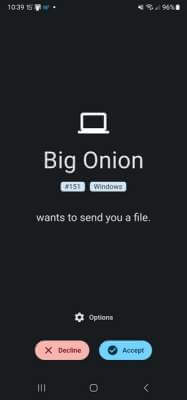 The system works over a Wi-Fi network, so both devices need to be on the same network to see each other. It’s similar to sending files over Bluetooth, but much more efficient, less hit and miss, and a heck of a lot less clunky.
The system works over a Wi-Fi network, so both devices need to be on the same network to see each other. It’s similar to sending files over Bluetooth, but much more efficient, less hit and miss, and a heck of a lot less clunky.
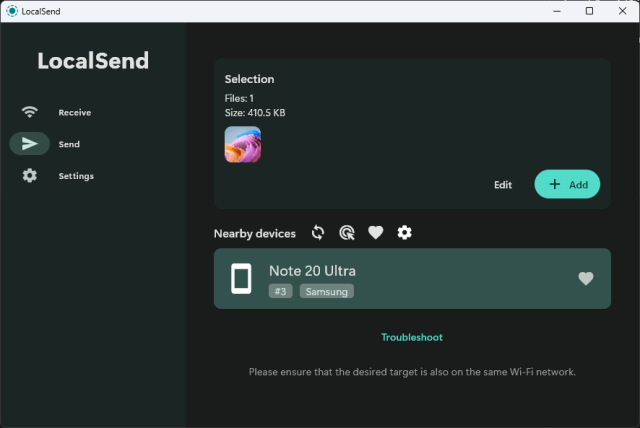 It’s the simplicity of the program that appeals to me and not only that, it’s free and open source. It’s also worth noting that files are not compressed. I only mention this because many people send files over WhatsApp only to find that the received photo ends up a shadow of its former self after compression.
It’s the simplicity of the program that appeals to me and not only that, it’s free and open source. It’s also worth noting that files are not compressed. I only mention this because many people send files over WhatsApp only to find that the received photo ends up a shadow of its former self after compression.
Another file transfer program is Snapdrop, which is web-based and it does the same thing, except you need to open the Snapdrop web page every time you want to use it. With Local Send, you can have it running in the background on both or multiple devices, and off you go.
How do you transfer files between devices? Let us know in the comments.
—
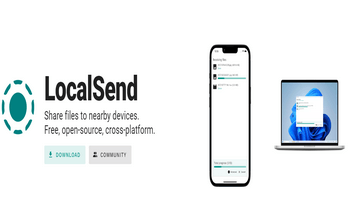
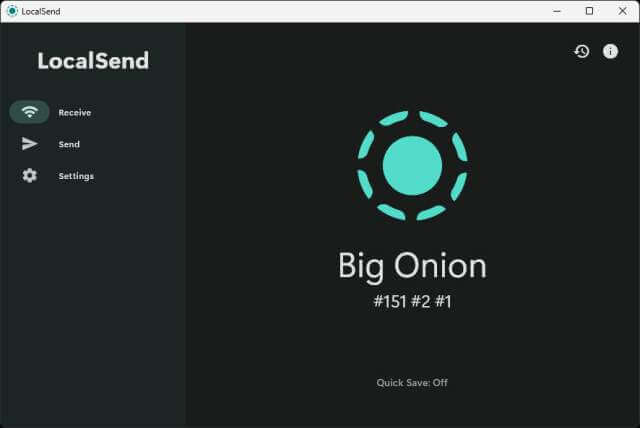
Great tip – thanks!
Hi Mark, late last year I sold my farm and moved to a small house in another small town.
It does not have internet. I just use my phone. It has a very cheap plan with the small amount of allowable data for browsing.
No internet is liberating……but that’s not why I’m asking this question.
Coming from having a big computer with endless internet down to a minute plan on a mobile phone has its drawbacks. My PC is no longer connected to the internet at all. Yet there are times when I would love to save files that come to me via email on the phone. Then there are photos taken with my good camera, some of which I would love to share with other people but can’t because they are on the PC…. that has no internet.
Nor can I load a program such as the one discussed here because I firstly need the PC to go get it online before loading the app onto the phone. And of course no wifi router now either.
Is there any other way to achieve data transfer between the PC and the phone?
On the rare occasion I have managed to get the two to talk to each other on Bluetooth and cross loaded a few things. But it is slow tedious work, then something draws me away and the connection is lost.
Phone is android and PC is windows.
Thanks a bunch in advance.
Charlie
Hello Charlie
With no Internet or Wi Fi, your options are limited.
Have you tried using a USB cable and connecting your phone to the PC that way? Windows should see your phone in Windows Explorer and you can simply drag and drop files as required.
I’ve used this method several times, so if you are able to read this, here’s a guide from Samsung. You will need to enable certain settings on your phone, first.
https://www.samsung.com/us/support/answer/ANS00087324/
Hi Marc, yes that worked.
I wish I could now say “all good”.
But the connecting USB wire is crappy cos it’s a small cheapy phone and is almost warn out so didn’t stay active long enough to achieve all I wanted to do.
But that’s for me to fix.
But yes that worked surprisingly simply.
Thanks
Charlie
I’m glad we could help, Charlie!
Hi Marc,
I have 2 PCs on the same network. One has 2 dongles for a wireless mouse & keyboard and the other has a dongle for the wireless printer (which both PCs can access when I turn off Airplane mode to enable Bluetooth in Windows 10 Settings). Both PCs are connected to the same router via their own Ethernet cable. It seems that I’m not using WiFi on either PC (since I see no such indication in the WINDOWS 10 NETWORK SETTINGS), only Bluetooth for the mouse & kb and the wireless printer.
With that said, can I still use LocalSend via my Bluetooth PC setting providing the ‘wirelessness’ (is that even a word?!? 🙂
Dan
Hello Dan
As an experiment, I tried some variations which included the following:
Phone on 4G data – PC on Wi Fi – No go!
Phone on Wi Fi – PC on ethernet – No go!
It seems that both devices ned to be on the same Wi Fi network in order to establish a connection, so you could try that if one or both of your PCs is capable of a Wi Fi connection.
Here’s the Local Send community page for more input:
https://github.com/localsend/localsend/discussions/categories/discussion-english-international
Thanks
Marc
Thanks for the link.
I’ll check out the community.
Dan
I also tried the Samsung Quick Share app which can be found on Microsoft Store and using Quick Share on my Android phone, tried to connect to my PC over Bluetooth.
Surprisingly, the app told me that my PC was not compatible, so then I restarted Bluetooth Support Services – services.msc – and the app opened.
However, the phone couldn’t find my PC and vice versa, so it was a useless exercise.