First off, I should point out that I am not particularly into media players myself. I work with video a lot but it is all manipulating and previewing rather than actual viewing, and a 5.1 surround sound system takes care of my music needs. I have dabbled with third party media players in the past, notably GOM and VLC, but that has been mainly for the additional codec support.
With the upgrade to Windows 8, I took advantage of Microsoft’s free offer for Windows Media Center, and that, along with Windows Media Player, fulfills my humble requirements. So, presently, I don’t have any 3rd party media player installed.
I’ve recently been coming across glowing reviews for a relatively new media player called “Light Alloy”. VLC is generally recognized as the standard for free 3rd party media players so comparisons are inevitable, and according to the reviews, Light Alloy compares very favorably. So, I decided it was time to check out Light Alloy and see what all the fuss is about.
Light Alloy Media Player
Light Alloy – is a completely free, compact multimedia player. It supports all popular multimedia formats. Player is optimized for quick launch and minimum impact on system resources.
Light Alloy is very easy in use but at the same time has lots of configuration settings.
Features:
- Built-in video/audio codecs (but still can be configured to use system codecs), as well as custom codecs for the selected video formats, has full support for subtitles (with the ability to specify the time shift if the subtitles are out of sync); has minimal start time.
- Internet Radio – contains an expandable list of online radio stations which you can play and record, plus a list to store your favorites.
- Full support for DVD/Blu-ray and MKV/OGM/MP4 features.
- Support for WinLIRC to control the player remotely..
- Configurable playback speed from 0.1x slow to 32x fast, frame by frame playback, adjustable rewind.
- Volume control, timeline display on the control panel.
- Additional audio features: sound amplification, normalization, audio shift.
- Unrestricted display size with or w/o aspect ratio alignment.
- Audio and video filters configuration.
- Supports playlists with the possibility of placing bookmarks in the playlist or on timeline; can be configured to display or hide the duration, can generate a table from the playlist (for movie collectors), save/load a playlist, get screenshots from the video (including the DVD).
- Drag-n-drop support; saving playing position on player close (to resume later).
- Show detailed info about playing file, copy to clipboard any fields of data or all the info at once.
- Rich reconfigurable mouse keys and keyboard, functional pop-up menu.
- Easy to use media-oriented “add files” dialogue.
- Video settings can be saved per file (brightness, contrast, saturation, sound volume level, the currently loaded subtitle, the currently selected audio track) that are reapplied next time the file is opened.
- Ability to specify a folder to save screenshots, for creating thumbnails and full-size screenshots from the movie.
- Timeline preview function, like on YouTube, with possibility to change preview window size.
Light Alloy – Download & Usage
Light Alloy comes in both installer and portable editions, which is really handy for testing purposes. Just download the portable version and play with Light Alloy until you decide whether it’s a keeper not. If not, then simply delete the folder; no file associations, uninstallation or registry entries to worry about.
- Light Alloy home page and links to downloads here: http://light-alloy.ru/
The full installer weighs in at 63.10 MB, which might seem a tad hefty, but the developer has said this is mainly down to all the “help” files included in various languages. I believe he is working on setting up the help files online to help lighten the download.
I, of course, opted to for the portable version which, at 27.78 MB, is a much smaller download. The portable edition comes down in 7Z format so you’ll need to use a third party archive tool such as 7-Zip or Bandizip to extract the files.
Then, just double click the extracted executable to run. Buttons across the bottom of the player perform the following functions:
From left to right: Play, Frame Forward, Speed Control, Open File, Picture Options, Audio Options, Subtitle Options, Save Picture – (local time) Scheduler, Settings, Previous in Playlist, Playlist, Next in Playlist, and just above those are sizing options. Most buttons include access to dual menus via either left or right click.
Settings are extensive with lots of categories each including multiple tabs – file associations can also be customized from within this menu:
Picture Settings
Audio Settings
Light Alloy – Bottom Line
Picture Quality: Even at default settings is superb. Contrast, brightness and color saturation are all spot on, better, in my opinion, than VLC which I’ve always thought looks a tad washed out, even after fiddling with the settings.
Audio Quality: Also excellent! Although when playing music tracks Light Alloy switches to a different interface displaying a different set of function buttons and I’m blowed if I could locate any way to access the equalizer while in this mode. I could access the equalizer when playing a video but fiddling with the equalizer settings didn’t appear to make any discernible difference. This represents a real inconvenience if one is unable to adjust the equalizer in real time. Then again, perhaps it’s just down to my limited experience with media players.
One feature I really do appreciate is that the volume slider goes all the way up to 200%, providing a very simple/quick adjustment for those videos with lower than normal audio… which is a somewhat common occurrence.
Included Functions/Features: Light Alloy certainly has more of these than I would ever need or use, I would think more than enough to satisfy even the most discerning of users. I haven’t even touched on many of the features, including the built-in internet radio explorer.
Resource Usage: This has been one of the common comparisons made with VLC. Here’s the figures for both players, Light Alloy portable and VLC portable, both running in the same system under similar circumstances and playing the exact same video:
As you can clearly see from the above screenshots, Light Alloy is utilizing a good 20 MB less RAM than VLC. So the pundits have been spot on in this regard.
Anyway, I’m bringing Light Alloy to your attention as a possible alternative media player option. From my limited experience, it’s well worth checking out and I’ll definitely be keeping the portable version myself.
As always, comments are most welcome – let us know what you think of Light Alloy.
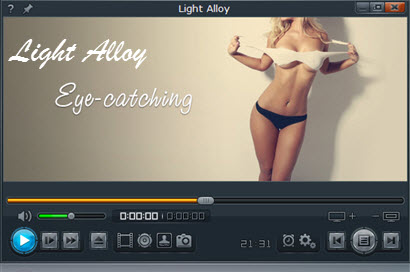
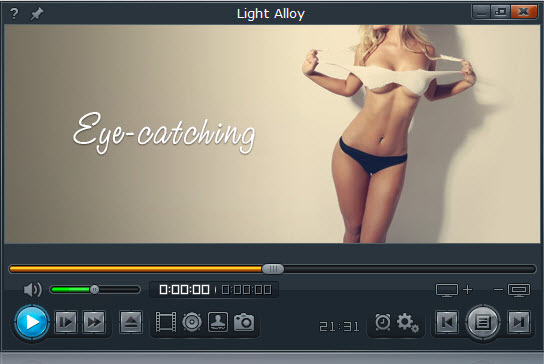

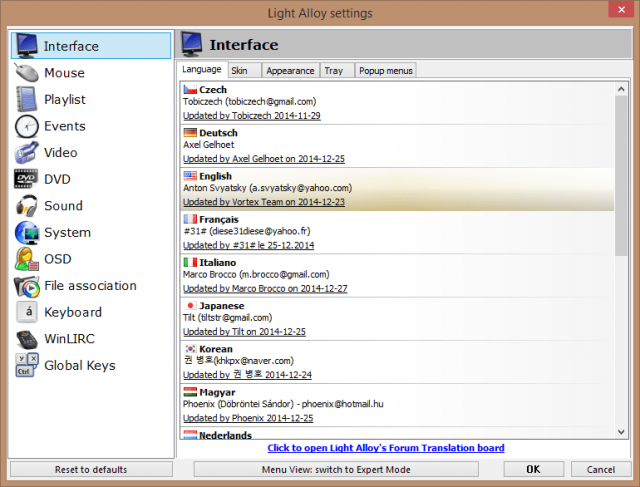
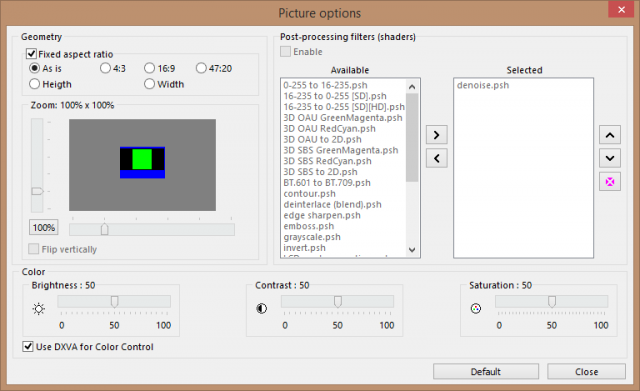
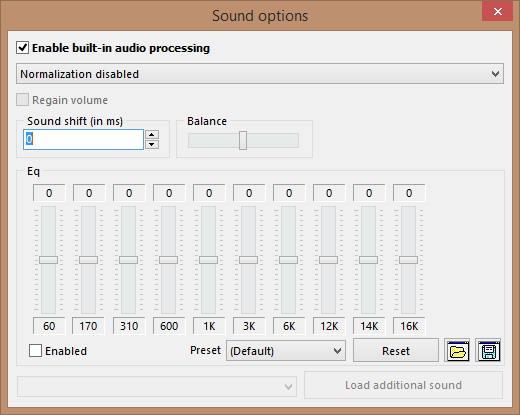
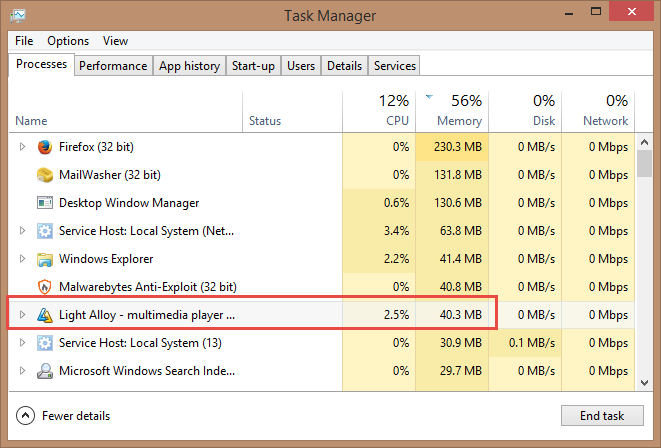
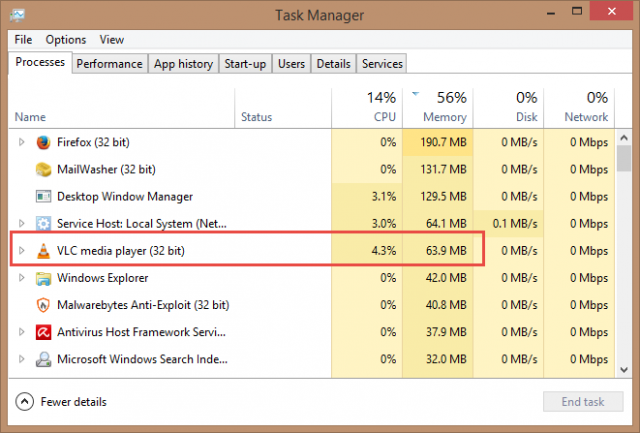
I think so as well. I have been using Light Alloy since it’s first release.
Thanks for your input here Craig, appreciated.
Thanks for the heads up Jim. I’m a fan of The GOM player, and not VLC (though I tried it, and went back to GOM). I’ve downloaded this player, since it has interesting specs. Only time will tell if I switch or not, Mindblower!
Always preferred GOM myself MB, but I think you’ll like Light Alloy.
i think once (few years ago) it was a shareware they had a russian site, now they include bluray support cool feature and continue upgrade
I’ve been a longtime user of VLC (along with Windows Media Player), but I tested the portable version of Light Alloy a week or so ago. I liked everything about it but for one issue: It did not play .iso video files. I have a lot of .iso files; VLC plays them, Light Alloy does not. That’s a deal-breaker for me.
I’d appreciate it if someone would test this out as well (in the off-chance that I did something wrong in my tests).
I’ll sertanly look in to it. I used vlc for years now aside with Winamp (hopefully the Belgian company releases a good new and fresh version soon). The only issue I always had with vlc is that it has a poor library, the on from Winamp is perfect. Winamp was always a pain with codecs. If LAM has these features covered I’ll probably switch.
I installed this, running win 8.1, to see how it went – it came up with an error after I selected “New Stories (highway blues).mp3” – seems it had trouble handling a standard mp3 that comes with Windows.
Light Alloy had no trouble handling half a dozen or so MP3s I threw at it Stu, all played perfectly.
I have been using Light Alloy for some time now, the last was yesterday. Jim, what you say is true. Light Alloy rocks!