Do you remember ever watching a TV show or movie and a character gets hurt and his only concern is getting his Internet history erased? Are you one of these people? The best way to get rid of a browser’s history is not to save it at all. Most browsers have a Private Window that allows you to do just that.
These where originally called Private Tabs but the browsers have all drifted towards Private Windows. Private Windows do not give you privacy online– only on your computer.
When you go to a web page a copy of that page is made on your computer and it includes bits of the page, cookies, and other data. It is saved in the Temporary Internet Files folder or the Cache folder, so it is possible for someone to scan your cache to discover where you have been online. Here’s how not to leave any traces on your system in various browsers:
Opera
Click on the Red menu button, top left-hand corner and then click on New Private Window or press Ctrl+Shift+N
Chrome
Click on the three stacked dots (top right-hand corner) and then click on New incognito window or press Ctrl+Shift+N
Firefox
Click on the three stacked lines (top right-hand corner), then New Private Window or Ctrl+Shift+P
Microsoft Edge
Three dots not stacked (top right-hand corner), then New InPrivate window or Ctrl+Shift+P
Avast Secure Browser
Click on the three stacked dots (top right-hand corner), and then click on New Stealth Mode Window or press Ctrl+Shift+N
SeaMonkey
Top-left of the browser, then New, then Private window or Ctrl+Shift+B
Vivaldi
Red V in the top left-hand corner, then File, then New Private Window or press Ctrl+Shift+N
Again this does not give you any privacy online, it just doesn’t leave any traces of where you have been on your system.
—

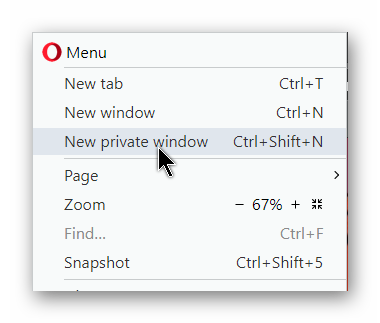
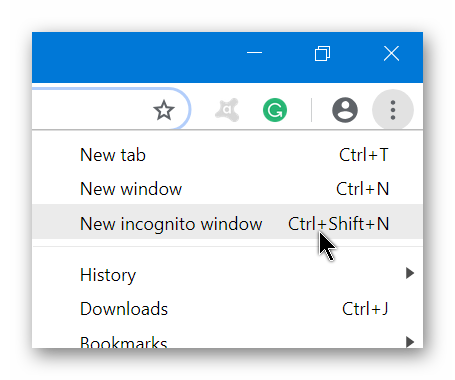

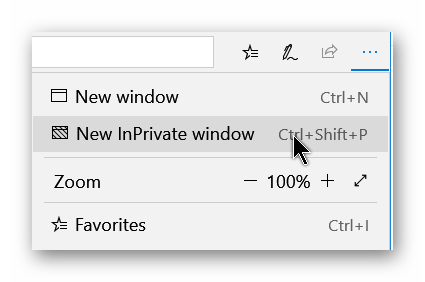

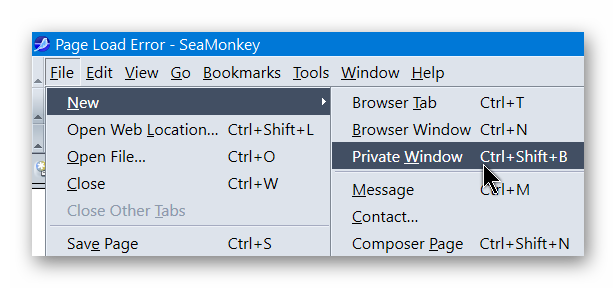

It’s important to realize that using Stealth Mode doesn’t mean that you’re totally invisible. A VPN does a lot more to help protect your privacy.
https://screencast-o-matic.com/screenshots/u/Lh/1550319703933-37708.png
As I pointed out this doesn’t give you any privacy on line but just doesn’t save any record of your on line activity on your computer.
The thing missing in any browser (except Edge, I believe) is a check box that says: “Delete history when browser is closed”.
Problem solved. It must be an easy addition to any browser option list.
Firefox has a setting. Settings menu – Options – click on Privacy & Security – left hand menu -then go down to History and click on Firefox will Remember history – change it to Never remember history. Towards the top of the page under Cookies and Site Data, you could also check the option Delete cookies and site data when Firefox is closed.
Terry, there is a program out there called AdGuard. Below is a tiny extract listing some of the features. Believe this can make a person truly invisible and worth checking out, Mindblower!
Ad blocking
AdGuard ad filter blocks all kinds of ads. Pop-ups, video ads, banners and such — they will all go away. Due to unnoticeable background filtering and cosmetic processing, all you will see is clean pages with the content you came for.
Safe web surfing
Protection from phishing and hazardous websites and malvertising (malicious ads). AdGuard checks every page against our database for any malicious content and blocks requests from potentially dangerous ones.
Privacy protection
AdGuard fights against all trackers and analytical systems that spy on you. The program blocks third-party cookies, can hide your IP address, and provides an abundance of other features to protect your personal data.
Haven’t tried it but if anyone is interested-
(14 days trial period) -https://adguard.com/en/welcome.html
There are free extension versions for Opera, Chrome, and Firefox.