 People often ask me how they can tell if their machine is infected, sometimes the mere fact that they need to ask is a pretty good indication on its own.
People often ask me how they can tell if their machine is infected, sometimes the mere fact that they need to ask is a pretty good indication on its own.
There was a time when most prevalent viruses were geared toward malicious damage and the results of those types of infections were, and still are, patently obvious. Since then though, the ultimate goal of hackers has changed considerably, with malware now predominantly designed for creating revenue rather than mayhem. Accordingly, the opposite now applies, and instead of immediately evident destructive after effects the objective is for infections to be as surreptitious as humanly possible.
This, of course, makes is much more difficult for a perfunctory diagnosis as to whether a machine is actually infected or not. However, there are a number of common telltale signs which generally provide a reliable indication that malware is at work.
Computer Running Really Slow
 This would arguably be the number one indication that a machine may be infected, especially if the loss in performance is more sudden than gradual. There are other factors which can cause a machine to run like molasses of course, but if the system has been properly maintained and start-up programs are under control, malware is often your next best bet. Malware infections generally involve processes running in the background consuming additional resources and this is what can cause a system to run more slowly than usual.
This would arguably be the number one indication that a machine may be infected, especially if the loss in performance is more sudden than gradual. There are other factors which can cause a machine to run like molasses of course, but if the system has been properly maintained and start-up programs are under control, malware is often your next best bet. Malware infections generally involve processes running in the background consuming additional resources and this is what can cause a system to run more slowly than usual.
Strange Messages and/or Ads Popup Randomly
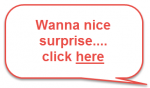 Whether online or offline, if unsolicited messages start popping up seemingly at random and for no apparent reason, it is highly likely your system has been infected. When you go online, if your browser suddenly starts displaying pages that you have not requested, and/or your home page has been changed and you are unable to change it back, this is another almost certain sign of infection.
Whether online or offline, if unsolicited messages start popping up seemingly at random and for no apparent reason, it is highly likely your system has been infected. When you go online, if your browser suddenly starts displaying pages that you have not requested, and/or your home page has been changed and you are unable to change it back, this is another almost certain sign of infection.
Antivirus Disabled or Missing
 Another typical characteristic of many threats is that they will disable resident security programs (antivirus, firewall, etc.). Perhaps if one program shuts down one time, it might just be down to a specific software failure; but if you cannot re-enable the program or all security programs are shut down, your system is almost certainly infected.
Another typical characteristic of many threats is that they will disable resident security programs (antivirus, firewall, etc.). Perhaps if one program shuts down one time, it might just be down to a specific software failure; but if you cannot re-enable the program or all security programs are shut down, your system is almost certainly infected.
Because of this, Microsoft has incorporated an extremely useful warning system into its latest operating systems under the oft maligned Action Center. I’ve seen lots of guides on how to disable Action Center but I would advise all users to keep Action Center enabled and displaying warning messages, especially those relating to security.
Internet Connection Really Slow
 Internet slowdowns, slower than usual rendering of pages, or even loss of connection altogether, can be caused by a number of issues, including malware. My advice here would be to first contact your ISP and try solving the problem with their assistance. Your ISP may be experiencing issues itself, or it may be something as simple as power cycling your router, or perhaps your router is on the blink.
Internet slowdowns, slower than usual rendering of pages, or even loss of connection altogether, can be caused by a number of issues, including malware. My advice here would be to first contact your ISP and try solving the problem with their assistance. Your ISP may be experiencing issues itself, or it may be something as simple as power cycling your router, or perhaps your router is on the blink.
Whatever, once that avenue has been thoroughly exhausted with no solution forthcoming, the next best bet would be malware. In much the same way as a malware’s running processes will chew up system resources, malware which is taking advantage of your internet connection can cause serious slowdowns in that area.
Bottom Line
Generally speaking, I would say if a system is suddenly and consistently showing signs of aberrant or abnormal behavior, then it is likely infected. The fact that today’s malware is not only surreptitious by nature but also constantly mutating into new strains is why so many of us continue to emphasize the importance of regular and frequent system scans. If you don’t already have something like Malwarebytes Anti-Malware (free), Emsisoft Anti-Malware (free), or SUPERAntiSpyware (free) installed on you computer, do so now and run the software regularly.
*By the way, because they do not include any real time protection, you can install as many of these types of programs as you like without any negative effect on system performance.
If you do happen to have one or more of these types of on-demand malware scanner/removers installed but tend to forget they are there, tie a knot in something and start using them!
If you forget why you tied the knot in the first place, you’re probably around my vintage. 🙂
Final piece of advice; do NOT use System Restore in an attempt to undo malware infections. It may work on the rare occasion when you are absolutely certain exactly how and when the infection occurred but in the majority of cases, existing restore points will most likely include the very malware you are trying to get rid of.

Hi Jim – I have been hit with malware – I am running Malwarebyte Anti-malware Free – I have webroot for anti-virus and I also run PC Matic . I have been hit by Mindsparks Interactive Network / Online Mapfinder Internet Explorer Toolbar and MapsGalaxy Internet Explorer Toolbar. It cannot be uninstalled in program and feature I get an error msg. Run DLL – problem starting C:\program files (x86)\MapGlaxy_39\bar\3.bin\39bar.dll and C:\program files (x86)\online mapfinder_9p\bar\1.bin\9p bar.dll.. Each then states specified module could not be found.
I am not a computer savy person – but I am trainable any suggestions as to how to remove this from my programs and features and get it off my computer. Any suggests are greatly appreciated. thank you. Joycde
Hi Joyce – Have you run a full scan with Malwarebytes Anti-Malware and removed all items found? If yes but still having problems, try the following:
Step 1: Download Revo Uninstaller Free (portable version); http://www.revouninstaller.com/revo_uninstaller_free_download.html (scroll down to the bottom of the page and under Other Downloads you will see “Revo Uninstaller Freeware Portable”).
Extract the contents of the downloaded folder and run Revo. Go through Revo’s list of installed programs and uninstall everything associated with those names.
Step 2: Open Internet Explorer, click on the gear icon at the top far right and then click Internet Options. Now click on the Advanced tab (across the top) and then click the Reset button (under “Reset Internet Explorer settings”). In the next window, click “Delete personal settings” and then click the Reset button. When Internet Explorer finishes resetting, click Close in the confirmation dialogue box and then click OK. Close and restart Internet Explorer.
Cheers… Jim
Jim,
Can you run the 3 freebies recommended in your article simultaneously without interfering with my Avast! a/v software, or must I stop Avast! and run each of them separately?
Also, if one day your PC is running fine and the next day you suspect some malware climbed aboard, wouldn’t it be wise to consecutively back up to a restore point until (hopefully) you’re “back in business”? I was surprised that your article discouraged us from doing so. Since by doing so you wouldn’t lose any personal data or recently installed programs (or would you?), what is the worst that could happen?
Thanks and holiday cheer!
Dan
Dan,
You wouldn’t run the 3 freebies “simultaneously” mate, all three running at once would likely slow everything down to a crawl and the scans would take ages. Run them one after another, yes, that would be fine. And no need to stop Avast, they should not conflict at all.
I did not say not to create system restore points prior to or during the cleanup process as a point of return from which to start over. What I did say was… “do NOT use System Restore in an attempt to undo malware infections“… as in existing restore points.
There could be a case for creating restore points I guess, if the user is worried they may mess up their system while trying to remove the malware and want to save a place from which to start over. But, in my opinion, that is old school thinking, most malware cleaning tools these days are very simple to use and quite safe, with low rates of false positives. Most do not delete any flagged files immediately but will move them to a quarantine section from where they can easily be restored if necessary.
Why would you lose personal data or installed programs, unless of course they happen to be infected, in which case you’d be better of without them anyway. This is one of the main reasons we are always advising users to backup, backup, backup.
Well nothing really. Creating the restore points will not have any ill effect but, seeing how they also include the malware, what use would they be? Except, as I said, to set up a point of return from which to start over if things happen to go awry. Otherwise, what would be the point of cleaning up the system and then restoring it back to when it was infected again?
Thanks for your clarification.
Hi Jim,
I just seem to recall whenever my system behaves odd and I am clueless why, then by successively backing up to a restore point taken for one reason or another over the past few months I eventually get my system back to ‘normal’ behavior. I know that my personal data stays intact but am still a bit vague if I installed a program, for example, will I lose any Registry settings causing that program not to function? i.e., when a restore point is actually used, what actually gets regressed? I’ve never read a clear explanation regarding this so any clarification would be appreciated.
As always, thanks for your fabulous newsletter and holiday cheer coming at you!
Dan
Dan – System Restore can be a handy tool but it is not designed to be a suitable or effective backup method. It is meant to be used primarily for undoing changes which adversely affect the system and should be the last resort rather than first response.
As the name suggests, System Restore restores “system” files and associated registry entries, including installed programs, back to where they were when the restore point was created. For example: If a restore point is created and over the following days you install a new program, if you then restore the system using that restore point, the new program will be gone.
Microsoft explains it thus:
System restore and backups are fundamentally differing concepts and, as such, should be treated separately. I use Aomei Backupper for creating image backups but Macrium Reflect Free is also recommended… either will do a good job.
More reading:
http://www.davescomputertips.com/backup-vs-imaging-whats-the-difference/
http://www.davescomputertips.com/aomei-backupper-free-imaging-test-review/