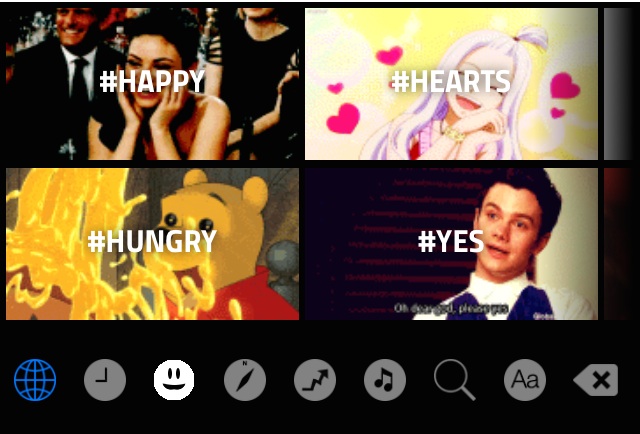For the first time ever, iOS will support third-party keyboards. There are several conventional and emoji keyboards out there but my favorite third-party keyboard is ‘GIF Keyboard’ by Riffsy. Here is how to install ‘GIF Keyboard’ or any other third-party keyboard on your iOS 8 device.
STEP 1: Download a keyboard app to your device. You can find keyboards by searching for ‘keyboard’ in the App Store.
STEP 2: In Settings, go to General > Keyboard > Keyboards and tap ‘Add New Keyboard…’.
STEP 3: Select the keyboard that you want to add.
STEP 4: For Riffsy (and maybe some other keyboards), you need to grant full access to your photos. To do so, tap on the keyboard that you just added (in this case, Riffsy) and slide the slider to the right to allow full access.
STEP 5: To use your keyboard in an email or text message, touch and hold your finger on the globe.
STEP 6: A list of available keyboards will appear. Tap on the keyboard that you want to use.
With most keyboards, you just tap on the image to add it to your message. Since Riffsy uses GIFs, it’s a ‘copy and paste’ effort. No big deal. Just a little different.
STEP 7: The selected keyboard appears. This is Riffsy’s keyboard. Riffsy is free in the App Store.
As you can see, third-party keyboards are pretty simple to use and can spice up your messages.