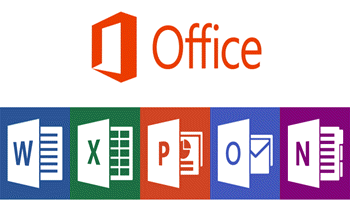I love it when Microsoft Office applications work together to make my life that much easier. You may already be using this method, but if you are not, then you should definitely try it so you can make your life easier as well.
Follow the steps below to learn how:
- Open your Word document.
- Click Home.
- Use Styles to format the content in your Word document.
- You can highlight the content you would like to use as a slide title and in Styles, select Heading 1.
- You can highlight the content you would like to use as slide text and in Styles, select Heading 2.
- In your Word document, click File | Save.
- Then click File | Close.
- You cannot insert your Word document into PowerPoint unless it has been closed.
- Now, open PowerPoint.
- Click Home | New Slide.
- Select Slides from Outline.
- Navigate to and select your Word document in the Insert Outline dialog and click Insert.
- A new slide will be created for each Heading 1 in your document.
If you did not use Heading styles, PowerPoint will create a slide for each paragraph in your document.
Pretty cool huh?
—