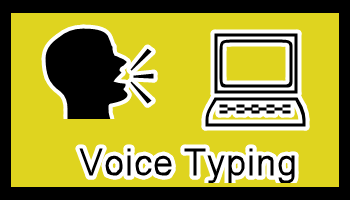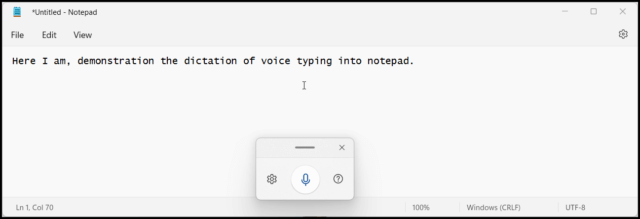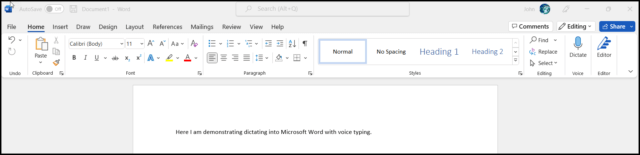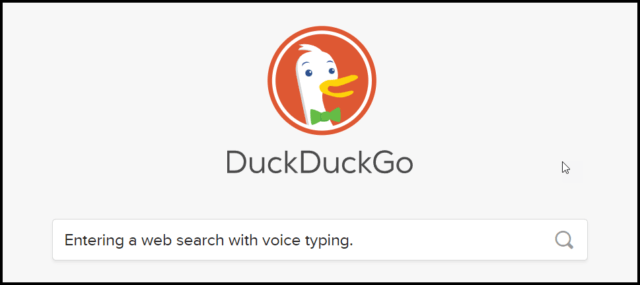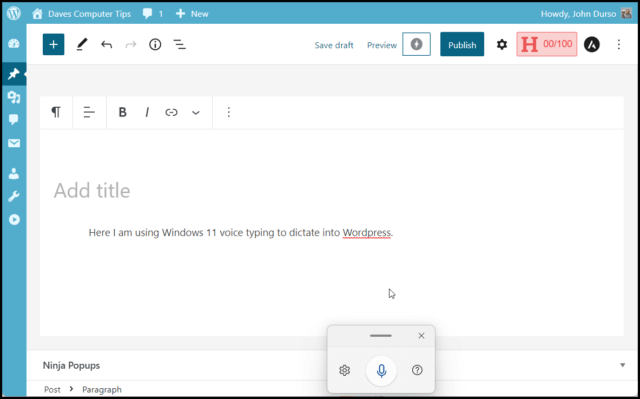When Windows 11 debuted, it offered a new feature, called Voice Typing, the newest iteration of the Windows speech dictation tool to convert spoken words into text. Speech-to-text is a useful process for quickly getting thoughts into the computer without having to worry about typing. Has Windows 11 Voice Typing improved over previous Windows methods of dictation? Let’s find out!
Background
Office 365 And Word
Daves Computer Tips readers are aware that Office 365 has offered speech-to-text options for a while. Carol Bratt has written about it three times in June 2019, March 2021, and August 2022. And, Marc Thomas wrote about it in April 2022. Also, I can confirm that the stand-alone Microsoft Word has also had a dictation option for a while.
Windows 10
Windows 10 has had a speech-to-text feature called Dictation for years. Richard Pedersen wrote about this back in August 2018. I have spoken with Richard and can assure the reader that he does not have any type of speech impediment. However, Richard’s results with Windows 10 Dictation were less than spectacular. Jim Hillier gave Windows 10 Dictation software a try in December 2020. His results were certainly better than Richard’s, but Jim mentioned the software struggled with his Australian accent, and adding punctuation was a bit of a hassle.
Windows 11 Voice Typing
In Windows 11, Voice Typing is the newest Windows method to enter text into your PC through speech. Voice Typing uses cloud-based speech recognition that is powered by Azure Speech services. Unlike past Windows dictation tools, Voice Typing does not require any training. In fact, there is no training feature. Instead, there is the option to contribute voice clips to Microsoft. In addition, you can install a voice typing language that is different from your chosen Windows language. Voice Typing currently supports 46 languages, including English (Australia), therefore, it may even understand Jim Hillier’s accent!
How To Start Windows 11 Voice Typing
Since Voice Typing uses the cloud-based Azure Speech services, you will need to be connected to the internet. Also, you will need a working microphone.
To turn on Voice Typing, press the Windows logo key + H on the keyboard. A small window will open near the bottom center of the screen. Press the microphone key to start. Once you turn on voice typing, it will start listening automatically. Wait for the “Listening…” alert before you start speaking. If your cursor was not in a text box, there will be a “To use voice typing, select a text box and try again” message.
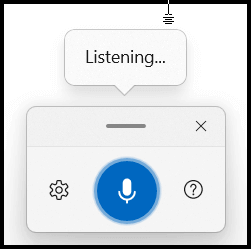
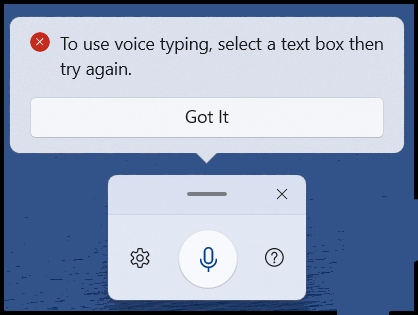
Auto-Punctuate And Auto-Launch
Voice Typing’s option to automatically try to add punctuation to the dictation output is one big improvement over Windows 10 Dictate. This can be enabled in Settings. You can also set Voice Typing to automatically launch every time a text field is present.
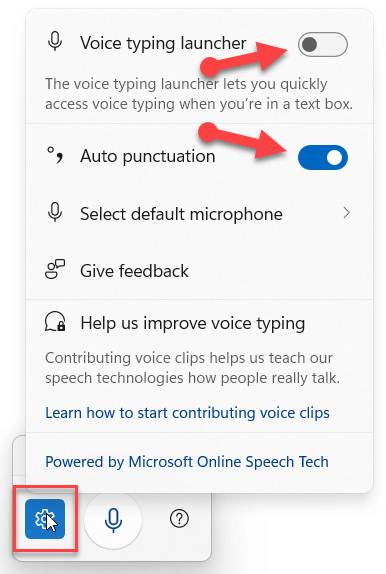
Can Be Used In Any Application
Unlike Office 365 or Word, Voice Typing can be used in any Windows application that has a text field. Below are examples where I am using Voice Typing in Notepad, Word, the Brave Browser, WordPress, and even adding a comment on Daves Computer Tips.
(Ed note: You can click on the images in this article to enlarge them for easier reading.)
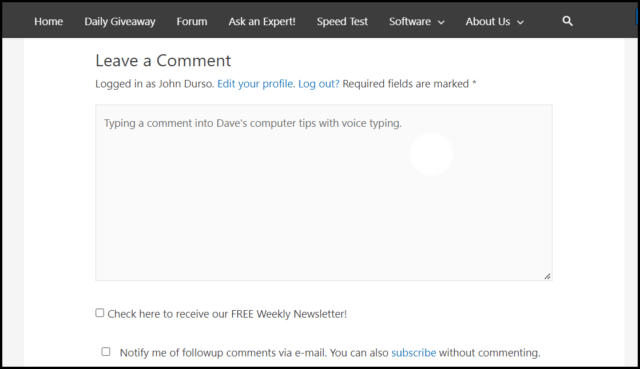
Miscellaneous
There are currently 57 punctuation commands that you can give. For example, to add a “\” you can say “backslash“. There are also currently 12 voice typing commands. For example, to delete the last spoken word or phrase, you can say “Delete that“.
Results
Years ago, I tried Windows 10 Dictation, and like Richard, I was far from impressed. I decided to recreate Richard’s experiment by dictating the same five sentences into Voice Typing that Richard dictated. Unlike Richard’s experience, this time the results were perfect (except for the capitalization of the article title, but that is to be expected). Perhaps Richard will recreate his experiment and add a comment to this post with his results.
I decided to see how Voice Typing performed dictating some prose that is a little more complex. I chose the beginning of Abraham Lincoln’s Gettysburg Address.
Four score and seven years ago our fathers brought forth on this continent a new nation conceived in Liberty and dedicated to the proposition that all men are created equal.
Now we are engaged in a great civil war, testing whether that nation, or any nation so conceived and so dedicated, can long endure. We are met on a great battlefield of that war. We have come to dedicate a portion of that field, as a final resting place for those who here gave their lives that that nation might live. It is altogether fitting and proper that we should do this.
And this is what Voice Typing produced.

I think that, overall, although not perfect, the results are pretty good.
Bottom Line
Windows 11 Voice Typing is a big improvement over prior Windows speech-to-text attempts. Not only is the accuracy of the dictated words significantly improved over past tools, but the addition of punctuation in the output is also a welcome update.
—