To set a video as a background or wallpaper in VLC, just open up a video and in the top menu click on Video, and then Set as Wallpaper.
Seems simple enough but it doesn’t stay simple in my case. The video, when set, opens on my second monitor with no taskbar or icons. The only way I can get the taskbar to show is to drag an open window/app over on top of the video wallpaper. The second problem is when the video loops it becomes the active app which means the taskbar gets hidden again. If I use a video clip that’s longer (loops less), I can work with that open app just as I would if the background was a static picture.
On my Windows 7 computer (single monitor) when the video started playing, I managed to get the taskbar to appear by using Alt + Tab. And switching to the desktop. It seems to work better on Windows 7 than 10. If you already have a background picture set up when you enable this, once you quit, wait a minute for your old background pic to return.
Right-click on the video and click on Quit to exit.
Using Command Prompt And Batch Files
You can start this up using command prompts in a batch file. Create a text file with the following info and rename the .txt extension .bat
This one is a sample that I created for a small video I used. Note: On my screen, it doesn’t seem to display properly but there are two dashes before the word direct3d11 and two before video, and two before loop, and from the word Start to the end of amy.wmv is all one line.
@ECHO OFF
CD C:\Program Files\VideoLAN\VLC
START vlc.exe –direct3d11-hw-blending –video-wallpaper –loop “E:\Downloads\stuff6\amy.wmv”
This opens VLC, with the video listed at the end, sets the rendering engine to Direct3D11, sets it as a video wallpaper, and then loops the video.
Note: If you are using the 32bit version of VLC or a portable version put in the proper path to VLC. C:\Program Files (x86)\VideoLAN\VLC for 32bit. At the end, put in the path to your own video.
(Again, double dashes before the word direct in all cases.)
Replace –direct3d11-hw-blending with –directx-hw-yuv for XP systems.
–direct3d9-hw-blending for Vista and Higher.
–direct3d11-hw-blending for Win 8 and Higher.
You can find a list of VLC command-line options here: https://wiki.videolan.org/VLC_command-line_help/
Using A Shortcut
You can also create a desktop shortcut. Right-click on your desktop, click on New, and then Shortcut. In the box that opens, type your command using the following as an example. This is all one line. Again, remember to replace the path and video name if necessary.
(double dashes before direct3d, video, and loop)
“C:\Program Files\VideoLAN\VLC\vlc.exe” –direct3d11-hw-blending –video-wallpaper –loop “file:///E:/Downloads/stuff6/amy.wmv”
This works but is somewhat flaky. 🙂 If you want to play with this feature, let us know your results in the comments.
—

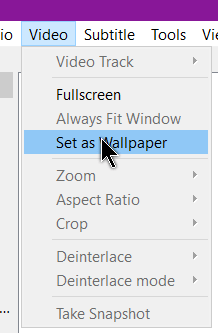
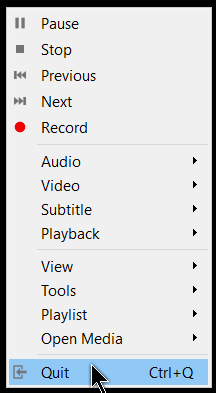
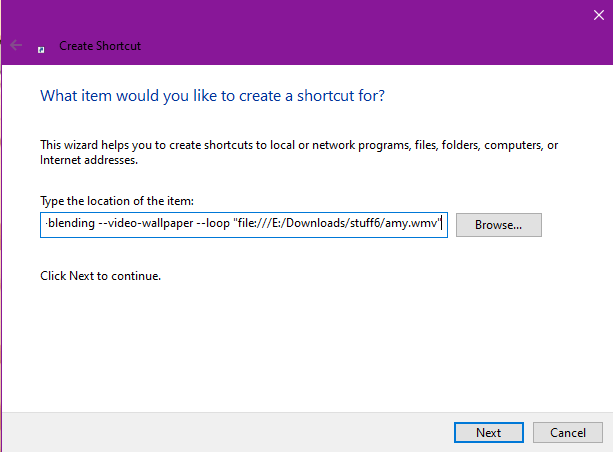
VLC is one of the most versatile video applications and this is just one of the many reasons why. Interesting to see how a wallpaper can be developed with VLC.