One of the main things I think I would really miss if I moved from Opera is the Speed Dials. Firefox is my second browser of choice and I was wondering if I could add Speed Dials to it through some extension. The answer is, Yes you can.
After examining a few choices I settled on yet another speed dial.
Install Firefox add on “yet-another-speed-dial”
Use the above link and click on the “Add to Firefox” blue button.
Then in the top right-hand corner, click on “Add” if you agree with the permissions list.
You can allow it to run in “Private Windows” if you want by checking the box or simply clicking on “Okay”.
With this extension, you’ll get a warning that the extension “has changed a page you see when you open a new tab.” I clicked on “Keep Changes”.
I get this message every time I open Firefox. Now the Speed Dial page should be set as your home page.
Time to add your Speed Dials. You can click on the + icon and enter a web address.
Then click on “Add to speed dial”.
Another way is if you are on a web page, right-click somewhere on the page and look for the “Add to speed dial” option.
Right-click on the Speed Dial page and click on “Settings…” to use its settings.
Or click on the settings gear in the top right-hand corner next to the clock and a sidebar pops out on the right-hand side with various customization options.
To add a background picture, click on the thumbnail shown and it will allow you to search your hard drive for your own custom picture. This pyramid picture is from my computer, not the default. Enable or Disable what you want to see on the page. The “Import and Export…” settings on the bottom menu should allow you to back up and restore your settings.
Downside: It does not seem to back up your “Speed Dials” or thumbnails.
Right-clicking on a thumbnail gives you some customization options like how you want to open a page, refreshing or deleting thumbnails.
By clicking on “Edit”, you can change the name, URL, or image by clicking the words “Add Image…”, find a picture on your hard drive, and then Save it.
This is just one of the few options available for Speed Dial on Firefox. If you use any Speed Dial extension on Firefox, what’s your favourite? Let us know in the comments.
—

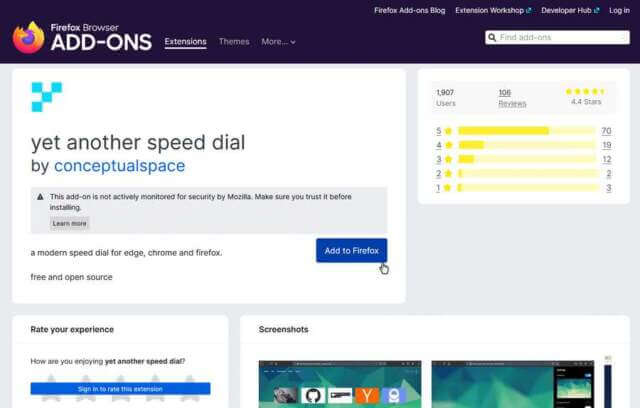
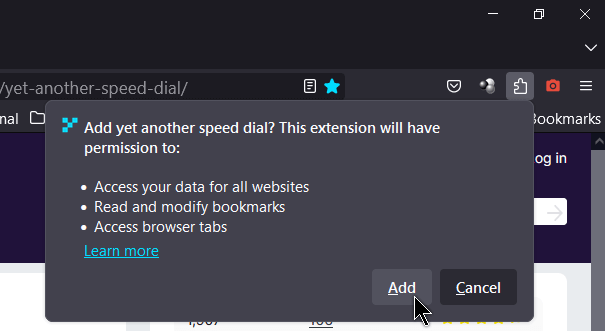
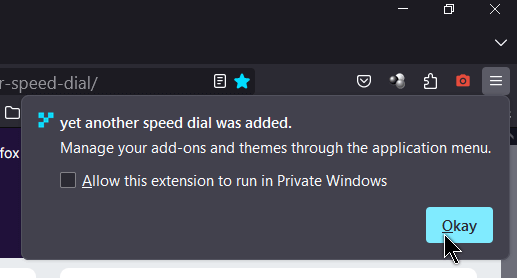
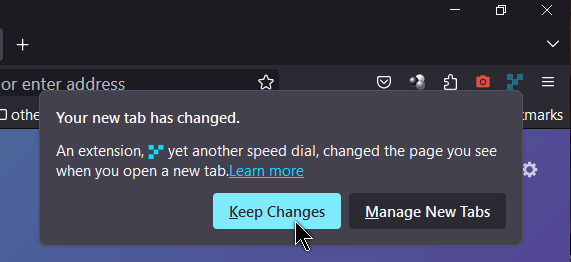
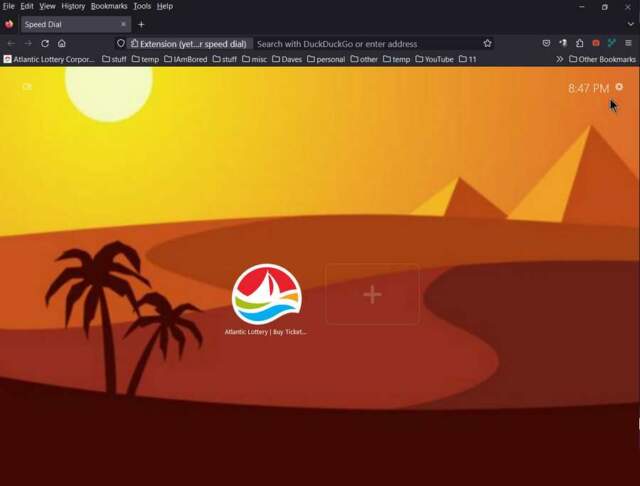
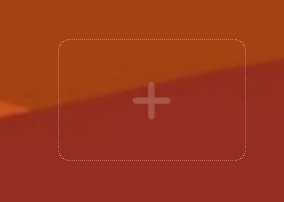
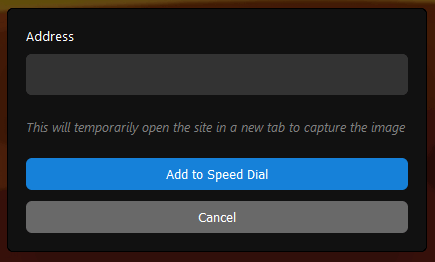
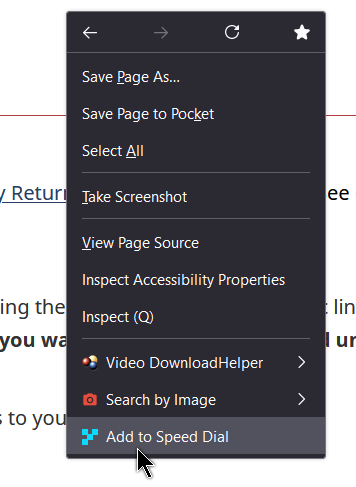
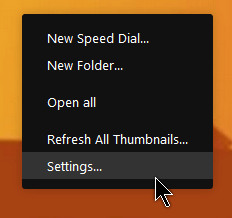
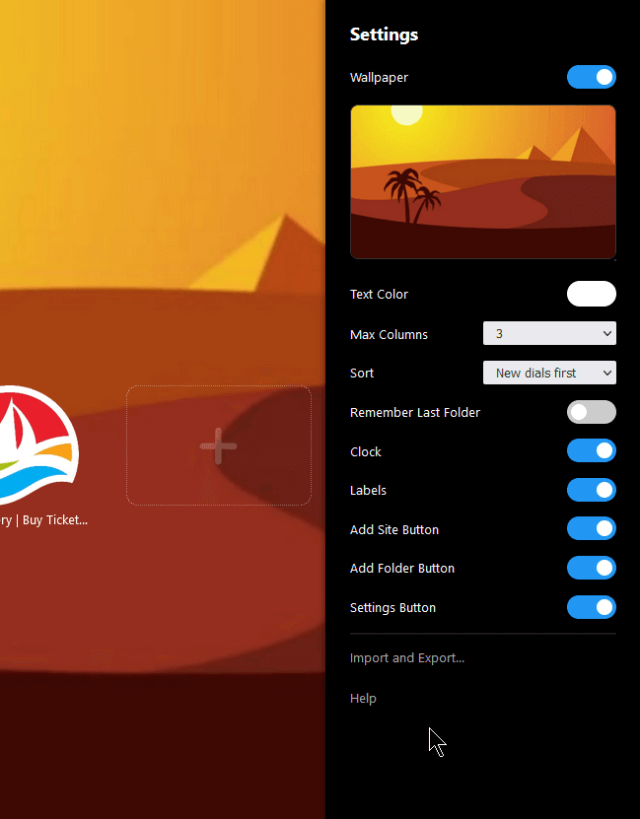
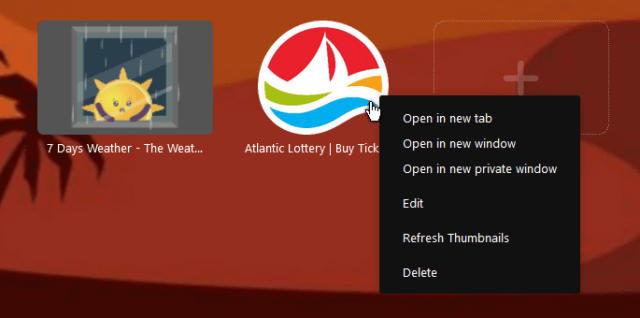
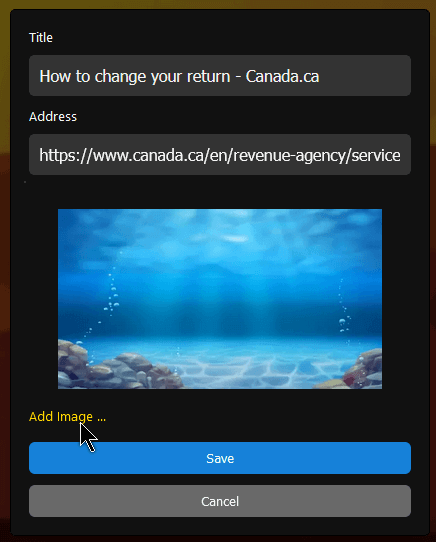
Vivaldi has Speed Dial. Can you compare Opera to Vivaldi, pros and cons?
Vivaldi gives you some control over the Thumbnail size. To adjust the sizes in Opera you have to use the page zoom controls. Page zoom controls don’t work on Vivaldi speed dials. Vavaldi allows you to set the Max columns to 1 while Opera’s lowest is 3. Vavaldi also allows you to hide the title (words bottom of thumbnail). You can do the same in Opera, in a way, you have to go into Edit (right-click on speed dial) and erase the name. Opera allows you to hide the speed dials but you have to go into settings to do that. I could not find such an option in Vivaldi.