If you are not familiar with Microsoft PowerToys, you should be. Unlike other Microsoft software, PowerToys is open source which means there have been many contributors. There are lots of cool things you can do with it. Even if you have other software that has similar capabilities, once installed, PowerToys is always instantly available.
The PowerToys capabilities are:
- Keeping your PC awake when needed
- Creating fancy window layouts
- Useful add-ons for File Explorer
- Image Resizing
- A keyboard manager
- Adding functionality to your mouse and cursor
- Bulk file renaming
- An alternative way to type accented characters
- Screen Ruler is for quickly measuring pixels on your screen
- The Windows key shortcut guide instantly shows you all available shortcuts
- Text Extractor will copy text from anywhere on your screen
- Video Conference Mute is a quick way to mute video and sound for conferencing
This article is about the Text Extractor. However, I encourage you to try others. For example, I often use Image Resizing.
What Is Text Extractor?
Text Extractor is very new. You must have the latest version of PowerToys (version 0.62.0 or later) to get Text Extractor. Text Extractor is what I am calling a mini-OCR (Optical Character Recognition). Have you ever had an image or scanned document that included words that you wanted to extract so you could use them somewhere else? Text Extractor makes that a very simple process.
Why Should I Use Text Extractor?
There are instances when you might have images containing text that you want. For example, when Windows gives you an error message, you might want to search the Internet for a solution. Text Extractor allows you to instantly capture the text from the error message so you can easily paste it into your Internet search.
Let’s Install PowerToys
To download PowerToys, click on this Microsoft PowerToys link for version 0.62.0. Note that you are downloading a 64-bit program that requires it to run on a 64-bit PC. After downloading, run the program to install. Also, note that Microsoft PowerToys defaults to updating itself. So once installed, you will always have the latest version.
Let’s “Kick The Tires”
Let’s say you get this Windows error message on your PC screen:
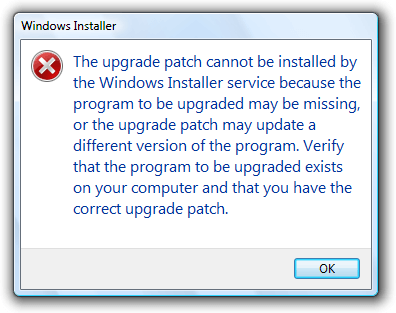
Simply press the Win-Shift-T keys (changeable in the PowerToys Settings) and you will see a small cross (![]() ) on your screen.
) on your screen.
1. Move your mouse to put the cross at the upper-left corner of the block of words shown in the image above.
2. Press the primary mouse button (usually the left button) and hold it as you drag the cross to capture all the words shown above.
3. This is what will be placed on your clipboard for pasting wherever you want:
The upgrade patch cannot be installed by
the Windows Installer service because the
program to be upgraded may be missing,
or the upgrade patch may update a
different version of the program. Verify
that the program to be upgraded exists
on your computer and that you have the
correct upgrade patch.
Even though this error message was copied perfectly, OCR is not always 100% perfect. So it’s always worthwhile to check that it has all been captured correctly.
Your feedback on this article is welcome. Please use the Comments section below to respond.
—

Stuart, Thanks for the article. I had looked at the Power Tools in the past and found them to not be as useful as when I was running Windows 7. This one tool, Text Extractor, is worth the install. I will now explore the other tools to see what I might use.
Hi Tom,
You’re welcome. I thought the same thing. Text Extractor can be very useful as I’ve described in this article. It alone makes PowerToys worth installing.
Stu