Google has released a new option for searching on Android and it is actually a useful feature. It is called “Circle to Search”. It is a new way to search for anything on your Android device without having to switch apps. With a simple gesture of circling, highlighting, scribbling, or tapping you can select something on your Android device’s screen you want to search for. Simplicity is the key benefit.
The new search method was announced in mid-January. Originally available on the Samsung Galaxy S24 and Pixel 8 series phones, the new search technique recently appeared in an upgrade to my Samsung S21. I could not find any information about which versions of Android this new feature is available on but if you have a newer phone running Android 14 and are still receiving application upgrades, it is probably coming to your phone.
How To Use
Launching Circle to Search depends on whether you display the three navigation buttons in the navigation bar. If you display the navigation buttons, long press the Home button. If you use swipe gestures in your navigation bar, long press the Gesture Navigation bar.
A search box will open at the bottom. Now select something to search for.
Text Search
In this example, I am selecting text. I can simply use my finger to draw a line over the text I want to search for, and Google will perform a search using that text. Here, I have selected the text “Copy & Paste Emojis” and Google has performed a search on that text.
Text In An Image Search
Circle To Search can also perform a search on the text in an image. In this example, I select the text “5 Useful Tips” from the image. Google then uses Optical Character Recognition (OCR) to convert the image to text and performs a search on that text.
Circling An Image Search
Circle To Search can also search from an image on the screen. It performs this search using a reverse image search. For more information about reverse image searches and how to perform them in different search engines, see the article How To Perform Reverse Image Searches.
In this example, there is an image of an animal on my screen and I want to find out what it is. I simply drew a circle around the animal with my finger and Google did the reverse image search. And it is a Tasmanian Devil!
Miscellaneous
After you have performed a search, you can refine the search using the text box or the microphone. For example, in the above search that found the Tasmanian Devil, I could tap the microphone and say “sounds” to find out what sounds a Tasmanian Devil makes.
At the top of the Circle To Search screen, you can exit the screen. You can also view your search history or clear the last 15 minutes of your searches from your search history.
Settings
Note: The following are the settings on a Samsung phone running Android version 14 and One UI version 6.1. The Circle To Search functionality was added with Release 2024-05-10. The settings may differ on other phones.
To check if you have Circle To Search, or to turn the feature off or on, first go to Android Settings. Then select Display. Scroll down and select the Navigation bar. Near the bottom is a toggle that you can use to turn the feature on or off.
Bottom Line
Circle to Search is a new feature on Android phones that lets you search for anything showing on your device’s screen without having to switch apps. You can use a simple gesture of circling, highlighting, scribbling, or tapping to select something on your device that you want to search for. This is a simple and useful new feature. It was originally available only on the Samsung Galaxy S24 and Pixel 8 series phones but is showing up on other devices now.
Let me know in the comments whether your phone has Circle to Search. If you do have it, let me know if you find it useful.
—

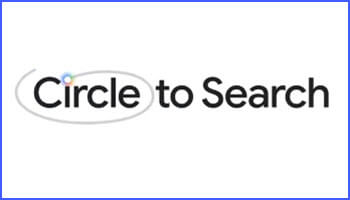
I have an old Pixel 4a5g that is still getting updates and running Android 14. Settings are a little different from your illustration. Instead of Navigation Bar, I had Navigation Mode with the option to select Gestures or Three Button mode. Apparently Circle to Search is not installed. However, you mentioned the three dots thing. I’ve discovered that if I select text, whether in my DuckDuckGo browser or a Gmail, if I click the three dots, I have the option to search for that text. In the browser, DuckDuckGo is the default search engine. In Gmail, I have the option of selecting Web Search, Read Aloud, Search in DuckDuckGo or Search in Edge (the only other browser I have installed unless Chrome is hidden in there somewhere).
I don’t know about those other options you mention, like searching text in an image, but if I select an image, I do have the option to extract (and copy) text, so it’s not a big step. Thanks for the heads up and explanation of this new feature. While I don’t expect it to change much for me, when it does arrive on my phone, I’ll understand what it is and meanwhile I discovered a couple of features I already have that I was unaware of.
Hey GrannyGeek,
Thanks for the comment. Unlike what you have now, Circle to Search will work anywhere, no need to open a browser or Email app, etc. Also, any search will be done with Google Search, even if you have DDG set as your default.
Let us know if Circle to Search ever ends up on your Pixel 4a.
John
I found this on the internet.
Current list (as of date on this comment) of devices with Circle to Search
Samsung Galaxy S24, S24 Plus and S24 Ultra
Samsung Galaxy S23, S23 Plus, S23 Ultra and S23 FE
Samsung Galaxy S22, S22 Plus, S22 Ultra
Samsung Galaxy S21, S21 Plus, S21 Ultra
Samsung Galaxy Z Fold 5 and Flip 5
Samsung Galaxy Z Fold 4 and Flip 4
Samsung Galaxy Z Fold 3 and Flip 3
Samsung Galaxy Tab S9, S9 Plus, and S9 Ultra
Google Pixel 8 and Pixel 8 Pro
Google Pixel 7 and Pixel 7 Pro
Google Pixel 6 and Pixel 6 Pro
Google Pixel 6A and 7A
Google Pixel Fold
Google Pixel Tablet