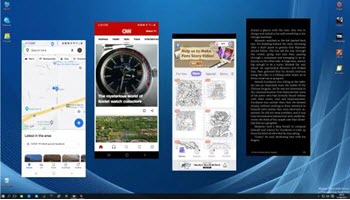Using the “Your Phone” App in Windows 10
If you are in front of your computer for a good portion of your day, one App you might want to consider is Microsoft’s “Your Phone”. This App can be downloaded from the Microsoft Store.
Once installed you have all the functions you would have if you had your phone in your hand. It is nice to make and receive calls right on your computer using its superior speakers and microphone. You must have “Link to Windows” installed on your phone. Most Samsung phones already have this feature factory installed.
Notifications
You may set conditions on what notifications your computer will see and how they will be displayed. You can choose to include standard Text and text with MMS attachments. I find it helpful to have a text message appear in the notifications, allowing me to read the text without having to get my phone which may be anywhere in the house.
Messages
While I do compose text messages on my phone, I tend to cut conversations short, so I don’t have to type them out on my phone’s keypad. Being able to receive my messages directly on my computer screen is great but being able to use the computer’s large keyboard to type text messages allows me the freedom of saying what I want without the fear of my mood being misunderstood.
The Message screen mimics your phone’s message screen but in a much larger format. Clicking on any name will give you a running thread of previous texts from and to that person. Like your phone, you can add attachments, emojis, images, and videos. However, a major fault with the application is the lack of ability to delete a text message from the computer. Hopefully, it will be coming in future upgrades.
Calls
We all receive unwanted calls and when your phone notifies you with a beep or ringtone, your first inclination is to get your phone and see who is trying to contact you. If you are like me, your phone may be anywhere in your house. Running it down to see that it is a Spam call is frustrating at the very least. Now I can just click on ignore if it is spam or answer if it is someone I wish to talk to. Note: I did have to purchase a Bluetooth receiver for my workstation. Until now there was no good reason for the computer to have Bluetooth. Most laptops already have Bluetooth incorporated.
Photos
Clicking on photos is like clicking on the phone’s Gallery App. The good part is that all the photos stored on your phone are instantly displayed on your monitor. Another great option is the ability to drag and copy your photos into any document without having to save them to your computer. You can quickly edit, delete, save and share your phone’s photos on your PC. Detailed instructions on managing your phone’s photos are on this Microsoft Support Site. Right now, all you can do is view your images in chronological order. There is no way to arrange them by categories. Microsoft needs to give this part of the App a little attention so you can sort it in folders, and group by date.
Open Phone Screen
Another unique ability is to open your phone’s screen on the computer. I have experienced some issues with this on my desktop computer but it works fine on my laptop. I have tried several troubleshooting attempts on my desktop but none have been successful. To be honest, it is not a feature I would use frequently but I do like things to work the way they are supposed to.
Apps
Having the ability to open your phone’s screen to your PC means that all your Apps can be accessed and you can play, manage, order or do anything the App allows right on your PC. Of course, there are requirements that must be met for all this to work and those requirements are shown on this Microsoft support page.
Samsung And Microsoft
The Your Phone App works with both Samsung “Android” and Apple phones. However, with a growing collaboration between Microsoft and Samsung, you can expect to see several new features dedicated to Samsung users. They have already added the ability to have multiple instances of your phone’s screen open on your PC at one time and run multiple Android Apps on a PC at once.
- Don’t forget, you can now contact us: Got a Question? Ask an Expert
Summary
I have been using the Your Phone App for quite some time and I am really impressed with the time-saving abilities it affords. Let’s face it, Smart Phones are part of our culture and their seamless interaction between devices will only improve or time. I just read an article today that Apple is using the new Apple chip to allow for all Apple devices to connect seamlessly.
—